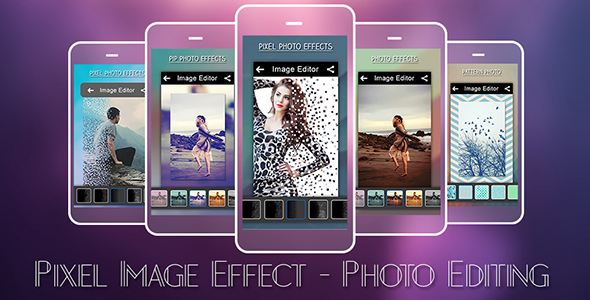
Pixel Effect – 3D Photo Editor Review
The Pixel Effect photo editor app is a fascinating tool that allows users to create stunning, professional-grade photographs with just a few taps. With its vast collection of effects, filters, and editing tools, this app is perfect for those who want to transform their photos into breathtaking masterpieces. In this review, we’ll delve into the app’s features, benefits, and limitations to give you a comprehensive understanding of what it has to offer.
Key Features:
- Unique Effects: Pixel Effect boasts a vast collection of unique effects, including 3D effects, neon effects, shimmer effects, and more.
- Customization: The app allows for extensive customization options, enabling users to personalize their photos to suit their tastes.
- Collage Maker: The photo editor includes a built-in collage maker, making it easy to create stunning, multi-image compositions.
- Text Editing: Pixel Effect also offers a range of text editing options, including the ability to add text, shapes, and stickers to photos.
- Magic Editor: The app features a ‘Magic Editor’ tool that can automatically adjust lighting, contrast, and other aspects of an image for optimal results.
User Experience:
Using the Pixel Effect app is surprisingly intuitive, even for those with limited photo editing experience. The user interface is clean and organized, with each feature and option neatly categorized and easy to access. The app also offers a range of pre-set settings and filters to get users started quickly.
Benefits:
- Professional-Quality Photos: Pixel Effect is capable of producing professional-quality photos with ease, making it perfect for photographers, artists, and designers.
- Time-Saving: The app’s auto-editing features, such as the Magic Editor, can save users hours of editing time.
- Creative Freedom: With Pixel Effect’s vast array of effects and filters, users have the creative freedom to experiment and create unique, eye-catching photos.
Limitations:
- Complexity: While the app is generally easy to use, some of its advanced features may be overwhelming for beginners.
- Noise Reduction: The app could benefit from improved noise reduction features to reduce the likelihood of grainy, noisy photos.
- Occasional Lag: Users may experience occasional lag when using the app, particularly when applying multiple effects.
Conclusion:
Overall, Pixel Effect – 3D Photo Editor is an excellent tool for anyone looking to enhance their photo editing skills. Its vast array of effects, filters, and customization options make it an incredibly powerful app that can help users produce stunning, professional-grade photos. While it may have some limitations, these are minor compared to its numerous benefits.
User Reviews
Be the first to review “Pixel Effect – 3D Photo Editor”
Introduction to the Pixel Effect - 3D Photo Editor
If you're a photography enthusiast or simply looking to unleash your creativity, the Pixel Effect - 3D Photo Editor is an powerful tool that can help you transform your 2D photos into stunning 3D images. With an intuitive interface and a wealth of features, this editing software allows you to convert your favorite photos into detailed 3D models with just a few clicks.
In this tutorial, we'll take you through step-by-step on how to use the Pixel Effect - 3D Photo Editor, from loading your files to applying various effects to enhance your 3D models. By the end of this tutorial, you'll be well-versed in using the software to create impressive 3D photos that will leave anyone amazed.
Getting Started with the Pixel Effect - 3D Photo Editor
To get started with the Pixel Effect - 3D Photo Editor, follow these steps:
1. Downloading and Installing the Software:
Download the Pixel Effect - 3D Photo Editor software from the official website and follow the installation process to install it on your computer. The software supports both Windows and macOS systems.
2. Launching the Software:
Once installed, launch the Pixel Effect - 3D Photo Editor software to start the program. Click on the "File" menu and select "Create a new project" or click on the "Plus" icon in the opening window to create a new project.
3. Importing Your Images:
Select the "2D" tab and select the 2D photo you want to convert into a 3D image from your computer. If you want to use your phone or camera, press the "Phone" and "Camera" buttons above the photo viewer to grab your device.
Selecting the Object:
Hover your mouse over the main interface window, and multiple tabs will appear. Use these tabs to select one of the built-in scene, and a 2D object (such as a plane or a boat).
Here is an example of how to configure the settings for Pixel Effect - 3D Photo Editor:
General Settings
Camera Type: 360-degree camera Camera Orientation: Auto Image Quality: High Output Format: JPEG
Effects Settings
Effect Type: Mirror Effect Strength: 50% Effect Size: 100% Effect Position: Center
Stabilization Settings
Stabilization Type: Optical Stabilization Strength: 75% Stabilization Threshold: 10
Output Settings
Output Resolution: 1920x1080 Output Frame Rate: 30fps Output File Name: output.jpg
Advanced Settings
Color Correction: Off Exposure Compensation: +1 Contrast Correction: 50%
Please note that these settings are just an example and may need to be adjusted based on your specific use case and preferences.










There are no reviews yet.