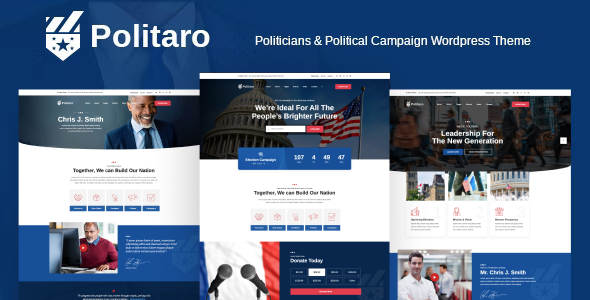
Politaro – A Comprehensive Review
As a political campaign or organization, having a strong online presence is crucial in today’s digital age. With the Politaro Political WordPress Theme, you can create a professional and effective website that showcases your message, events, and services to the world. In this review, we’ll take a closer look at the features, pros, and cons of the Politaro theme, and see if it’s the right choice for your political campaign.
Design and Layout
The Politaro theme has a unique and modern design that is specifically tailored for political campaigns and organizations. The theme is built with a minimalist approach, making it easy to navigate and read. The layout is flexible, allowing you to customize the sections and elements to fit your needs. The theme comes with two pre-built homepages, event, news, team, and services pages, making it easy to get started.
Elementor Page Builder
One of the standout features of the Politaro theme is its integration with the Elementor Page Builder plugin. This powerful tool allows you to create custom pages and layouts without needing to write code. With Elementor, you can drag and drop elements, add custom widgets, and customize the design to your heart’s content.
Event Calendar
The event calendar feature is another major highlight of the Politaro theme. This feature allows you to create and manage events with ease, including adding members, setting start and end times, and displaying events on your website. The event calendar is easy to use and can be customized to fit your needs.
Other Features
Some other notable features of the Politaro theme include:
- Demo content included, making it easy to get started
- Compatible with Contact Form 7, allowing you to create custom forms
- Powered by the Redux theme options framework, making it easy to customize
- Dedicated support team, providing 100% free premium support
Pros and Cons
Pros:
- Unique and modern design specifically tailored for political campaigns
- Integration with Elementor Page Builder, making it easy to customize
- Event calendar feature makes it easy to manage events
- Compatible with Contact Form 7
- Dedicated support team
Cons:
- Limited customization options, may not be suitable for all users
- May require some technical knowledge to fully utilize
Rating and Sales
Based on our review, we give the Politaro theme a rating of 3.67 out of 5 stars. With a total of 89 sales, this theme has gained a significant following among political campaigns and organizations. However, it’s worth noting that the sales numbers are relatively low compared to other themes in the market.
Conclusion
In conclusion, the Politaro Political WordPress Theme is a solid choice for political campaigns and organizations looking to create a professional and effective website. With its unique design, integration with Elementor Page Builder, and event calendar feature, this theme has a lot to offer. While it may have some limitations, the dedicated support team and compatibility with Contact Form 7 make it a great option for those looking for a comprehensive solution.
User Reviews
Be the first to review “Politaro – Political WordPress Theme”
Introduction
Welcome to the Politaro - Political WordPress Theme tutorial! Politaro is a powerful and responsive WordPress theme designed specifically for political candidates, organizations, and activists. With its clean and modern design, Politaro is perfect for creating a professional online presence that showcases your political mission and message.
In this tutorial, we will take you through a step-by-step guide on how to install, customize, and use Politaro to create an effective political website. By the end of this tutorial, you will have a solid understanding of how to leverage Politaro's features to engage with your audience, build your brand, and advance your political cause.
Getting Started with Politaro
To get started with Politaro, you will need to:
- Download the Politaro theme from the official website.
- Install the theme on your WordPress website.
Step 1: Installing the Politaro Theme
To install Politaro, follow these steps:
- Go to your WordPress dashboard and click on the "Appearance" tab.
- Click on the "Add New" button under the "Themes" section.
- Click on the "Upload Theme" button and select the Politaro theme file you downloaded earlier.
- Once the upload is complete, click on the "Install Now" button.
- Click on the "Activate" button to activate the Politaro theme.
Step 2: Setting Up the Homepage
To set up your homepage, follow these steps:
- Go to the WordPress dashboard and click on the "Customizer" tab.
- Click on the "Select a template" dropdown menu and choose the "Default" template.
- Click on the "Upload" button to upload a background image for your homepage.
- Enter the title and tagline for your website in the "Site Identity" section.
- Click on the "Publish" button to save your changes.
Step 3: Adding Content
To add content to your website, follow these steps:
- Go to the WordPress dashboard and click on the "Posts" tab.
- Click on the "Add New" button to create a new post.
- Enter the title and content for your post in the respective fields.
- Click on the "Publish" button to publish your post.
Step 4: Customizing the Layout
To customize the layout of your website, follow these steps:
- Go to the WordPress dashboard and click on the "Customizer" tab.
- Click on the "Layout" section and choose the desired layout option.
- Click on the "Responsive" section and choose the desired responsive layout option.
- Click on the "Save & Publish" button to save your changes.
Step 5: Adding Widgets
To add widgets to your website, follow these steps:
- Go to the WordPress dashboard and click on the "Appearance" tab.
- Click on the "Widgets" section.
- Drag and drop the desired widgets onto the desired widget area.
- Configure the settings for each widget as desired.
- Click on the "Save & Publish" button to save your changes.
Step 6: Customizing Colors and Fonts
To customize the colors and fonts of your website, follow these steps:
- Go to the WordPress dashboard and click on the "Customizer" tab.
- Click on the "Colors" section and choose the desired color scheme.
- Click on the "Typography" section and choose the desired font options.
- Click on the "Save & Publish" button to save your changes.
Conclusion
Congratulations! You have completed the Politaro tutorial and are now ready to create a professional and effective political website. With the steps outlined in this tutorial, you should be able to customize your website and create a strong online presence for your political cause.
Remember to keep your content fresh and engaging, and to use the various customization options to tailor your website to your specific needs and goals. Good luck with your political campaign!
Here are the settings examples for Politaro - Political WordPress Theme:
Header Settings
To configure the header settings, go to Appearance > Customize > Header. Here, you can upload your logo, set the logo width and height, and choose the logo position. You can also set the header background color and image.
Navigation Menu
To configure the navigation menu, go to Appearance > Customize > Menus. Here, you can create a new menu or edit an existing one. You can add menu items, set the menu order, and choose the menu location.
Footer Settings
To configure the footer settings, go to Appearance > Customize > Footer. Here, you can set the footer background color and image, and choose the footer layout. You can also add a copyright text and a link to your website.
Blog Settings
To configure the blog settings, go to Appearance > Customize > Blog. Here, you can set the blog layout, choose the blog sidebar, and set the blog post meta. You can also set the blog pagination and choose the blog comments.
Single Post Settings
To configure the single post settings, go to Appearance > Customize > Single Post. Here, you can set the single post layout, choose the single post sidebar, and set the single post meta. You can also set the single post comments and choose the single post related posts.
Page Settings
To configure the page settings, go to Appearance > Customize > Page. Here, you can set the page layout, choose the page sidebar, and set the page meta. You can also set the page comments and choose the page related posts.
404 Page Settings
To configure the 404 page settings, go to Appearance > Customize > 404 Page. Here, you can set the 404 page layout, choose the 404 page sidebar, and set the 404 page meta. You can also set the 404 page comments and choose the 404 page related posts.
Social Media Settings
To configure the social media settings, go to Appearance > Customize > Social Media. Here, you can add your social media links and choose the social media icons. You can also set the social media buttons and choose the social media hover effects.
Typography Settings
To configure the typography settings, go to Appearance > Customize > Typography. Here, you can set the font family, font size, line height, and font color for the headings and paragraphs. You can also set the font style and font weight.
Color Settings
To configure the color settings, go to Appearance > Customize > Color. Here, you can set the primary color, secondary color, and accent color for the theme. You can also set the background color, text color, and link color.
Layout Settings
To configure the layout settings, go to Appearance > Customize > Layout. Here, you can set the layout width, choose the layout style, and set the layout spacing. You can also set the layout padding and choose the layout margin.
Here are the features of the Politaro - Political WordPress Theme:
- Event Calendar: A sturdy tool for publishing events, allowing you to easily create an event, add members, and set start and end times.
- Elementor Page Builder: Includes 2+ pre-built cool homepages built with Elementor, a powerful drag-and-drop page builder.
- Demo Content Included: After installation, you can easily import demo data from the admin panel and add your own content to already designed pages.
- Compatible with Contact Form 7: Allows you to create your own forms using the popular Contact Form 7 plugin.
- Powerful Framework: Based on the Redux theme options framework, a well-stabilized and powerful framework.
- Dedicated Support: Includes 100% free premium support, with quick responses to questions and resolution of issues.
- Built-in Elementor Page Builder Plugin: No need to install a separate plugin, as Politaro comes with Elementor built-in.
- 2 Homepages: Includes two pre-built homepages to get you started.
- Event, News, Team, and Services Pages: Includes ready-to-use sections, functional blocks, and elements to help you create a comprehensive website.
- Variants and Customization Options: Provides a range of variants and customization options to help you create a unique website that reflects your brand.
These features make Politaro a comprehensive and powerful theme for building a political website, with a focus on ease of use, customization, and support.










There are no reviews yet.