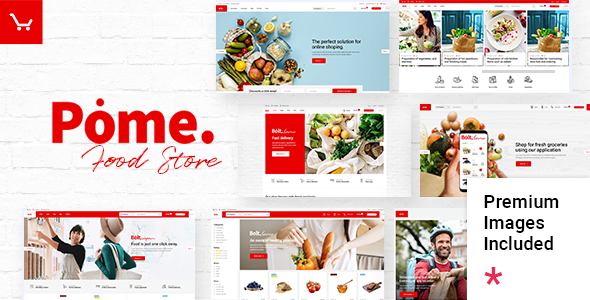
Introduction
Welcome to the Pome – Food Store & Grocery Marketplace WordPress Theme tutorial! Pome is a powerful and feature-rich theme designed specifically for food stores, grocery marketplaces, and online food delivery services. With its modern and responsive design, Pome provides a seamless shopping experience for your customers. In this tutorial, we will guide you through the process of setting up and customizing your Pome theme, so you can create a stunning online store that attracts and retains customers.
Before You Begin
Before we dive into the tutorial, make sure you have the following:
- A WordPress website installed and activated
- The Pome – Food Store & Grocery Marketplace WordPress Theme installed and activated
- A basic understanding of WordPress and its functionality
- A computer with a stable internet connection
Step 1: Setting Up the Theme
- Log in to your WordPress dashboard and navigate to the Appearance > Themes section.
- Click on the "Activate" button next to the Pome theme to activate it.
- You will be redirected to the Pome theme’s settings page. Click on the "Start Customizing" button to begin the setup process.
Step 2: Configuring the Theme Settings
- On the Pome theme settings page, you will see several sections to configure. Let’s start with the "General" section.
- Site Title: Enter your store’s name.
- Tagline: Enter a brief description of your store.
- Logo: Upload your store’s logo.
- Move on to the "Currency" section and configure the currency settings according to your store’s requirements.
- In the "Payment Gateways" section, configure the payment gateways you want to use for your store.
- In the "Shipping" section, configure the shipping options and rates for your store.
- In the "Tax" section, configure the tax rates and settings for your store.
Step 3: Creating and Customizing Pages
- To create a new page, navigate to the Pages > Add New section in your WordPress dashboard.
- Enter a title for your page and add content using the WordPress editor.
- To customize the page layout, click on the "Page Attributes" tab and select the desired layout from the dropdown menu.
- To add a page template, click on the "Page Templates" tab and select the desired template from the dropdown menu.
Step 4: Creating and Customizing Products
- To create a new product, navigate to the Products > Add New section in your WordPress dashboard.
- Enter a title for your product and add content using the WordPress editor.
- To add product images, click on the "Add Media" button and upload the images.
- To configure product options, click on the "Product Options" tab and select the desired options from the dropdown menu.
- To add product variations, click on the "Product Variations" tab and select the desired variations from the dropdown menu.
Step 5: Customizing the Theme
- To customize the theme’s layout and design, navigate to the Appearance > Customize section in your WordPress dashboard.
- Click on the "Theme Options" tab and select the desired layout and design options from the dropdown menu.
- To customize the theme’s colors and typography, click on the "Colors" and "Typography" tabs and select the desired options from the dropdown menu.
- To add custom CSS, click on the "Custom CSS" tab and enter the desired CSS code.
Step 6: Setting Up the Online Store
- To set up the online store, navigate to the WooCommerce > Settings section in your WordPress dashboard.
- Configure the store settings according to your store’s requirements.
- To add products to the online store, navigate to the Products > All Products section and click on the "Add to Store" button next to each product.
- To configure the online store’s payment and shipping options, navigate to the WooCommerce > Settings > Payments and Shipping sections.
Conclusion
Congratulations! You have successfully set up and customized your Pome – Food Store & Grocery Marketplace WordPress Theme. With these steps, you should now have a fully functional online store that is ready to attract and retain customers. Remember to regularly update your theme and plugins to ensure your store remains secure and up-to-date. Happy selling!
Pome – Food Store & Grocery Marketplace WordPress Theme Review
Introduction
Pome is a modern and responsive WordPress theme designed specifically for food blogs, grocery stores, superfood, online food businesses, food ordering, and fruit and vegetable vendors. With its powerful admin interface, customization options, and compatibility with popular plugins like Elementor and WooCommerce, Pome is an excellent choice for creating a contemporary food store or food delivery website.
Features
The theme boasts an impressive list of features, including:
- Powerful Admin Interface: Easy-to-use interface for managing your website’s content and settings.
- Highly Customizable: Customize various aspects of your website, including layout, colors, and typography.
- No coding knowledge required: Simple and intuitive design makes it easy to use, even for non-tech-savvy users.
- One-Click Demo Content Import: Quickly import demo content to get started with your website.
- Large collection of pages and layouts: Choose from a variety of pre-designed pages and layouts to suit your needs.
- Elementor Page Builder compatible: Seamlessly integrate Pome with Elementor to create custom layouts.
- Slider Revolution Responsive WordPress Plugin included: Enhance your website’s visual appeal with this premium slider plugin.
- WooCommerce compatible: Easily integrate online shopping functionality with Pome and WooCommerce.
- YITH WooCommerce Quick View, Wishlist, Compare, and Product Countdown Premium compatible: Add advanced e-commerce features to your website.
- Large collection of practical shortcodes: Quickly add various elements to your website, such as product lists, pricing tables, and more.
Shortcodes
Pome offers an extensive collection of shortcodes, including:
- Product List
- Product Category List
- Pricing Table
- Order Tracking
- Image Gallery
- Image With Text
- Image Marquee
- Masonry Gallery List
- Instagram List
- Twitter List
- Team
- Clients List
- Video Button
- Customizable Google Map
- Dropcaps
- Icon With Text
- Icon List Item
- Custom Font
- Social Share
- Predefined Social Icon
- Various infographic shortcodes
- Progress Bar
- Counter
- Countdown
Design and UI
Pome’s design is modern, clean, and responsive, ensuring a seamless user experience across various devices and browsers. The theme offers multiple header types, including Standard, Vertical, and Minimal, as well as a fullscreen menu functionality.
Performance
Pome is optimized for search engines, ensuring your website ranks higher in search results. The theme also includes a child theme, making it easy to customize and update your website.
Documentation and Support
The theme comes with comprehensive documentation and a knowledge base, making it easy to get started and troubleshoot any issues. The Qode support team is also available to assist with any questions or concerns.
Conclusion
Pome is an excellent choice for creating a food store or food delivery website. With its powerful admin interface, customization options, and compatibility with popular plugins, Pome offers a comprehensive solution for food-related businesses. While the theme has some limitations, the features and performance make it a great option for those looking to create a modern food-related website.
Rating: 3.5/5










There are no reviews yet.