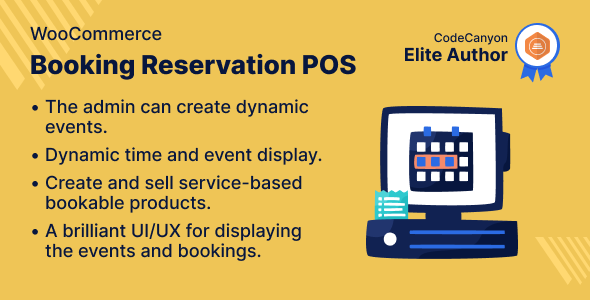
POS Booking Reservation Plugin for WooCommerce Review
As a business owner, managing bookings and reservations can be a daunting task, especially when it comes to ensuring seamless integration with your e-commerce platform. The POS Booking Reservation Plugin for WooCommerce is designed to simplify this process, allowing you to convert your store into a dynamic event-driven site. In this review, we’ll dive into the features, benefits, and limitations of this plugin to help you decide if it’s the right fit for your business.
Features and Functionality
The POS Booking Reservation Plugin for WooCommerce offers a range of features that make it an attractive option for businesses looking to streamline their booking and reservation process. Some of the key features include:
- Create and sell service-based bookable products
- Take booking orders from the POS panel
- View all bookings made from the POS panel
- Booking information displayed on the sales receipt slip
- Brilliant UI/UX for event display and booking
- POS agent can create booking services from the POS
- Admin can create and manage all booking time slot availability
- POS Agent can view total bookings in the calendar with an agenda and time schedule
- Allows POS users to pin bookings to the top of the booking list
- Twilio SMS integration helps WooCommerce to send SMS notifications to customers about their bookings
- Customers can cancel their bookings through the WooCommerce website
- Customers can reschedule their bookings through the WooCommerce website
Ease of Use
The plugin is relatively easy to use, with a user-friendly interface that makes it simple to navigate and manage bookings. The POS panel is well-organized, allowing you to quickly view and manage bookings, and the booking information is displayed clearly on the sales receipt slip.
Support
The plugin’s support team is responsive and helpful, with a ticketing system in place for customers to raise queries and issues. The team is quick to respond and resolve issues, making it easy to get help when you need it.
Limitations
While the plugin is generally easy to use, there are some limitations to be aware of. For example, the plugin requires the Booking And Reservation Plugin for WooCommerce and Point of Sale System for WooCommerce to be installed and configured correctly. Additionally, the plugin may not be compatible with all themes and plugins, so it’s essential to test it thoroughly before deploying it in a live environment.
Conclusion
The POS Booking Reservation Plugin for WooCommerce is a powerful tool that can help businesses streamline their booking and reservation process. With its user-friendly interface, robust features, and responsive support team, it’s an excellent option for businesses looking to simplify their booking and reservation process. While there are some limitations to be aware of, the plugin is generally easy to use and can help businesses increase efficiency and reduce errors.
Rating: 4.5/5
Recommendation: I highly recommend the POS Booking Reservation Plugin for WooCommerce to businesses looking to streamline their booking and reservation process. With its robust features and user-friendly interface, it’s an excellent option for businesses of all sizes. However, it’s essential to test the plugin thoroughly before deploying it in a live environment to ensure compatibility with your theme and plugins.
User Reviews
Be the first to review “POS Booking Reservation Plugin for WooCommerce”
Introduction to POS Booking Reservation Plugin for WooCommerce
The POS Booking Reservation Plugin for WooCommerce is a powerful tool designed to help businesses manage online reservations and bookings for table-based services, such as restaurants, cafes, salons, and spas. With this plugin, you can create a seamless online booking experience for your customers, while also streamlining your business operations.
The plugin allows customers to select available time slots and reserve tables or services online, which can then be verified and managed by your business staff. This not only reduces the need for manual booking and scheduling, but also provides valuable insights and analytics to help you make data-driven decisions.
In this tutorial, we'll guide you through the complete setup and configuration of the POS Booking Reservation Plugin for WooCommerce. We'll cover setting up the plugin, customizing the booking form and availability, and managing reservations and bookings.
Getting Started with the POS Booking Reservation Plugin for WooCommerce
Before we dive into the tutorial, make sure you have the following:
- WooCommerce installed and set up on your website
- The POS Booking Reservation Plugin installed and activated on your website
- A basic understanding of HTML and CSS (optional but recommended)
Step 1: Setting up the Plugin
- Log in to your WordPress dashboard and navigate to the plugin settings page (WooCommerce > POS Booking Reservation Plugin)
- Click on the "Settings" tab and configure the following settings:
- Date Format: Choose the format for displaying dates on your booking form
- Time Format: Choose the format for displaying times on your booking form
- Booking Time: Set the minimum and maximum booking duration (e.g., 30 minutes to 1 hour)
- Availability: Set the plugin to display availability for your bookings (e.g., 15 minutes, 30 minutes, etc.)
- Click "Save Changes" to save your settings
Step 2: Customizing the Booking Form and Availability
- Navigate to the "Booking Form" tab and customize the following settings:
- Form Fields: Add or remove form fields as needed (e.g., add a name and email field)
- Form Labels: Customize the labels for your form fields
- Form Button Text: Customize the text for your form submit button
- Navigate to the "Availability" tab and configure the following settings:
- Availability: Set the availability for your bookings (e.g., available times, blackout dates)
- Booking Increments: Set the interval between bookings (e.g., 15 minutes, 30 minutes, etc.)
- Click "Save Changes" to save your settings
Step 3: Managing Reservations and Bookings
- Navigate to the "Reservations" tab to view and manage your booked reservations
- From this page, you can:
- View booking details (e.g., date, time, number of guests)
- Cancel or edit bookings
- View booking summaries and analytics
- Navigate to the "Notifications" tab to configure automated notifications for booking confirmations and cancellations
Step 4: Advanced Settings and Customization
- Navigate to the "Advanced" tab to configure advanced settings and customize your booking form:
- Custom CSS: Add custom CSS code to modify the appearance of your booking form
- Booking Rules: Set up custom booking rules (e.g., require a specific email address or phone number)
- Notifications: Configure custom notification messages for booking confirmations and cancellations
- Click "Save Changes" to save your settings
Conclusion
Congratulations! You have now completed the setup and configuration of the POS Booking Reservation Plugin for WooCommerce. With this tutorial, you should be able to create a seamless online booking experience for your customers, while also streamlining your business operations.
Remember to customize your booking form and availability settings to fit your business needs, and use the advanced settings and customization options to further tailor the plugin to your requirements.
General Settings
In the General Settings tab, you can configure the plugin's basic settings.
- Booking Prefix: This is a prefix that will be added to the booking title. For example, if you set it to "Event", the booking title will be "Event - Your Booking Title".
- Booking Status: This is the default status of the booking. You can select from "Pending", "Approved", "Rejected", or "On Hold".
- Booking End Time: This is the end time of the booking. You can select from "Same as start time", "End time + 1 hour", "End time + 2 hours", or "Custom".
- Booking End Time Custom: If you select "Custom" for the booking end time, you can set a custom end time in the format "HH:MM".
- Booking Reminder: This is the reminder time before the booking starts. You can select from "30 minutes", "1 hour", "2 hours", or "Custom".
- Booking Reminder Custom: If you select "Custom" for the booking reminder, you can set a custom reminder time in the format "HH:MM".
- Booking Confirmation Email: This is the email that will be sent to the customer after booking confirmation. You can customize the email template in the "Email Templates" tab.
Availability Settings
In the Availability Settings tab, you can configure the availability of the booking.
- Availability Start Time: This is the start time of the booking availability. You can select from "Same as booking start time", "Availability start time + 1 hour", "Availability start time + 2 hours", or "Custom".
- Availability End Time: This is the end time of the booking availability. You can select from "Same as booking end time", "Availability end time + 1 hour", "Availability end time + 2 hours", or "Custom".
- Availability End Time Custom: If you select "Custom" for the availability end time, you can set a custom end time in the format "HH:MM".
- Availability Interval: This is the interval between two bookings. You can select from "1 minute", "5 minutes", "15 minutes", or "30 minutes".
- Availability Limit: This is the maximum number of bookings allowed per interval. You can set a custom limit or select from "Unlimited", "1", "2", "3", or "4".
Payment Settings
In the Payment Settings tab, you can configure the payment settings of the booking.
- Payment Gateway: This is the payment gateway used for the booking payment. You can select from "Stripe", "PayPal", or "WooCommerce Payments".
- Payment Status: This is the payment status of the booking. You can select from "Pending", "Approved", "Declined", or "Failed".
- Payment Error Message: This is the error message displayed when the payment fails. You can customize the error message in the "Email Templates" tab.
Email Settings
In the Email Settings tab, you can configure the email settings of the booking.
- Booking Confirmation Email: This is the email that will be sent to the customer after booking confirmation. You can customize the email template in the "Email Templates" tab.
- Booking Reminder Email: This is the email that will be sent to the customer before the booking starts. You can customize the email template in the "Email Templates" tab.
- Booking Cancellation Email: This is the email that will be sent to the customer when the booking is cancelled. You can customize the email template in the "Email Templates" tab.
Email Templates
In the Email Templates tab, you can customize the email templates of the booking.
- Booking Confirmation Email Template: This is the template used for the booking confirmation email.
- Booking Reminder Email Template: This is the template used for the booking reminder email.
- Booking Cancellation Email Template: This is the template used for the booking cancellation email.
Booking Options
In the Booking Options tab, you can configure the booking options of the product.
- Booking Options: This is the list of booking options available for the product. You can add, edit, or delete booking options as needed.
- Booking Option Settings: This is the settings for each booking option. You can configure the settings for each booking option, such as the price, duration, and availability.
Here are the features of the POS Booking Reservation Plugin for WooCommerce:
- Create and sell service-based bookable products.
- Take booking orders from the POS panel.
- View all the bookings made from the POS panel.
- Booking information displayed on the sales receipt slip.
- Brilliant UI/UX for event display and booking.
- POS agent can create booking the services from the POS.
- Admin can create and manage all the booking time slot availability.
- POS Agent can view total bookings in the calendar with an agenda and time schedule.
- Allows POS users to pin bookings to the top of the booking list.
- Twilio SMS integration helps WooCommerce to send SMS notifications to customers about their bookings.
- Customers can cancel their bookings through the WooCommerce website.
- Customers can reschedule their bookings through the WooCommerce website.
Highlighted Features:
- Create and Manage Bookings: POS agent can view and check all their booked services on the bases of the month, week, and day.
- View Bookings: Customers can view all the orders from the order section.
- Invoice of the booked services: The customer will receive the invoice for the booked activities after purchasing the order and generating the invoice.
- Filtered Booking Records: POS agent can view and check all their booked services on the bases of the month, week, and day.
- WooCommerce booking sync: Syncs WooCommerce bookings with the POS terminal, so that agent have a complete view of their upcoming bookings.
- POS booking search: Allows POS agents to search for booking products directly from the POS terminal.
- POS booking pinning: This makes it easy for POS agents to access their most frequently used booking products and to create new bookings quickly and easily.
- Twilio SMS integration: Allow to send booking confirmations, reminders, and other important updates to customers.
- Customer booking cancellation: Allows customers to cancel their bookings directly from their dashboard.
- Customer booking rescheduling: Allows customers to reschedule their bookings online, and the changes will be reflected in the POS terminal.
Business Use:
- The organization can manage all the products in the POS store.
- Store owners can schedule the online service booking for either one day or multiple days.
- The cashiers explore the POS store and book the online activity from the booking section of the POS store.
- Store owners can allow the cashiers to easily place orders for the booking and reservation products using the Point of Sale terminal.
Success Story:
- The plugin has been successfully used by several businesses, including a fitness studio and a beauty salon.
Change Log:
- The plugin has undergone several updates, including the addition of new features and bug fixes.
- The current version is 4.1.0, and it includes several enhancements and fixes.

$79.00









There are no reviews yet.