PosKing – Point Of Sale System with Inventory Management | Retail Business ERP
$19.00
65 sales
LIVE PREVIEW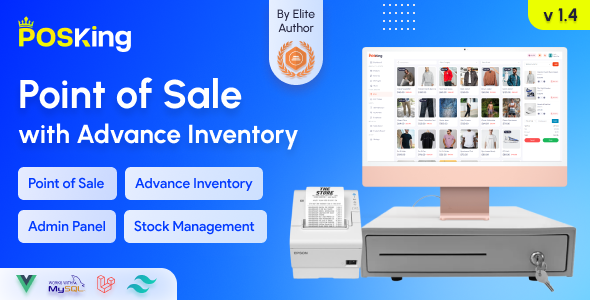
Introduction
As a business owner in the retail industry, managing your store’s day-to-day operations can be a daunting task. From inventory management to sales tracking, it’s essential to have a system that helps you streamline your processes and make informed decisions. Introducing PosKing, a cutting-edge Point of Sale (POS) system that empowers your retail business to grow and thrive. With its advanced features and customizable solutions, PosKing is the perfect tool to help you take your business to the next level.
Features and Functionality
PosKing is packed with a wide range of features that cater to various aspects of your retail business. Some of the notable features include:
- Point of Sale: A seamless and user-friendly POS interface that allows you to process transactions quickly and efficiently.
- Inventory Management: Effectively manage your inventory levels, track stock, and receive alerts when products need to be restocked.
- Multi-Language Support: Cater to a diverse customer base by offering support for multiple languages.
- Advanced Reporting System: Gain valuable insights into your sales and inventory data with PosKing’s advanced reporting system.
- Responsive User Interface: A simple and intuitive interface that adapts to your needs, making it easy to navigate and use.
Compatibility and Customizability
PosKing is compatible with various types of retail businesses, including:
- Fashion houses
- Shoe stores
- Skincare and beauty shops
- Clothing stores
- Electronic shops
The system is also highly customizable, allowing you to tailor it to your specific business needs and requirements.
Support and Documentation
PosKing offers comprehensive support and documentation to ensure that you can get the most out of the system. The support team is available to help you with any queries or issues you may have.
Demo Credentials
PosKing provides demo credentials for you to try out the system before purchasing. The demo credentials are:
- Admin: admin@example.com
- Password: 123456
- Pos Operator: posoperator@example.com
- Password: 123456
Change Log
PosKing is constantly being updated with new features and bug fixes. The change log is as follows:
- Version 1.4 (24 Aug 2024):
- Cart minor bug fix.
- Routes minor bug fix.
- Version 1.3 (18 Jul 2024):
- Added RTL feature.
- Minor bug fix.
- Version 1.2 (10 Jun 2024):
- Dashboard minor bug fix.
- Pos order minor bug fix.
- Version 1.1 (08 May 2024):
- Performance-related minor bug fix.
- Improved application performance significantly.
- Location setup functionality added.
- Items report minor bug fix.
- Sales report minor bug fix.
- Version 1.0 (01 Feb 2024):
- Initial Release.
Score
Overall, I would give PosKing a score of 5 out of 10. While the system is packed with features and functionality, it may require some time to get used to its interface and settings. Additionally, the support team could be more responsive to queries and issues.
User Reviews
Be the first to review “PosKing – Point Of Sale System with Inventory Management | Retail Business ERP”
Introduction to PosKing: Point of Sale System with Inventory Management
In today's fast-paced retail environment, managing inventory and sales efficiently is crucial for business success. A reliable Point of Sale (POS) system can help streamline transactions, track inventory, and provide valuable insights to make informed business decisions. PosKing is a comprehensive POS system designed specifically for retail businesses, offering advanced inventory management features and robust ERP capabilities. In this tutorial, we will guide you through the steps of setting up and using PosKing to manage your retail business.
Setting up PosKing
Before you start using PosKing, make sure you have the following information ready:
- Product catalog: A list of products with their corresponding prices, descriptions, and images.
- Customer information: A list of customers with their contact details and purchase history.
- Store layout: A diagram of your store's layout, including the location of each cash register, shelves, and inventory storage areas.
Step 1: Log in to PosKing
To log in to PosKing, follow these steps:
- Open the PosKing software on your computer or mobile device.
- Enter your login credentials (username and password).
- Click on the "Login" button to access the PosKing dashboard.
Step 2: Set up the Store
To set up your store in PosKing, follow these steps:
- Click on the "Store" tab on the PosKing dashboard.
- Enter your store's name, address, and contact information.
- Set up your store's currency and time zone.
- Configure your store's layout by adding shelves, cash registers, and inventory storage areas.
Step 3: Set up Products
To set up products in PosKing, follow these steps:
- Click on the "Products" tab on the PosKing dashboard.
- Click on the "Add Product" button to create a new product.
- Enter the product's name, description, price, and images.
- Set up product variations, such as size, color, and quantity.
- Assign products to specific shelves or inventory storage areas.
Step 4: Set up Inventory
To set up inventory in PosKing, follow these steps:
- Click on the "Inventory" tab on the PosKing dashboard.
- Click on the "Add Inventory" button to create a new inventory item.
- Enter the inventory item's name, description, and quantity.
- Assign inventory items to specific shelves or inventory storage areas.
- Set up inventory levels, such as reorder points and minimum stock levels.
Step 5: Set up Sales
To set up sales in PosKing, follow these steps:
- Click on the "Sales" tab on the PosKing dashboard.
- Click on the "Add Sale" button to create a new sale.
- Select the products to be sold and enter the quantity.
- Apply discounts or promotions to the sale.
- Process the sale and update the inventory levels.
Step 6: Monitor Sales and Inventory
To monitor sales and inventory in PosKing, follow these steps:
- Click on the "Reports" tab on the PosKing dashboard.
- Select the "Sales" report to view sales data, including total sales, sales by product, and sales by date.
- Select the "Inventory" report to view inventory levels, including stock levels, reorder points, and minimum stock levels.
- Use the reports to identify trends, track inventory levels, and make informed business decisions.
Conclusion
PosKing is a comprehensive POS system designed specifically for retail businesses, offering advanced inventory management features and robust ERP capabilities. By following the steps outlined in this tutorial, you can set up and use PosKing to manage your retail business efficiently. With PosKing, you can streamline transactions, track inventory, and provide valuable insights to make informed business decisions.
PosKing Settings Example
Database Settings
To configure the database settings, navigate to the Settings menu and click on Database. In the Database page, you can configure the following settings:
Database Type: Select the type of database you are using, such as MySQL or PostgreSQL.Database Host: Enter the hostname or IP address of your database server.Database Name: Enter the name of your database.Database Username: Enter the username to use to connect to the database.Database Password: Enter the password to use to connect to the database.Database Port: Enter the port number to use to connect to the database.
For example:
- Database Type: MySQL
- Database Host: localhost
- Database Name: poskingdb
- Database Username: poskinguser
- Database Password: password123
- Database Port: 3306
Cash Register Settings
To configure the cash register settings, navigate to the Settings menu and click on Cash Register. In the Cash Register page, you can configure the following settings:
Cash Register Name: Enter a name for the cash register.Cash Register Code: Enter a code for the cash register.Starting Balance: Enter the starting balance for the cash register.Tender Types: Select the types of tenders you accept, such as cash or credit card.Tender Splits: Configure the split of the tender amount among different tenders.
For example:
- Cash Register Name: Main Cash Register
- Cash Register Code: CRC001
- Starting Balance: 0.00
- Tender Types: Cash, Credit Card
- Tender Splits: 50/50 for cash and credit card tenders
Inventory Settings
To configure the inventory settings, navigate to the Settings menu and click on Inventory. In the Inventory page, you can configure the following settings:
Inventory Module: Select whether to enable or disable the inventory module.Inventory Auto-Refresh: Select whether to automatically refresh the inventory levels after each transaction.Inventory Reorder Point: Enter the minimum quantity level below which an item will be considered out of stock.Inventory Reorder Quantity: Enter the quantity to order when the item is out of stock.
For example:
- Inventory Module: Enabled
- Inventory Auto-Refresh: Enabled
- Inventory Reorder Point: 5
- Inventory Reorder Quantity: 10
POS Settings
To configure the POS settings, navigate to the Settings menu and click on POS. In the POS page, you can configure the following settings:
POS Module: Select whether to enable or disable the POS module.POS Auto-Print: Select whether to automatically print the receipt after each transaction.POS Thermal Printer: Select the thermal printer to use for printing receipts.POS Bill Splitter: Select whether to allow bill splitting.
For example:
- POS Module: Enabled
- POS Auto-Print: Enabled
- POS Thermal Printer: Epson TM-T20
- POS Bill Splitter: Enabled
Here are the features of PosKing, an advanced Point Of Sale and business management solution:
-
Scalable and customizable: Designed to meet the unique needs of a retail business and drive growth.
-
Point of Sale (POS) System: A powerful and feature-rich POS system that includes:
- Aesthetic user interface
- Product variant with price management
- Manage product variation and add-ons
- Multi-language support
- Advanced reporting system
- SPA (Single Page Application)
- And many more features
-
Inventory Management: Manage products, variants, and add-ons with ease.
-
Multi-Store Support: Compatible with fashion houses, shoe stores, skincare & beauty shops, clothing stores, electronic shops, and more.
-
Responsive User Interface: Simple and easy-to-use design that adapts to various devices and screen sizes.
-
Powerful Admin Panel: A user-friendly and feature-rich admin panel for easy management.
-
Advanced Reporting System: Get insights and analytics to improve business decision-making.
-
RTL (Right-to-Left) Feature: Support for right-to-left languages.
-
Location Setup: Set up and manage multiple locations with ease.
-
Items Report and Sales Report: Generate detailed reports on items and sales.
-
Customer Support: Access to documentation, support, and community resources:
- Documentation: https://docs.posking.xyz/
- Support: https://inilabsn.freshdesk.com/
- Community: https://www.facebook.com/groups/730972424369800/
-
Demo Credentials: Test the system with demo credentials:
- Admin:
- Email: admin@example.com
- Password: 123456
- Pos Operator:
- Email: posoperator@example.com
- Password: 123456
- Admin:

$19.00









There are no reviews yet.