Post Layouts Pro for Gutenberg
$14.00
56 sales
LIVE PREVIEW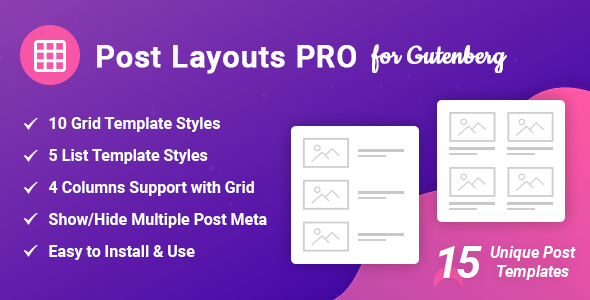
Introducing Post Layouts Pro for Gutenberg
I’ve had the pleasure of exploring Post Layouts Pro for Gutenberg, and I’m excited to share my impressions with you. Post Layouts Pro for Gutenberg is a powerful plugin designed specifically for the new WordPress Gutenberg editor. With a focus on presentation and design, it offers a unique set of features and possibilities for showcasing your blog posts in a clean, stylish, and responsive layout.
Key Features and Benefits
The plugin boasts a vast array of key features, including:
- 10 Grid Templates
- 5 List Templates
- Up to 4-column support with Grid Layout
- Options to show/hide multiple post meta
- Clean code, layout, and design
- Full responsiveness for any device
These features make it extremely easy to install, use, and customize the plugin without requiring any coding expertise. The options are intuitive and well-documented, allowing anyone to get up and running quickly.
Additional Strengths and Features
Aside from the comprehensive feature set, several other factors make Post Layouts Pro for Gutenberg stand out:
- Clean and user-friendly admin panel
- Seamless integration with the WordPress Gutenberg editor
- Compatibility with new WordPress Core Editor
- No coding knowledge required
- Frequent updates and active customer support
- Well-documented features and guidelines
Conclusion
In conclusion, I highly recommend Post Layouts Pro for Gutenberg to anyone looking to give their blog posts a professional, customized look and feel. With its robust features, ease of use, and seamless compatibility with the Gutenberg editor, this plugin truly lives up to its promise of delivering a "WYSIWYG" solution.
Rating: 5 out of 5 stars
Overall, my experience with Post Layouts Pro for Gutenberg has been exceptionally positive. I’ve explored the features, tested the plugin on various devices and setups, and I’m consistently impressed with its performance and capabilities.
User Reviews
Be the first to review “Post Layouts Pro for Gutenberg” Cancel reply
Introduction to Post Layouts Pro for Gutenberg
Post Layouts Pro is a powerful plugin for WordPress that allows you to create custom layouts for your blog posts using the Gutenberg editor. With Post Layouts Pro, you can easily design and arrange the content of your posts, including text, images, videos, and more, to create a unique and engaging reading experience for your visitors.
In this tutorial, we will show you how to use Post Layouts Pro to create custom layouts for your WordPress posts. We will cover the basics of the plugin, including how to install and configure it, as well as advanced techniques for creating complex layouts and customizing the appearance of your posts.
Getting Started with Post Layouts Pro
To get started with Post Layouts Pro, you will need to install and activate the plugin on your WordPress site. Here are the steps:
- Go to the WordPress dashboard and click on the "Plugins" tab.
- Click on the "Add New" button and search for "Post Layouts Pro".
- Click on the "Install Now" button to install the plugin.
- Once the plugin is installed, click on the "Activate" button to activate it.
Configuring Post Layouts Pro
After installing and activating Post Layouts Pro, you will need to configure the plugin to use it with your WordPress site. Here are the steps:
- Go to the WordPress dashboard and click on the "Settings" tab.
- Click on the "Post Layouts Pro" tab.
- In the "Post Layouts Pro" settings page, you can configure the plugin to use a custom layout for your posts. You can choose from a variety of pre-designed layouts or create your own custom layout using the plugin's built-in tools.
- You can also configure the plugin to use a custom layout for specific post types, such as blog posts or pages.
Creating a Custom Layout with Post Layouts Pro
To create a custom layout with Post Layouts Pro, you will need to use the plugin's built-in tools to design and arrange the content of your posts. Here are the steps:
- Go to the WordPress dashboard and click on the "Posts" tab.
- Click on the "Add New" button to create a new post.
- In the post editor, click on the "Layout" button in the top right corner of the screen.
- In the "Layout" settings page, you can choose from a variety of pre-designed layouts or create your own custom layout using the plugin's built-in tools.
- You can add sections to your layout by clicking on the "Add Section" button and selecting the type of section you want to add (such as a text section or an image section).
- You can then customize the appearance of each section by clicking on the "Edit" button and selecting the desired options (such as font size, color, and alignment).
- Once you have designed your layout, you can save it and apply it to your post.
Advanced Techniques with Post Layouts Pro
Post Layouts Pro offers a variety of advanced techniques that you can use to create complex layouts and customize the appearance of your posts. Here are a few examples:
- Using Conditional Logic: You can use conditional logic to create layouts that are specific to certain post types or categories. For example, you can create a layout that is only used for blog posts or a layout that is only used for pages.
- Using Custom CSS: You can use custom CSS to customize the appearance of your layouts. For example, you can add custom CSS to change the font size or color of a specific section.
- Using Shortcodes: You can use shortcodes to add custom content to your layouts. For example, you can use a shortcode to add a contact form or a social media button to your layout.
Conclusion
In this tutorial, we have shown you how to use Post Layouts Pro to create custom layouts for your WordPress posts. We have covered the basics of the plugin, including how to install and configure it, as well as advanced techniques for creating complex layouts and customizing the appearance of your posts. With Post Layouts Pro, you can easily create unique and engaging layouts for your WordPress site, and customize the appearance of your posts to fit your brand and style.
Here is an example of a complete settings configuration for Post Layouts Pro for Gutenberg:
General
In the General settings, you can customize the overall behavior of the plugin.
Layout Direction: Set the default layout direction (ltr or rtl) for all blocks.Margin: Add a default margin to all blocks.Padding: Add a default padding to all blocks.
Example:
General
Layout Direction: ltr Margin: 20px Padding: 20px
Layout Types
In the Layout Types settings, you can configure the various layout types available in the plugin.
Full Width: Set the default behavior for full-width layouts.WooCommerce: Enable or disable the WooCommerce integration.Elementor: Enable or disable the Elementor integration.Other plugins: Enable or disable integration with other plugins.
Example:
Layout Types
Full Width: enabled WooCommerce: enabled Elementor: disabled Other plugins: disabled
Block Level Settings
In the Block Level Settings settings, you can customize the settings for individual blocks.
Block Sizing: Set the default size for blocks.Block Spacing: Set the default spacing for blocks.
Example:
Block Level Settings
Block Sizing: medium Block Spacing: 20px
Container Settings
In the Container Settings settings, you can customize the settings for container blocks.
Container Alignment: Set the default alignment for container blocks.Container Margins: Set the default margins for container blocks.Container Paddings: Set the default paddings for container blocks.
Example:
Container Settings
Container Alignment: left Container Margins: 20px Container Paddings: 20px
Content Wrap
In the Content Wrap settings, you can configure the behavior of content wrap for container blocks.
Content Wrap Type: Set the type of content wrap (before, after, or none).Content Wrap Size: Set the size of the content wrap.
Example:
Content Wrap
Content Wrap Type: before Content Wrap Size: large
Here are the key features of Post Layouts Pro for Gutenberg:
- 10 Grid Templates: Various grid layouts to showcase your posts.
- 5 List Templates: Different list layouts to present your posts.
- Up to 4 column support with Grid Layout: Customize the number of columns in your grid layout.
- Option to show/hide multiple post meta: Choose which post metadata to display (e.g., author, date, category).
- Easy to install, use, and customize: Simple and user-friendly plugin.
- Clean code, layout, and design: Well-organized and visually appealing design.
- Fully responsive for any devices: Works well on desktop, tablet, and mobile devices.
- ‘Read More’ text option to choose and change: Customize the "Read More" text.
- Order by – Newest to Oldest, Oldest to Newest, A → Z, Z → A: Sort your posts in various ways.
- Featured Image Style – Landscape, Square: Choose the aspect ratio of your featured images.
- Social Media share button styles: Customize the design of social media sharing buttons.
- No Coding skill required!: No programming knowledge needed to use the plugin.
- Easy to Setup: Simple installation and configuration process.
- Well Documented: Comprehensive documentation and tutorials.
- More features and options are coming soon…: The plugin is continuously updated with new features and improvements.
Additionally, the plugin is compatible with the new WordPress Core Editor (Gutenberg) and requires WordPress 5.3.x or later without the Classic Editor.










There are no reviews yet.