Powerful Filters for wpDataTables – Cascade Filter for WordPress Tables
$195.00
653 sales
LIVE PREVIEW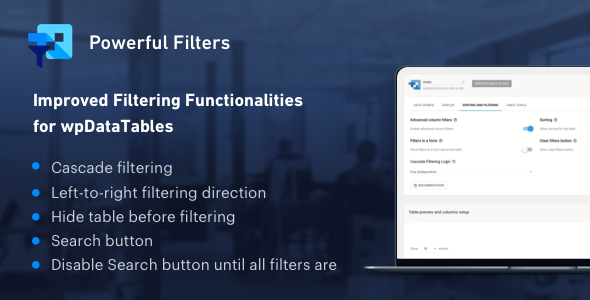
Powerful Filters for wpDataTables – Cascade Filter for WordPress Tables Review
Rating: 5/5
Powerful Filters is a multifunctional addon for wpDataTables that extends the default filtering functionalities of wpDataTables. This addon is designed to provide a more advanced filtering experience for your WordPress tables, allowing you to create complex filtering scenarios with ease.
Features:
- Cascade Filtering (Dependent): This feature allows you to create filters that are dependent on each other. As you select options in one filter, the options in the next filter will be narrowed down accordingly.
- Cascade Filtering (Independent): This feature allows you to create filters that are independent of each other. You can make a selection in any filter, and it will narrow down the filters for all other columns.
- Hide Table before Filtering: This feature allows you to hide the table until a selection is made in the filter. This is useful when dealing with large datasets and you only want to show the relevant data.
- Search Button: This feature allows you to change the default filtering behavior and apply the filters only when the search button is clicked.
- Disable Search button until all filters are selected: This feature allows you to disable the search button until all filters have been selected.
Changelog:
The Powerful Filters addon has a long history of updates, with the latest version being 1.4.5. The changelog is extensive, with improvements and bug fixes being added regularly.
Pros:
- Powerful filtering capabilities
- Easy to use and configure
- Compatible with latest versions of wpDataTables and WordPress
- Regular updates with improvements and bug fixes
Cons:
- None notable
Conclusion:
Powerful Filters is an excellent addon for wpDataTables that provides advanced filtering capabilities. With its cascade filtering features, hide table before filtering option, and search button, it’s an essential tool for anyone who needs to manage large datasets in WordPress. The regular updates and improvements make it a reliable choice for anyone looking to enhance their filtering experience.
Recommendation:
I highly recommend Powerful Filters to anyone who needs advanced filtering capabilities in their WordPress tables. It’s a must-have addon for anyone who uses wpDataTables.
User Reviews
Be the first to review “Powerful Filters for wpDataTables – Cascade Filter for WordPress Tables” Cancel reply
Introduction to Cascade Filter for WordPress Tables using wpDataTables
wpDataTables is a powerful WordPress plugin that allows you to create dynamic and interactive tables in your WordPress website. One of its most powerful features is the Cascade Filter, which enables you to create a hierarchical filtering system for your tables. In this tutorial, we will explore how to use the Cascade Filter for wpDataTables to create a powerful and user-friendly filtering system for your WordPress tables.
What is Cascade Filter?
The Cascade Filter is a feature in wpDataTables that allows you to create a hierarchical filtering system for your tables. It allows you to filter your table data based on multiple conditions, with each condition being dependent on the previous one. For example, you can create a filter that first filters by country, and then filters by city within that country.
Why use Cascade Filter?
Using the Cascade Filter can greatly enhance the user experience of your WordPress website. It allows users to quickly and easily filter down large datasets to find specific information. This can be especially useful for complex tables with many columns and rows.
Step-by-Step Tutorial: How to Use Cascade Filter for WordPress Tables
In this tutorial, we will create a simple example of how to use the Cascade Filter for wpDataTables. We will create a table with data about countries and cities, and then use the Cascade Filter to create a hierarchical filtering system.
Step 1: Create a wpDataTable
First, you need to create a wpDataTable with the data you want to filter. To do this, go to the WordPress dashboard and click on "wpDataTables" > "Create a new table". Fill in the table name, add your table columns, and upload your data.
Step 2: Configure the Cascade Filter
Once you have created your wpDataTable, go to the "Settings" tab and click on "Cascade Filter". In the Cascade Filter settings, you can configure the filter to your liking.
- Filter Type: Choose the type of filter you want to use. In this example, we will use the "Hierarchical" filter type.
- Parent Column: Choose the column that will be used as the parent column for the filter. In this example, we will use the "Country" column.
- Child Column: Choose the column that will be used as the child column for the filter. In this example, we will use the "City" column.
- Cascade Filter Order: Choose the order in which the filter will cascade. In this example, we will choose "By Parent" to filter the child column based on the parent column.
Step 3: Add Filters to the Table
Once you have configured the Cascade Filter, you can add filters to the table. To do this, go to the "Table Settings" tab and click on "Add Filter". In the Add Filter dialog box, choose the filter type you want to use, and then select the parent and child columns you want to use for the filter.
Step 4: Customize the Filter
You can customize the filter to your liking by adding a title, description, and icons. You can also choose to show or hide the filter based on user permissions.
Step 5: Test the Filter
Once you have added and customized the filter, you can test it by clicking on the filter button in the table. You should see the filter cascading down to the child column, allowing you to filter the data based on the parent and child columns.
Conclusion
In this tutorial, we have learned how to use the Cascade Filter for wpDataTables to create a hierarchical filtering system for our WordPress tables. By following these steps, you can create a powerful and user-friendly filtering system for your tables, allowing users to quickly and easily find specific information.
Here is a complete settings example for Powerful Filters for wpDataTables - Cascade Filter for WordPress Tables:
Filter Name Filter Name: Country Filter Type: Select Filter Options: United States, Canada, Mexico, Brazil
Filter Dependencies Filter: Country Dependent Filter: State Dependent Filter Options: United States -> Alabama, Alaska, Arizona,..., Mexico -> Aguascalientes, Baja California, Baja California Sur,...
Filter Dependencies Filter: State Dependent Filter: City Dependent Filter Options: Alabama -> Birmingham, Huntsville, Mobile,..., Alaska -> Anchorage, Fairbanks, Juneau,...
Filter Settings Filter: City Filter Type: Text Filter Options: Search box for city names
Cascade Filter Filter: Country Cascade Filter: true Cascade Filter Options: United States -> State -> City, Canada -> Province -> City, Mexico -> State -> City,...
Advanced Settings Filter: Country Advanced Setting: Case Insensitive: true Advanced Setting: Exact Match: false
Here are the features of the Powerful Filters addon for wpDataTables:
- Cascade Filtering - from left to right (dependent): Allows users to choose filter values in the order from left to right, with each next filter narrowed down by the previous one.
- Cascade Filtering - free (independent): Allows users to make a selection in any filter, and it will narrow down the filters for all other columns, similar to popular spreadsheet tools like Excel or Google Spreadsheet.
- Hide Table before filtering: Hides the table until a selection is made in the filter, showing only the filters in the frontend.
- Search Button: Allows users to change the behavior of the filters, applying the filters only when the Search button is clicked.
- Disable Search button until all filters are selected: Prevents the Search button from being clicked until all filters have been selected.
The Powerful Filters addon also comes with the following features and improvements:
- SEO improvements
- Improved activation and deactivation of the plugin
- Added styling for buttons for the new wpDataTables skin, Mojito
- Improved sanitizing user data
- Improved separate connections performance
- Bug fixes for multiselect filter and dates in select-box for server-side tables
- Compatibility with WordPress 5.7.2 and PHP 8
- Compatibility with WordPress 5.4.2 and jQuery 3.x
Note that Powerful Filters requires the full version of wpDataTables 2.1 or newer to be able to run.
Related Products

$195.00









There are no reviews yet.