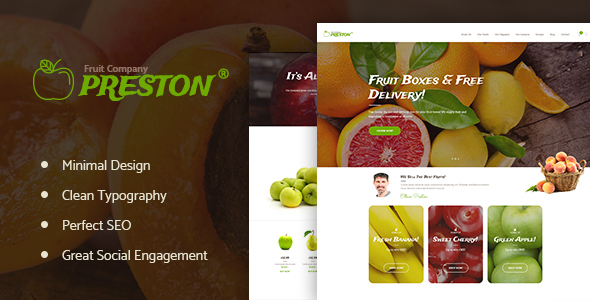
Fruit Company & Organic Farming WordPress Theme Review
I’m excited to share my review of the Fruit Company & Organic Farming WordPress Theme, developed by AxiomThemes. With a score of 4.75 and over 101 sales, this theme has clearly made a positive impact on the WordPress community.
Overview
The Fruit Company & Organic Farming WordPress Theme is a modern, fresh, and vibrant theme designed specifically for contemporary agricultural business agencies, corporate agrotourism services, healthy food blogs, organic food shops, and organic farms. The theme is fully responsive, Retina-ready, and compatible with WooCommerce, making it an excellent choice for e-commerce sites.
Key Features
The theme offers a wide range of features that make it an excellent choice for any agricultural or food-related business. Some of the key features include:
- 3 colorful homepage layouts
- Premade pages for about, recipes, organics, fruits, growers, team, products, and services
- Advanced Contact Forms
- Full WooCommerce store compatibility
- Outstanding gallery and blog post layouts
- Slider Revolution and Swiper Slider included
- Retina Images Support
- User menu and Main menu support
- Interactive Ajax Search
- Flexible Colors and Typography
- Layout Features: 100% Responsive, Boxed and Fullwidth page layouts, WPBakery Page Builder support, and more
- Advanced Blog Settings: Multiple Blog Styles, Flexible Layout Options, 20+ Post Animations, and more
- Powerful Theme Framework: Setting Inheritance and Override System, 750+ Customizer Options, Custom Post Types, and more
- Plugins Compatibility: Revolution Slider, WPBakery Page Builder, WPBakery Page Builder Extensions All in One, MailChimp for WP, Essential Grid, and more
- Fontello and Image Icons
- Google Fonts
- Professional Support
- Detailed Documentation
- Regular Updates
Changes Log
The theme has undergone several updates since its initial release in 2017. Some of the notable changes include:
- Compatibility with WordPress 6.3.1, 6.1.1, and 6.0
- Compatibility with PHP 8.1 and 8.0
- Improved theme styles and plugin updates
- Addition of new features, such as TikTok Icons and Elegro Crypto Payment
Conclusion
The Fruit Company & Organic Farming WordPress Theme is an excellent choice for any agricultural or food-related business. Its modern design, responsive layout, and extensive feature set make it an ideal solution for building a professional-looking website. With regular updates and a strong support team, you can trust that your theme will continue to evolve and improve over time.
Rating: 4.75/5
Number of Sales: 101
I highly recommend the Fruit Company & Organic Farming WordPress Theme to anyone looking to build a website for their agricultural or food-related business. Its versatility, customizability, and strong feature set make it an excellent choice for any website builder.
User Reviews
Be the first to review “Preston | Fruit Company & Organic Farming WordPress Theme”
Introduction
Welcome to the Preston | Fruit Company & Organic Farming WordPress Theme tutorial! This comprehensive guide will walk you through the process of setting up and customizing your website using this theme. The Preston | Fruit Company & Organic Farming WordPress Theme is a unique and versatile theme designed specifically for farmers, organic food producers, and fruit companies. With its modern and clean design, this theme is perfect for showcasing your products, sharing your story, and connecting with customers.
Getting Started
Before we dive into the tutorial, make sure you have the following:
- A WordPress website installed on your server or hosting provider
- The Preston | Fruit Company & Organic Farming WordPress Theme installed and activated
- A basic understanding of WordPress and its terminology
Step 1: Setting Up Your Website
- Log in to your WordPress dashboard and navigate to the "Appearance" tab.
- Click on the "Customize" button to access the theme's customizer.
- In the customizer, you'll see a variety of options to customize your website's layout, colors, and typography. We'll go through each of these options in detail later.
- Click on the "Save & Publish" button to save your changes.
Step 2: Customizing Your Website's Layout
- In the customizer, click on the "Layout" tab.
- Here, you can choose from a variety of pre-designed layouts for your homepage, inner pages, and blog.
- You can also customize the layout of individual pages by clicking on the "Page Settings" tab.
- Use the drag-and-drop builder to add and arrange sections, columns, and widgets on your pages.
Step 3: Customizing Your Website's Colors and Typography
- In the customizer, click on the "Colors" tab.
- Here, you can choose from a variety of pre-designed color schemes or create your own custom colors.
- You can also customize the typography of your website by clicking on the "Typography" tab.
- Choose from a variety of fonts and font sizes to create a unique look for your website.
Step 4: Adding Content
- To add content to your website, navigate to the "Pages" tab in the WordPress dashboard.
- Click on the "Add New" button to create a new page.
- Use the page builder to add text, images, and other media to your page.
- You can also add custom post types, such as products or services, to your website.
Step 5: Customizing Your Website's Header and Footer
- In the customizer, click on the "Header" tab.
- Here, you can customize the logo, navigation menu, and other elements of your website's header.
- You can also customize the footer of your website by clicking on the "Footer" tab.
- Choose from a variety of pre-designed footer layouts or create your own custom design.
Step 6: Adding Widgets
- In the customizer, click on the "Widgets" tab.
- Here, you can add and arrange widgets on your website's sidebar, footer, and other areas.
- Choose from a variety of pre-designed widgets, such as social media links, contact forms, and more.
Step 7: Customizing Your Website's Menus
- In the customizer, click on the "Menus" tab.
- Here, you can create and customize menus for your website.
- Choose from a variety of pre-designed menu layouts or create your own custom design.
Step 8: Adding a Contact Form
- In the customizer, click on the "Contact" tab.
- Here, you can add a contact form to your website.
- Choose from a variety of pre-designed contact form layouts or create your own custom design.
Step 9: Customizing Your Website's Blog
- In the customizer, click on the "Blog" tab.
- Here, you can customize the layout and design of your website's blog.
- Choose from a variety of pre-designed blog layouts or create your own custom design.
Step 10: Launching Your Website
- Once you've completed all the steps, click on the "Save & Publish" button to save your changes.
- Your website is now live and ready for visitors!
Conclusion
Congratulations! You have now completed the Preston | Fruit Company & Organic Farming WordPress Theme tutorial. With these steps, you should be able to set up and customize your website using this theme. Remember to explore the theme's documentation and support resources for more information on how to use the theme's features and customize its design. Good luck with your website!
Logo
To configure the logo settings, follow these steps:
- Go to Appearance > Customize > Logo.
- Upload your logo file by clicking the "Choose File" button.
- Set the logo width and height as desired.
- Check the "Retina-ready" box if you want a high-resolution logo.
Header
To customize the header settings, follow these steps:
- Go to Appearance > Customize > Header.
- Select a header layout from the drop-down menu.
- Set the header height and color as desired.
- Check the "Sticky header" box if you want the header to stick to the top of the screen when scrolling.
Site Identity
To configure the site identity settings, follow these steps:
- Go to Appearance > Customize > Site Identity.
- Set the site title, tagline, and description as desired.
- Upload a site icon by clicking the "Choose File" button.
Navigation
To customize the navigation settings, follow these steps:
- Go to Appearance > Customize > Navigation.
- Choose a navigation layout from the drop-down menu.
- Set the navigation width and color as desired.
Footer
To configure the footer settings, follow these steps:
- Go to Appearance > Customize > Footer.
- Set the footer text and copyright information as desired.
- Choose a footer layout from the drop-down menu.
Layout
To customize the layout settings, follow these steps:
- Go to Appearance > Customize > Layout.
- Choose a layout layout from the drop-down menu.
- Set the container width and padding as desired.
Typography
To configure the typography settings, follow these steps:
- Go to Appearance > Customize > Typography.
- Choose a font family for headings and body text.
- Set the font size and line height as desired.
- Choose a font weight and style as desired.
Colors
To customize the colors settings, follow these steps:
- Go to Appearance > Customize > Colors.
- Choose a color scheme from the pre-designed options or create a custom scheme.
- Set the primary and secondary color as desired.
- Choose a background color for the site.
Widgets
To configure the widgets settings, follow these steps:
- Go to Appearance > Customize > Widgets.
- Add or remove widgets from the sidebars and footer.
- Configure the widget settings as desired.
Page
To customize the page settings, follow these steps:
- Go to Appearance > Customize > Page.
- Choose a page layout from the drop-down menu.
- Set the page background color and image as desired.
- Choose a page title and description as desired.
Blog
To configure the blog settings, follow these steps:
- Go to Appearance > Customize > Blog.
- Choose a blog layout from the drop-down menu.
- Set the blog background color and image as desired.
- Choose a blog title and description as desired.
404 Page
To customize the 404 page settings, follow these steps:
- Go to Appearance > Customize > 404 Page.
- Choose a 404 page layout from the drop-down menu.
- Set the 404 page background color and image as desired.
- Choose a 404 page title and description as desired.
Here are the featured points of the Preston | Fruit Company & Organic Farming WordPress Theme:
- Colorful, Modern, Fresh & Vibrant: The theme has a clean and intuitive design that looks great on any platform, making it suitable for various purposes.
- 100% Responsive & Mobile-Friendly: The theme is fully responsive, which means it adapts to any screen size or device.
- Layout Features:
- Boxed and fullwidth page layouts
- WPBakery Page Builder support for easy page modification
- Customizable header and footer layouts in WPBakery Page Builder
- Advanced Blog Settings:
- Multiple blog styles
- Flexible layout options
- 20+ post animations
- Customizable blog feed (choose from post types or categories)
- Post views, likes, and sharing buttons
- Related posts section
- Powerful Theme Framework:
- Setting inheritance and override system
- 750+ Customizer options
- Custom post types
- Custom widget sets
- Custom shortcodes
- Custom theme options panel
- Optimized for best performance
- Plugins Compatibility:
- Revolution Slider
- WPBakery Page Builder
- WPBakery Page Builder Extensions All in One
- MailChimp for WP
- Essential Grid
- WooCommerce
- Clipart: The theme includes clipart from depositphotos.com, peopleimages.com, and flaticon.com. Please note that images used in the live preview are not included in the theme.
- Fonts: The theme uses Google Fonts.
- Update History: The theme has regular updates, which are detailed in the Change log section.
Some notable changes and updates in the change log include:
- Version 1.1.9: Improved compatibility with WordPress 6.3.1, updated scripts libraries, added TikTok icons, and more.
- Version 1.1.8: Improved compatibility with WordPress 6.1.1 and Essential Grid 3.0.17, updated theme styles, and more.
- Version 1.1.6: Improved compatibility with WordPress 5.9x, updated theme styles, and more.
- Version 1.1.4: Improved compatibility with WordPress 5.7x and PHP 8.0, added cook book plugin, and more.
I hope this helps you understand the features of the Preston | Fruit Company & Organic Farming WordPress Theme.

$69.00









There are no reviews yet.