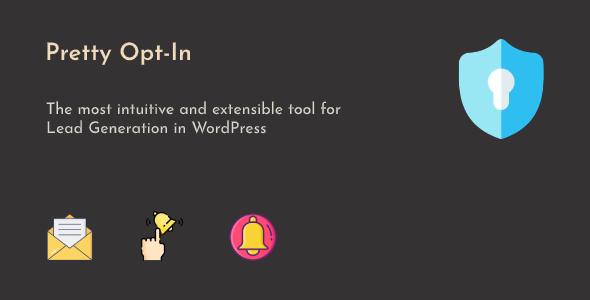
Introduction
Pretty Opt-In is a WordPress plugin that enables you to create content lockers for lead generation. With its flexibility and ease of use, it’s an excellent tool for website owners and marketers looking to build their email lists and engage with their audience. In this review, we’ll delve into the plugin’s features, pros, and cons to help you decide if it’s the right fit for your needs.
Review
Main Features
Pretty Opt-In offers a wide range of features that make it a powerful tool for content locking and lead generation. Some of the notable features include:
- Customizable lockers elements and design styles, allowing you to tailor the look and feel to your website’s design.
- Integration with popular mail services and plugins, including MailChimp, SendGrid, SendinBlue, MailPoet, ActiveCampaign, FreshMail, MailJet, and MailerLite.
- Choose from single opt-in or double opt-in modes for subscription opt-in.
- Show lockers on mobile devices and registered members or not, giving you control over who can access the locked content.
- Wrap content using the pretty-locker shortcode, making it easy to integrate with your existing content.
- Bulk actions for editing, publishing, unpublishing, and deleting lockers, making it easy to manage your content lockers.
- Save subscriber emails on the local WordPress database, giving you control over your email list.
- Choose default sender name and sender email address for all outgoing emails.
- Set locker cookie expired duration, allowing you to customize the cookie lifespan.
- Receive notifications via email when new leads are received.
- Set the link to Terms of Use and Privacy in your locker, ensuring compliance with regulatory requirements.
Changelog
The plugin’s changelog reveals a history of updates and improvements, with notable updates including:
- Integration with MailPoet’s Mail Services API.
- Updates to MailChimp, SendGrid, SendinBlue, MailPoet, and ActiveCampaign integrations.
- Addition of the feature to set locker cookie expired duration.
- Fixes for issues related to deleting single leads and adding tags to locker message descriptions.
Score: 0
While Pretty Opt-In offers a wide range of features and is highly customizable, it’s essential to note that the plugin has not received any ratings or reviews from users. This lack of user feedback makes it challenging to assess the plugin’s performance, reliability, and overall user experience.
Conclusion
Pretty Opt-In is a feature-rich plugin that offers a high degree of customization and flexibility for content locking and lead generation. While it’s essential to weigh the pros and cons, the plugin’s ability to integrate with popular mail services and plugins makes it an attractive option for website owners and marketers looking to build their email lists. However, without user feedback, it’s difficult to provide a comprehensive review. I recommend exploring the plugin’s features and testing it on your website to determine if it’s the right fit for your needs.
User Reviews
Be the first to review “Pretty Opt-In – WordPress Content Locker & Lead Generation Plugin”
Introduction to Pretty Opt-In: Unlocking the Power of Lead Generation and Content Locking
Pretty Opt-In is a powerful WordPress plugin designed to help you grow your email list and increase engagement with your website visitors. With its robust content locking and lead generation features, Pretty Opt-In allows you to convert your website's visitors into loyal followers and customers. In this tutorial, we will walk you through the step-by-step process of using Pretty Opt-In to unlock its full potential.
Getting Started with Pretty Opt-In
Before we dive into the tutorial, make sure you have installed and activated the Pretty Opt-In plugin on your WordPress website. You can download the plugin from the official website or through the WordPress plugin directory.
Setting Up Pretty Opt-In
To get started with Pretty Opt-In, follow these steps:
- Log in to your WordPress dashboard and navigate to the Pretty Opt-In settings page. You can find it under the "Pretty Opt-In" menu.
- Click on the "Settings" tab and enter your API key. You can find your API key in your Pretty Opt-In account dashboard.
- Configure your settings according to your preferences. You can choose the content locking options, set the opt-in form settings, and customize the design and layout of your opt-in forms.
Creating a Content Locker
Content locking is a powerful feature of Pretty Opt-In that allows you to restrict access to your content until visitors opt-in to your email list. Here's how to create a content locker:
- Click on the "Content Lockers" tab and click on the "Add New" button.
- Enter a title for your content locker and select the content you want to lock. You can choose from a range of content types, including posts, pages, and custom post types.
- Choose the opt-in form you want to display to visitors. You can create a new opt-in form or use an existing one.
- Customize the content locker settings, such as the message displayed to visitors and the redirect URL after opt-in.
Creating an Opt-In Form
Opt-in forms are a crucial part of Pretty Opt-In, as they allow visitors to join your email list. Here's how to create an opt-in form:
- Click on the "Opt-In Forms" tab and click on the "Add New" button.
- Enter a title for your opt-in form and select the fields you want to include. You can choose from a range of fields, including name, email, and phone number.
- Customize the opt-in form settings, such as the design and layout, and the thank-you message displayed after submission.
- Add the opt-in form to your website using the shortcode or the widget.
Displaying the Opt-In Form
Once you have created an opt-in form, you can display it on your website using the shortcode or the widget. Here's how:
- Copy the shortcode and paste it into your website's content or page.
- Use the widget to add the opt-in form to your website's sidebar or footer.
Tracking and Analyzing Results
Pretty Opt-In provides a range of analytics and tracking features that allow you to monitor the performance of your content lockers and opt-in forms. Here's how to track and analyze your results:
- Log in to your Pretty Opt-In account dashboard and navigate to the "Reports" tab.
- View the statistics and analytics for your content lockers and opt-in forms, including the number of opt-ins, conversion rates, and more.
- Use the data to optimize your content lockers and opt-in forms for better performance.
Conclusion
Pretty Opt-In is a powerful plugin that can help you grow your email list and increase engagement with your website visitors. By following this tutorial, you should be able to set up and use Pretty Opt-In to unlock its full potential. Remember to track and analyze your results to optimize your content lockers and opt-in forms for better performance. Happy blogging!
Pretty Opt-In Settings Example
General Settings
In the General Settings section, you can set the plugin's behavior and notification preferences. To access this section, navigate to Pretty Opt-In > Settings > General.
- Content Locker Mode: Select the content locker mode you want to use: "Modal Window" or "Div Block".
- Locker Animation: Choose the animation effect for the locker: "Fade In", "Slide In", "Bounce In", or "Spin In".
- Locker Background: Select a background color or image for the locker.
- Locker Text Color: Choose the text color for the locker.
- Thank You Page: Set the thank you page URL for after opt-in.
Opt-In Form Settings
In the Opt-In Form Settings section, you can customize the appearance and behavior of the opt-in form. To access this section, navigate to Pretty Opt-In > Settings > Opt-In Form.
- Form Position: Select the position of the opt-in form: "Top", "Bottom", "Left", "Right", or "Center".
- Form Alignment: Choose the alignment of the opt-in form: "Left", "Center", or "Right".
- Form Size: Set the width and height of the opt-in form.
- Form Font Family: Select a font family for the opt-in form.
- Form Text Color: Choose the text color for the opt-in form.
- Form Background Color: Select a background color for the opt-in form.
Thank You Page Settings
In the Thank You Page Settings section, you can customize the appearance and behavior of the thank you page. To access this section, navigate to Pretty Opt-In > Settings > Thank You Page.
- Thank You Page Template: Choose a template for the thank you page: "Default", "Simple", or "Advanced".
- Thank You Page Title: Set the title of the thank you page.
- Thank You Page Content: Add custom content to the thank you page.
- Redirect to URL: Set the URL to redirect to after opt-in.
API Key Settings
In the API Key Settings section, you can connect your Pretty Opt-In plugin to your email marketing service. To access this section, navigate to Pretty Opt-In > Settings > API Key.
- API Key: Enter your API key from your email marketing service.
- List ID: Enter your list ID from your email marketing service.
Advanced Settings
In the Advanced Settings section, you can customize the plugin's behavior and performance. To access this section, navigate to Pretty Opt-In > Settings > Advanced.
- Cache: Enable or disable caching for improved performance.
- Debug Mode: Enable or disable debug mode for troubleshooting purposes.
- Custom CSS: Add custom CSS code for styling the plugin.
Here are the features of Pretty Opt-In - WordPress Content Locker & Lead Generation Plugin:
- Customize lockers elements and design styles: Customize the layout, header title, locker message, button text, and more.
- Integrates with mail services and plugins: Integrates with MailChimp, SendGrid, SendinBlue, MailPoet, ActiveCampaign, FreshMail, MailJet, and MailerLite.
- Choose locker subscription opt-in mode: Choose between single opt-in and other modes.
- Show locker on mobile devices and registered members or not: Control who can see the locker on mobile devices and registered members.
- Wrap content you want to lock via pretty-locker shortcode: Use a shortcode to wrap the content you want to lock.
- Use bulk actions to edit, publish, unpublish, and delete lockers: Manage multiple lockers at once.
- Save the emails of your subscribers on local WordPress database: Store subscriber emails locally.
- Choose default sender name and sender email address for all outgoing emails: Set default sender information.
- Set locker cookie expired duration: Control how long the locker cookie remains active.
- Receive notifications via email when new lead received: Get notified via email when a new lead is received.
- Set the link of Terms of Use & Privacy in your locker: Add links to Terms of Use and Privacy policies.
Note that these features are subject to change with each update, as indicated by the changelog.

$59.00









There are no reviews yet.