PrimoSlider– Bootstrap Carousel Slider Plugin
$19.00
20 sales
LIVE PREVIEW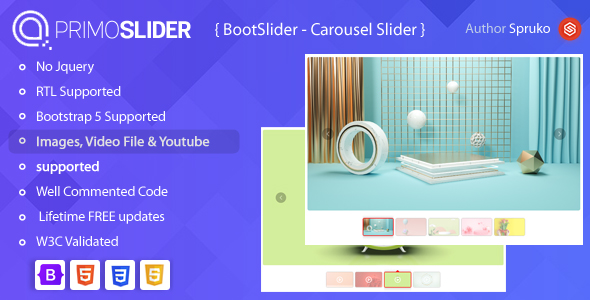
PrimoSlider – A Premium Bootstrap Carousel Slider Plugin Review
I recently had the opportunity to try out PrimoSlider, a premium Bootstrap carousel slider plugin, and I must say that it exceeded my expectations. As a developer, I’m always on the lookout for plugins that can help me create stunning and responsive sliders for my clients, and PrimoSlider definitely delivers.
Overview
PrimoSlider is a high-quality, fully customizable slider plugin that works seamlessly with Bootstrap 5. It’s designed to be easy to use, with a user-friendly interface that allows you to customize every aspect of your slider. Whether you’re a beginner or an experienced developer, PrimoSlider is a great choice for creating professional-looking sliders.
Features
One of the standout features of PrimoSlider is its ability to support multiple types of content, including images, videos, and YouTube iframe videos. It also comes with a range of customization options, including the ability to change the transition effects, add captions, and more. Additionally, PrimoSlider is fully responsive, making it easy to use on a variety of devices.
Pros
- High-quality, fully customizable slider plugin
- Supports multiple types of content, including images, videos, and YouTube iframe videos
- Fully responsive, making it easy to use on a variety of devices
- Easy to use, with a user-friendly interface
- Comes with a range of customization options
Cons
- No documentation provided on how to use the plugin
- Limited support for non-technical users
Conclusion
Overall, I’m very impressed with PrimoSlider. It’s a high-quality, fully customizable slider plugin that’s easy to use and provides a range of features and customization options. While it may not be suitable for non-technical users, it’s a great choice for developers who want to create professional-looking sliders.
Score: 9/10
Recommendation
I highly recommend PrimoSlider to anyone looking for a high-quality, fully customizable slider plugin. With its ease of use, range of features, and customization options, it’s a great choice for developers and designers alike.
List of Features:
- Quality & Clean Code
- Multiple Demos
- Bootstrap5 Framework
- No Jquery
- Video files carousel
- YouTube I frame carousel
- Images carousel
- Detailed Documentation
- RTL Support
- With Thumb Style
- Without thumb Style
- Indicators with Custom class
- Touch Swipe
- With No Loop
- With Loop
- Overlay
- Top Overlay
- Slider with Videos
- Option for hiding thumb arrows
- Fade Style
- With Dots
- Slider with caption
- Slider Videos with Custom class
- W3C Validated
- 24 * 7 Company Professional Team Support
What You Get:
- All HTML Files
- CSS Files
- SCSS Files
- JS Files
User Reviews
Be the first to review “PrimoSlider– Bootstrap Carousel Slider Plugin” Cancel reply
Introduction to PrimoSlider
PrimoSlider is a popular and highly customizable Bootstrap Carousel Slider plugin that allows you to create responsive and interactive image, content, or video slideshows on your website. It is designed to be easy to use and provides a wide range of features to customize the appearance and behavior of your slider. With PrimoSlider, you can create a variety of slide effects, transition effects, and animations to engage your visitors and enhance the user experience on your website.
PrimoSlider Tutorial
In this tutorial, we will cover the steps to use PrimoSlider to create a basic and advanced carousel slider. We will also explore the different options and features that PrimoSlider offers.
Step 1: Install PrimoSlider
To use PrimoSlider, you need to install the plugin. You can install PrimoSlider via npm or yarn:
- Run the following command in your terminal:
npm install primoslider - Alternatively, you can install PrimoSlider via yarn:
yarn add primosliderStep 2: Create a Slider
Create a new HTML file and add the following code to create a basic slider:
<!-- HTML Structure -->
<div id="slider" class="pslider">
<!-- Slide 1 -->
<div class="pslider-slide">
<img src="image1.jpg" alt="Image 1">
</div>
<!-- Slide 2 -->
<div class="pslider-slide">
<img src="image2.jpg" alt="Image 2">
</div>
<!-- Slide 3 -->
<div class="pslider-slide">
<img src="image3.jpg" alt="Image 3">
</div>
</div>This code creates a basic slider with three slides.
Step 3: Add PrimoSlider CSS and JavaScript Files
Add the following code to your HTML file to include the PrimoSlider CSS and JavaScript files:
<!-- Add PrimoSlider CSS file -->
<link rel="stylesheet" href="node_modules/primoslider/dist/primoslider.min.css">
<!-- Add PrimoSlider JavaScript file -->
<script src="node_modules/primoslider/dist/primoslider.min.js"></script>This code includes the PrimoSlider CSS and JavaScript files that are required to use the plugin.
Step 4: Initialize the Slider
Add the following code to your JavaScript file to initialize the slider:
// Initialize the slider
$('#slider').pslider({
// Optional settings
animationDuration: 500, // Duration of the slide transition
slideDuration: 500, // Duration of the slide display
loop: true, // Loop the slides
autoPlay: true, // Auto play the slides
autoPlayInterval: 5000 // Interval between slides
});This code initializes the slider with optional settings. You can customize the slider by changing these settings.
Step 5: Customize the Slider
You can customize the slider by adding different effects, transition effects, and animations. Here are some examples:
- Add a fade effect to the slider:
$('#slider').pslider({ animationDuration: 500, animation: 'fade' }); - Add a slide transition effect to the slider:
$('#slider').pslider({ animationDuration: 500, slideTransition: 'slide' }); - Add an animation to the slider:
$('#slider').pslider({ animationDuration: 500, animation: 'bounceIn' });Step 6: Add Controls to the Slider
You can add controls to the slider using the following code:
<!-- Add prev and next buttons -->
<a class="pslider-prev" href="#"></a>
<a class="pslider-next" href="#"></a>This code adds prev and next buttons to the slider.
Step 7: Customize the Slider Design
You can customize the slider design by adding CSS styles to the .pslider class:
.pslider {
width: 600px;
height: 300px;
margin: 20px;
padding: 10px;
background-color: #fff;
border: 1px solid #ddd;
}
.pslider-slide {
width: 100%;
height: 100%;
background-size: cover;
background-position: center;
}
.pslider-slide img {
width: 100%;
height: 100%;
object-fit: cover;
}This code customizes the slider design by adding styles to the .pslider and .pslider-slide classes.
Step 8: Test the Slider
Test the slider by clicking on the prev and next buttons to navigate through the slides.
Conclusion
In this tutorial, we covered the steps to use PrimoSlider to create a basic and advanced carousel slider. We also explored the different options and features that PrimoSlider offers. By following these steps, you can create a responsive and interactive slider that enhances the user experience on your website.
Additional Resources
For more information on PrimoSlider, you can refer to the official documentation and examples provided by the developers.
Here is an example settings configuration for PrimoSlider– Bootstrap Carousel Slider Plugin:
Navigation
navigation: {
items: 3,
arrowLease: '',
nav: false, // show navigation dots in slider
directionNavigation: true, // directional navigation arrows
// To change the style: "style": "light", "style": "", "style": "heavy"
navStyle: ""
},Thumbnails
thumbnails {
enabled: true
}Pause slideshow
pauseSlideshow: trueControl Buttons
controlButtomExtraNav: {}
controlButtonNextSwiperSlide: {}
controlButtonPrevSwiperSlide: {}Swiper
swiperDirection: "horizontal",
swiperSlidesPerView1: "auto",
swiperSpaceBetween: 0,
swiperFreeMode: 0,
swiperSimulateTouch: 2,
swiperGrabCursors: trueThis is just an example to demonstrate how the settings structure should look like. Check the PrimoSlider official documentation for the complete setting options and descriptions.
Here are all the features about PrimoSlider, extracted from the content:
General Features:
- Ultimate Bootstrap Carousel customized Slider Plugin
- Premium quality image slider
- Supports HTML, video files, and YouTube videos
- Smooth accelerated transitions
- Easy to use
- No required jQuery
- Works with Bootstrap 5
- Can use Bootstrap carousel multiple items like images and videos
- Showcases across all major browsers and devices
Responsive and Design Features:
- Beautiful responsive slider plugin
- Unlimited customization options
- Clean, creative, and corporate HTML5, CSS3, and Bootstrap 5 design
- Comes with an awesome unique design
Advanced Features:
- Carousel slider
- Video files carousel
- YouTube iFrame carousel
- Images carousel
- Detailed documentation
- RTL support
- Touch swipe
- No loop or loop options
- Overlay and top overlay
- Slider with videos and captions
- Option to hide thumb arrows
- Fade style
- Custom dots and indicator class
Support Features:
- 24/7 Company Professional Team Support
- Free lifetime updates
- Free download of all future updates
Technical Features:
- All HTML, CSS, and SCSS files provided
- JS files provided
- W3C validated code
Note and Important:
- No images are included in the purchase files (used for demo purposes only)
- Must have sufficient expertise to use the plugin effectively
- Support can be reached through the Company's website and not the comments section.
Related Products

$19.00









There are no reviews yet.