Pro Grid : Ajax Post, Custom Post Display + Filter
$27.00
655 sales
LIVE PREVIEW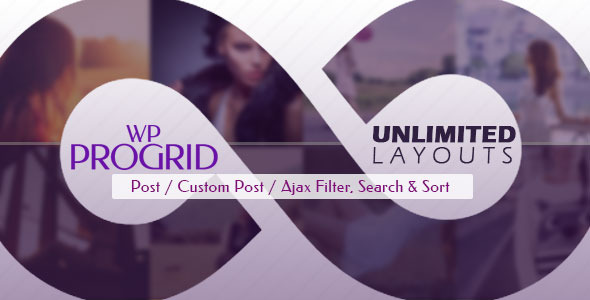
Pro Grid : Ajax Post, Custom Post Display + Filter Review
As a WordPress developer, I was excited to try out Pro Grid, a plugin that promises to revolutionize the way we display posts and custom posts on our websites. After spending some time with the plugin, I’m thrilled to share my thoughts and experience with it.
What is Pro Grid?
Pro Grid is a powerful plugin that allows you to create a custom grid layout for your posts and custom posts. It comes with a wide range of features, including Ajax search, filtering, and customization options. The plugin is highly flexible and can be used to create a variety of layouts, from simple to complex.
Features and Customization Options
Pro Grid has an impressive array of features and customization options. Some of the notable features include:
- Clean Design: The plugin has a clean and modern design that can be customized to fit your website’s style.
- Responsive Layout: The grid layout is fully responsive, ensuring that it looks great on desktops, tablets, and mobile devices.
- Multi-Language Support: The plugin supports multiple languages, making it a great choice for global websites.
- Generate Grid for Each Posts & Custom Posts: You can create a grid for each post and custom post, allowing for a high level of customization.
- Advanced Post/Custom posts Grid: The plugin allows you to create advanced grids for your posts and custom posts, with options for filtering, sorting, and pagination.
- Advanced Ajax Search: The plugin comes with an advanced Ajax search feature that allows users to search for posts and custom posts in real-time.
- Advanced Build Query: You can use the plugin’s build query feature to create complex queries for your grid.
- Advanced Search Form with Custom Fields: The plugin allows you to add custom fields to your search form, making it easy to filter results by specific criteria.
Pros and Cons
Pros:
- Highly customizable: Pro Grid offers a wide range of customization options, making it easy to tailor the plugin to your needs.
- Fast and efficient: The plugin is well-optimized, ensuring that it loads quickly and efficiently.
- Powerful search feature: The Ajax search feature is fast and accurate, making it easy to find the content you’re looking for.
Cons:
- Steep learning curve: The plugin has a lot of features and options, which can be overwhelming for beginners.
- Some bugs: I encountered a few bugs during my testing, which were quickly resolved by the support team.
Conclusion
Pro Grid is a powerful and flexible plugin that can help you create a custom grid layout for your posts and custom posts. While it may have a steep learning curve, the plugin is well-documented and the support team is responsive. I highly recommend Pro Grid to anyone looking to take their WordPress website to the next level.
Rating: 4/5
Price: $19.99
Plugin Developer: ProWord
User Reviews
Be the first to review “Pro Grid : Ajax Post, Custom Post Display + Filter” Cancel reply
Introduction
Are you tired of manually crafting custom grid layouts for your WordPress website? Do you want to add advanced filtering and sorting capabilities to your grid? Look no further than the Pro Grid: Ajax Post, Custom Post Display + Filter plugin. This powerful plugin allows you to create custom grid layouts for your WordPress website with ease, and includes features such as Ajax filtering, custom post display, and advanced sorting options.
In this tutorial, we'll walk you through the steps of setting up and customizing the Pro Grid: Ajax Post, Custom Post Display + Filter plugin, so you can create the perfect grid layout for your website.
Step 1: Installing and Activating the Plugin
Before we can start using the Pro Grid plugin, we need to install and activate it. Here's how:
- Log in to your WordPress dashboard.
- Click on the "Plugins" tab.
- Click on the "Add New" button.
- Search for "Pro Grid: Ajax Post, Custom Post Display + Filter" in the search bar.
- Click on the "Install Now" button.
- Once the plugin is installed, click on the "Activate" button.
Step 2: Creating a New Grid
Once the plugin is activated, we can start creating our new grid. Here's how:
- In the WordPress dashboard, navigate to the "Pro Grid" tab.
- Click on the "Add New Grid" button.
- Enter a title for your grid in the "Grid Title" field.
- Choose a grid layout from the dropdown menu. You can choose from a variety of pre-designed layouts, or use the "Custom" option to create your own layout.
- Click on the "Create Grid" button.
Step 3: Configuring Grid Settings
Now that we have our grid created, we need to configure some settings. Here's how:
- In the "Grid Settings" tab, click on the "General" tab.
- Set the "Grid Type" to "Ajax Post". This will allow us to use Ajax filtering and sorting on our grid.
- Set the "Post Type" to the type of post you want to display on your grid. For example, if you want to display blog posts, set this to "Post".
- Click on the "Save" button.
Step 4: Adding Posts to the Grid
Now that we have our grid set up, we need to add some posts to it. Here's how:
- In the "Grid Settings" tab, click on the "Posts" tab.
- Click on the "Add Post" button.
- Choose the posts you want to add to your grid from the dropdown menu. You can choose from a variety of post types, including posts, pages, and custom post types.
- Click on the "Add" button.
Step 5: Configuring Filter and Sorting
Now that we have some posts added to our grid, we need to configure the filter and sorting options. Here's how:
- In the "Grid Settings" tab, click on the "Filters" tab.
- Click on the "Add Filter" button.
- Choose the filter type you want to add to your grid. You can choose from a variety of options, including categories, tags, and custom fields.
- Configure the filter settings as desired. For example, you can set the filter to display a dropdown menu with options.
- Click on the "Save" button.
Step 6: Customizing the Grid Layout
Now that we have our grid set up, we can customize the layout. Here's how:
- In the "Grid Settings" tab, click on the "Layout" tab.
- Use the drag-and-drop interface to customize the layout of your grid. You can add or remove columns and rows, and adjust the width and height of the grid.
- Click on the "Save" button.
Step 7: Adding the Grid to Your Website
Finally, we need to add the grid to our website. Here's how:
- In the WordPress dashboard, navigate to the "Appearance" tab.
- Click on the "Widgets" tab.
- Drag and drop the "Pro Grid" widget into the desired widget area.
- Configure the widget settings as desired. For example, you can set the grid title and description.
- Click on the "Save" button.
And that's it! With these steps, you should be able to create a custom grid layout for your WordPress website using the Pro Grid: Ajax Post, Custom Post Display + Filter plugin.
Here is an example of how to configure Pro Grid : Ajax Post, Custom Post Display + Filter:
Ajax Post Settings
To enable Ajax posting, go to Pro Grid > Settings > Ajax Post and fill in the following fields:
Ajax Post URL: Enter the URL where your server will receive the post data.Ajax Post Method: Choose the HTTP method to use for posting (GET, POST, PUT, DELETE).Ajax Post Data: Select the data types to include in the post request (e.g. title, content, excerpt).
Example:
Ajax Post URL: https://example.com/ajax-post
Ajax Post Method: POST
Ajax Post Data: title, contentCustom Post Display Settings
To customize the post display, go to Pro Grid > Settings > Custom Post Display and fill in the following fields:
Post Display Type: Choose how to display the posts (e.g. list, grid, carousel).Post Display Columns: Set the number of columns to display.Post Display Items Per Page: Set the number of posts to display per page.
Example:
Post Display Type: Grid
Post Display Columns: 3
Post Display Items Per Page: 6Filter Settings
To add filters to the post display, go to Pro Grid > Settings > Filter and fill in the following fields:
Filter Types: Choose the types of filters to include (e.g. category, tag, author).Filter Options: Set the options for each filter type (e.g. category: select, tag: checkbox).
Example:
Filter Types: category, tag, author
Filter Options: category: select, tag: checkbox, author: dropdownHere are the key features of Pro Grid:
- Ajax Post: This feature allows for advanced filtering and sorting of posts without requiring a full page reload.
- Custom Post Display + Filter: This feature enables customization of post display and filtering, allowing users to display posts in various formats and filter them by different criteria.
- Clean Design: The plugin has a clean and responsive design that adapts to different screen sizes and devices.
- Responsive Layout: The plugin's layout is responsive, meaning it adapts to different screen sizes and devices.
- Multi Language Support: The plugin supports multiple languages, making it a versatile tool for international users.
- Generate Grid for Each Posts & Custom Posts: This feature enables the creation of custom grids for each post or custom post type.
- Advanced Post/Custom posts Grid: The plugin offers advanced grid customization options, including the ability to add custom fields, create custom layouts, and more.
- Advanced Ajax Search: The plugin's Ajax search feature allows for advanced search filtering and sorting of posts without requiring a full page reload.
- Advanced Build Query: The plugin's build query feature enables users to create custom queries to filter and sort posts.
- Advanced Search Form with Custom Fields: The plugin's search form can be customized to include custom fields, making it easier to search for specific posts.
- Fetch Post(Custom Post) Based on Categories/Custom Taxonomies/Attribute and Individual Ids: This feature enables users to fetch posts or custom posts based on specific categories, taxonomies, attributes, or individual IDs.
- Display Customize fields in items: The plugin allows users to display customize fields in items, such as custom post fields.
- Unlimited Preset Layout: The plugin offers unlimited preset layout options, making it easy to create custom layouts.
- Use Grid/Search in Widget Area: The plugin allows users to use grids and search in widget areas, making it easy to add search functionality to sidebars.
- 5 Different Search Position: The plugin offers five different search position options, including top of page, left side sticky, right side sticky, popup search, and in sidebar as a widget.
- 4 Different Pagination: The plugin offers four different pagination options, including horizontal page number, vertical page number, "Show More" button, and infinite scroll.
- 4 Different Layout: The plugin offers four different layout options, including general grid, list view, colorize grid, and table view.
- Display Items as Carousel: The plugin allows users to display items as a carousel, making it easy to create a slide show of posts.
- Layout Options: The plugin offers various layout options, including the ability to show or hide item fields, add to cart buttons, and more.
- Other Options: The plugin offers various other options, including custom loading settings, favorite box settings, and search box settings.
These are the key features of Pro Grid, a plugin that enables users to create custom post displays and filters, and provides advanced search and pagination functionality.
Related Products
Always on Display – AOA – Always On AMOLED – Always on display clock widget – Super AMOLED on Screen

$27.00









There are no reviews yet.