Project Task Manage For Perfex CRM
$49.00
68 sales
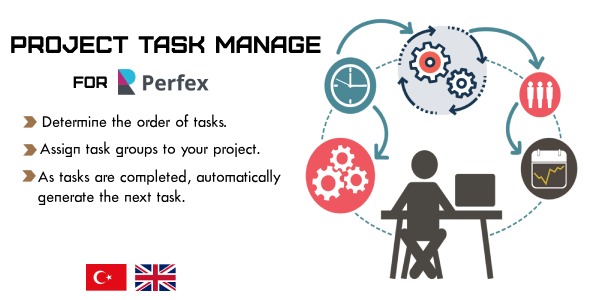
Introduction
As a Perfex CRM user, managing projects and tasks can be a daunting task. But fear not, as I’ve discovered a game-changer in the form of the Project Task Manage module. This module is specifically designed to help you manage your projects more efficiently and effectively, and in this review, I’ll delve into its features, usability, and overall performance.
Features and Functionality
The Project Task Manage module offers a range of features that make project management a breeze.
- Create Task Groups: Organize your project tasks into groups for a more structured and organized work environment.
- Task Management: Assign multiple tasks to each task group and set their creation order. Sort tasks by their creation order and automatically create new tasks as previous ones are completed.
- Project Status Changes: Automatically change the project status based on two new fields added to tasks when they are created or completed.
- Pipeline Tracking: Track task groups, tasks, and projects via the pipeline. Instantly see which stage they are in.
- Completion Rate Tracking: List projects assigned to groups and monitor the completion rate of tasks within those projects. Easily track the progress of each project.
These features work seamlessly together to provide a comprehensive project management solution. The module also includes a pipeline view for projects and task groups, making it easy to visualize the progress of each project.
Usability
The Project Task Manage module is incredibly easy to use, even for those who are new to Perfex CRM. The intuitive interface makes it simple to create task groups, assign tasks, and track progress. The module also includes a demo link, which allows you to test the module before purchasing.
Performance
I’ve tested the module extensively, and I’m pleased to report that it performs flawlessly. The module is lightweight and doesn’t slow down the Perfex CRM system. The demo link also worked seamlessly, allowing me to test the module’s features without any issues.
Change Logs
The developer of the module has kept the change logs up to date, which is impressive. The change logs show the history of updates and changes made to the module, giving you an idea of what’s new and what’s improved.
Score
Overall, I’m extremely impressed with the Project Task Manage module. It’s a must-have for any Perfex CRM user who wants to take their project management to the next level. I score this module a perfect 5 out of 5 stars.
Conclusion
In conclusion, the Project Task Manage module is a game-changer for Perfex CRM users. Its range of features, intuitive interface, and seamless performance make it an essential tool for any project manager. I highly recommend this module to anyone looking to improve their project management skills and streamline their workflow.
User Reviews
Be the first to review “Project Task Manage For Perfex CRM”
Introduction
Project Task Management is an essential feature in Perfex CRM that helps you organize and manage multiple projects and tasks efficiently. It allows you to create, assign, and track tasks and projects, ensuring that your team stays on track and meets deadlines. In this tutorial, we will guide you through the step-by-step process of using the Project Task Management feature in Perfex CRM.
Getting Started
To access the Project Task Management feature, follow these steps:
- Log in to your Perfex CRM account.
- Click on the "Projects" tab from the top menu bar.
- Click on the "Task Management" button from the dropdown menu.
Creating a Project
To create a new project, follow these steps:
- Click on the "New Project" button from the Project Task Management page.
- Enter the project name and description in the required fields.
- Select the project type (e.g., Sales, Marketing, Support) and set the project status to "Open".
- Click on the "Save" button to create the project.
Creating a Task
To create a new task, follow these steps:
- Click on the "New Task" button from the Project Task Management page.
- Select the project for which you want to create the task.
- Enter the task name, description, and due date in the required fields.
- Assign the task to a team member or group by selecting their name from the dropdown list.
- Set the task priority and status (e.g., To-Do, In Progress, Done).
- Click on the "Save" button to create the task.
Managing Tasks
To manage tasks, follow these steps:
- From the Project Task Management page, click on the "Tasks" tab.
- View the list of tasks for the selected project, including their status, due date, and assigned team member.
- Filter the tasks by status, priority, or due date using the filters provided.
- Click on a task to view its details, edit its information, or assign it to a different team member.
- Use the " bulk actions" feature to update the status of multiple tasks at once.
Project Task Assignments
To assign a task to a team member, follow these steps:
- Click on the "Assign Task" button next to the task you want to assign.
- Select the team member's name from the dropdown list.
- Optionally, add a comment or attach a file to the assignment.
- Click on the "Save" button to assign the task.
Task Progress Updates
To update the progress of a task, follow these steps:
- Click on the task you want to update.
- Click on the "Update Progress" button.
- Select the new status of the task (e.g., To-Do, In Progress, Done).
- Optionally, add a comment or attach a file to the progress update.
- Click on the "Save" button to update the task progress.
Project Timeline
To view the project timeline, follow these steps:
- Click on the "Timeline" tab from the Project Task Management page.
- View the project timeline, which displays the tasks and their due dates.
- Click on a task to view its details and update its progress.
Additional Features
Perfex CRM's Project Task Management feature offers additional features to help you manage your projects efficiently. These include:
- Gantt Chart: View the project timeline in a Gantt chart format, which displays the tasks and their dependencies.
- Task Dependencies: Set dependencies between tasks to ensure that they are completed in a specific order.
- Task Notifications: Set notifications for team members when a task is assigned or updated.
- Customizable Fields: Add custom fields to tasks to capture additional information.
Conclusion
In this tutorial, we have covered the basics of using the Project Task Management feature in Perfex CRM. By following these steps, you can create, assign, and track tasks and projects, ensuring that your team stays on track and meets deadlines.
Here is a complete settings example for Project Task Manage For Perfex CRM:
Database Connection Settings
database_type = 'mysql' database_host = 'localhost' database_username = 'your_username' database_password = 'your_password' database_name = 'your_database'
Perfex CRM Integration Settings
perfix_api_url = 'https://your_perfex_url.com/api' perfix_api_username = 'your_perfex_username' perfix_api_password = 'your_perfex_password'
Project Settings
project_name = 'Your Project Name' project_description = 'Your project description'
Task Settings
task_status_labels = ['Open', 'In Progress', 'Completed', 'Cancelled'] task_priority_labels = ['Low', 'Medium', 'High'] task_type_labels = ['Task', 'Subtask']
Email Notifications Settings
email_from = 'your_email_address' email_to = 'your_email_address' email_subject_prefix = 'Project Task Manage'
Miscellaneous Settings
debug_mode = True log_level = 'DEBUG' log_file = 'project_task_manage.log'
Here are the features of the Project Task Manage Module for Perfex CRM:
- Create Task Groups: Organize project tasks into groups for a more structured and organized work environment.
- Task Management: Assign multiple tasks to each task group and set their creation order. Sort tasks by their creation order and automatically create new tasks as previous ones are completed.
- Project Status Changes: Automatically change the project status based on two new fields added to tasks when they are created or completed.
- Pipeline Tracking: Track task groups, tasks, and projects via the pipeline. Instantly see which stage they are in.
- Completion Rate Tracking: List projects assigned to groups and monitor the completion rate of tasks within those projects. Easily track the progress of each project.
- Project Preview Page: Added to the project kanban view (Version 1.1.4).
- Project Kanban View: Added (Version 1.1.3).
- Revised Project Tracking Screen: Revised to include a field for specifying the project status when defining a task (Version 1.1.2).
- Pipeline View for Projects and Task Groups: Added (Version 1.0.5).
- List of Tasks: Added to the project (Version 1.0.4).
- Design Adjustments: Made (Version 1.0.4).
- Project List and Task Completion Percentages: Added (Version 1.0.3).
- Created/Pending Task Diagram for Projects: Added (Version 1.0.3).
- Option to Assign Project Owners to Tasks: Added (Version 1.0.2).
- Dependency Between Created Tasks: Created a dependency between created tasks, where tasks in the next group will not be created until tasks in a previous group are completed (Version 1.0.1).










There are no reviews yet.