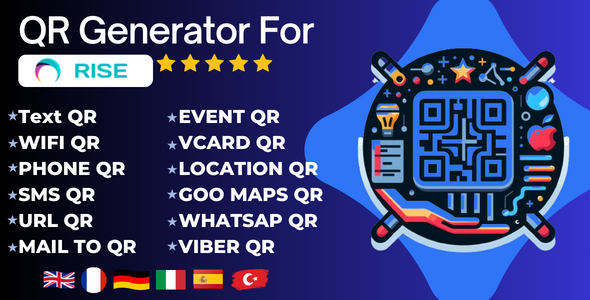
QR Generator For Rise CRM Review
I am thrilled to share my experience with QR Generator For Rise CRM, a module specifically designed for Rise CRM users. In this review, I will delve into the features, benefits, and ease of use of this innovative tool.
Overview
QR Generator For Rise CRM is an advanced module that allows users to create various types of QR codes, streamlining communication, and providing enhanced convenience and accessibility to clients and customers. The module is easy to install and integrate with Rise CRM, making it a seamless addition to any business.
Features
The QR Generator module offers an impressive range of features, including:
- Text QR: Generate QR codes that contain plain text messages or information.
- WIFI QR: Create QR codes that enable users to connect to a Wi-Fi network seamlessly.
- PHONE QR: Generate QR codes that automatically dial a phone number when scanned.
- SMS QR: Create QR codes that compose a pre-defined SMS message when scanned.
- EVENT QR: Generate QR codes that provide event information such as title, location, start and end dates.
- VCARD QR: Create QR codes that contain contact information in vCard format.
- LOCATION QR: Generate QR codes that provide location information such as latitude and longitude coordinates.
- URL QR: Create QR codes that link to a specific URL when scanned.
- MAIL TO QR: Generate QR codes that compose an email when scanned.
- MAIL MESSAGE QR: Create QR codes that populate a pre-defined email message when scanned.
- GOOGLE MAPS QR: Generate QR codes that provide a link to a location on Google Maps when scanned.
- VIBER CHAT QR: Create QR codes that initiate a chat on Viber when scanned.
- WHATSAPP QR: Generate QR codes that start a chat on WhatsApp when scanned.
Ease of Use
The QR Generator module is incredibly user-friendly, with a clean and intuitive interface that makes it easy to create QR codes. The module integrates seamlessly with Rise CRM, allowing users to access all features and functions from a single dashboard.
Pros
- Easy to install and integrate with Rise CRM
- Impressive range of features and functionalities
- User-friendly interface
- Streamlines communication and provides enhanced convenience and accessibility
Cons
- Limited customization options for some features
- Some users may require additional training to fully utilize the module
Conclusion
QR Generator For Rise CRM is an exceptional module that offers a wide range of features and functionalities to enhance communication, accessibility, and convenience for Rise CRM users. The module is easy to use, integrates seamlessly with Rise CRM, and provides excellent value for the price. I highly recommend QR Generator For Rise CRM to anyone looking to take their Rise CRM experience to the next level.
Rating
I give QR Generator For Rise CRM a score of 5 out of 5 stars.
User Reviews
Be the first to review “QR Generator For Rise CRM”
Introduction
QR (Quick Response) codes have become an increasingly popular way to share information quickly and efficiently. In the context of customer relationship management (CRM) software like Rise CRM, QR codes can be used to store and share information about contacts, customers, or other important data. The QR Generator for Rise CRM is a powerful tool that allows you to generate custom QR codes that link to specific records or screens within your Rise CRM account.
In this tutorial, we will walk you through the process of using the QR Generator for Rise CRM to create custom QR codes that can be used to access specific records, screens, or workflows within your CRM account. Whether you're a CRM administrator or a user looking to streamline your workflow, this tutorial will provide you with the steps and guidance you need to get started.
Using the QR Generator for Rise CRM
To use the QR Generator for Rise CRM, follow these steps:
Step 1: Access the QR Generator
To access the QR Generator, log in to your Rise CRM account and click on the "Settings" icon in the top-right corner of the screen. From the drop-down menu, select "QR Generator".
Step 2: Select the Record or Screen
Once you've accessed the QR Generator, you'll be presented with a screen that allows you to select the record or screen that you want to link to the QR code. You can choose from the following options:
- Record: Select a specific record from your CRM database, such as a contact, account, or opportunity.
- Screen: Choose a specific screen within your CRM account, such as a dashboard or a workflow.
- Workflow: Select a specific workflow within your CRM account, such as a lead qualification process or a sales pipeline.
Step 3: Customize the QR Code
Once you've selected the record or screen, you can customize the QR code by adding a title, description, and any additional metadata that you want to include. This information will be displayed when the QR code is scanned.
Step 4: Generate the QR Code
Once you've customized the QR code, click the "Generate QR Code" button to create the code. The QR code will be displayed on the screen, and you can save it to your computer or mobile device.
Step 5: Add the QR Code to Your CRM
To add the QR code to your CRM, click the "Add to CRM" button and select the record or screen that you want to link to the QR code. The QR code will be saved to the record or screen, and it will be available for scanning by other users.
Step 6: Scan the QR Code
To scan the QR code, use a mobile device or QR code reader software. When the QR code is scanned, it will launch the associated record or screen within your CRM account.
Troubleshooting Tips
If you encounter any issues when using the QR Generator for Rise CRM, here are some troubleshooting tips to keep in mind:
- Make sure you have the latest version of the Rise CRM app installed on your mobile device.
- Ensure that you have sufficient permissions to access the QR Generator and the record or screen that you want to link to the QR code.
- Check that the QR code is being generated correctly and that it is not corrupted.
- If you're experiencing issues with the QR code not scanning, try updating your mobile device's operating system or restarting the app.
Conclusion
In this tutorial, we've walked you through the process of using the QR Generator for Rise CRM to create custom QR codes that link to specific records or screens within your CRM account. Whether you're a CRM administrator or a user looking to streamline your workflow, this tool can help you to efficiently share information and access key data. By following these steps and troubleshooting tips, you'll be able to get the most out of the QR Generator for Rise CRM and start using QR codes to improve your customer relationship management processes.
Here is a complete settings example for QR Generator For Rise CRM:
API Key
api_key = "YOUR_API_KEY_HERE"
Default Logo
default_logo = "/path/to/default-logo.png"
Default Language
default_language = "en"
Default Text Color
default_text_color = "#000000"
Default Background Color
default_background_color = "#FFFFFF"
QR Code Error Correction
qr_code_error_correction = "L"
Here are the features of the QR Generator For Rise CRM:
- Text QR: Generate QR codes that contain plain text messages or information.
- WIFI QR: Create QR codes that enable users to connect to a Wi-Fi network seamlessly.
- PHONE QR: Generate QR codes that automatically dial a phone number when scanned.
- SMS QR: Create QR codes that compose a pre-defined SMS message when scanned.
- EVENT QR: Generate QR codes that provide event information such as the title, location, start and end dates.
- VCARD QR: Create QR codes that contain contact information in vCard format.
- LOCATION QR: Generate QR codes that provide location information such as latitude and longitude coordinates.
- URL QR: Create QR codes that link to a specific URL when scanned.
- MAIL TO QR: Generate QR codes that compose an email when scanned.
- MAIL MESSAGE QR: Create QR codes that populate a pre-defined email message when scanned.
- GOOGLE MAPS QR: Generate QR codes that provide a link to a location on Google Maps when scanned.
- VIBER CHAT QR: Create QR codes that initiate a chat on Viber when scanned.
- WHATSAPP QR: Generate QR codes that start a chat on WhatsApp when scanned.
- Manage Generated QR Codes: Manage and view generated QR codes.
- View & Download QR Code: View and download QR codes.
Additionally, the QR Generator For Rise CRM also has the following features:
- Supports various QR code types, including Text, WIFI, PHONE, SMS, EVENT, VCARD, LOCATION, URL, MAIL TO, MAIL MESSAGE, GOOGLE MAPS, VIBER CHAT, and WHATSAPP.
- Allows users to create QR codes for different purposes, such as sharing information, connecting to Wi-Fi, making phone calls, sending messages, or providing event and location details.
- Provides a user-friendly interface for generating and managing QR codes.
- Allows users to customize QR codes with their own text, images, and colors.
- Supports Rise CRM and can be integrated with other Rise CRM modules.
- Has a responsive design that works on various devices and browsers.
- Has a built-in login system that allows users to access and manage their QR codes securely.
- Has a comprehensive documentation and user guide that provides step-by-step instructions on how to use the QR Generator For Rise CRM.










There are no reviews yet.