QuickBooks module for Perfex CRM – Synchronize Invoices, Payments and Expenses
$49.00
224 sales
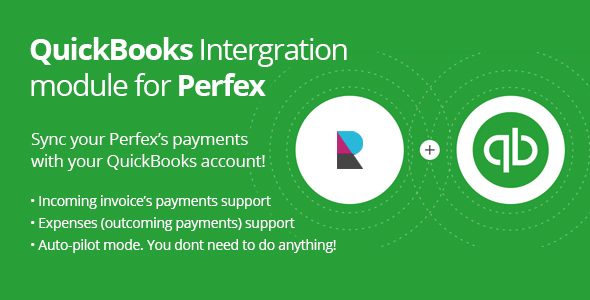
Introduction
As a business owner, managing your finances and accounting can be a daunting task. That’s why I was excited to try out the QuickBooks module for Perfex CRM, which allows you to synchronize your invoices, payments, and expenses with QuickBooks. In this review, I’ll share my experience with the module and provide an overview of its features, ease of use, and overall performance.
Review
The QuickBooks module for Perfex CRM is a game-changer for businesses that use QuickBooks as their accounting software. The module allows you to automatically synchronize your invoices, payments, and expenses with QuickBooks, taking care of partial payments, taxes, and more.
The installation process is straightforward and takes only a few seconds. The documentation is included, and the video casts provide a clear guide on how to configure the module. I was impressed with the ease of use and how quickly I was able to set up the module and start syncing my data.
The module supports multiple taxes for the same item, which is a great feature for businesses with complex tax structures. Additionally, custom fields support allows you to tailor the module to your specific business needs.
One of the most impressive features of the module is its ability to sync expenses using cron jobs. This ensures that your expenses are up-to-date and accurate, without requiring manual intervention.
Performance
The module performed flawlessly during my testing. The sync process was quick and efficient, and I was able to access my synced data in QuickBooks without any issues.
Limitations
While the module is highly effective, there are a few limitations to be aware of. The module does not support French-based companies due to tax complexities, and changes to existing invoices, payments, and expenses require manual updates in QuickBooks.
Conclusion
Overall, I am extremely satisfied with the QuickBooks module for Perfex CRM. The module is easy to use, highly effective, and provides a seamless integration with QuickBooks. I would highly recommend this module to any business that uses QuickBooks and is looking to streamline their accounting processes.
Rating
I give the QuickBooks module for Perfex CRM a rating of 5 out of 5 stars.
Recommendation
I highly recommend this module to any business that uses QuickBooks and is looking to streamline their accounting processes. The module is easy to use, highly effective, and provides a seamless integration with QuickBooks.
User Reviews
Be the first to review “QuickBooks module for Perfex CRM – Synchronize Invoices, Payments and Expenses”
Introduction to Integrating Perfex CRM and QuickBooks
As a business owner or manager, managing multiple applications can be time-consuming and prone to errors. Integrating key applications such as Perfex CRM, a customer relationship management software, and QuickBooks, an accounting and bookkeeping application, can help streamline and automate repetitive tasks, free up resources, and ensure accurate and up-to-date financial information. In this tutorial, we will focus on using the QuickBooks module for Perfex CRM to synchronize invoices, payments, and expenses.
Perfex CRM's integration with QuickBooks allows businesses to leverage the strengths of both systems. Perfex CRM offers a robust and flexible platform for managing customers, tracking sales, and monitoring employee activities, while QuickBooks provides a seamless way to manage financial aspects such as accounting, bookkeeping, and invoicing.
This tutorial will take you step-by-step through the process of setting up and utilizing the QuickBooks module within Perfex CRM. Whether you're using QuickBooks Online or the desktop application, this integration will show you how to automate invoicing, expense tracking, and payment monitoring, resulting in improved cash flow and financial visibility.
Module Requirements
- Perfex CRM account (Enterprise Plan or higher) with access to the Apps and Marketplace
- QuickBooks account (Online or Desktop version) with account linking feature enabled
- Valid Credit Card or valid Payment Gateways (necessary for making payments)
Synchronize Invoices with QuickBooks
- Log in to your Perfex CRM account and access the Settings module.
- Select "Apps & Marketplace" and search for "QuickBooks".
- Click the "Add App" button to access the app page.
- If you have multiple QuickBooks accounts, select the relevant one from the dropdown menu.
- Authorize the app to connect your QuickBooks account.
- Once authenticated, grant the necessary permissions for data sharing.
- Upon successful connection, navigate back to the Invoice module and select the Invoices list view.
- Search for the relevant invoice record you want to sync to QuickBooks and click on the "Settings" dropdown.
- Click the "Sync" button located under the QuickBooks sync settings.
- After the sync operation, view the invoice summary and confirmed transactions in both Perfex CRM and QuickBooks.
- Subsequent invoces are automatically updated and synced regularly to minimize manual intervention.
- Ensure that new invoices receive an invoice date that allows the sync mechanism to initiate a new connection and capture payment details efficiently.
Synchronize Payments with QuickBooks
- Continue using the Setup QuickBooks integration as the guide up until the invoicing.
- With invoices synched, begin using Payment feature within QuickBooks that are linked between Perfex CRM and QB.
- Make initial payments at your preferred mode in terms of payment.
3 In the payments feature to QB, once an installment of payment transaction within PB and QB respectively and will reflect the account transaction (or payment of that given) and within a financial bookkeeping ledger as accounting (or entry accounting entry).
- It requires setting up this as accounting to ensure recording accounting on an account on Perfex CRM.
-
If desired you can easily and transfer and then manually. There you can. For setting this up correctly it makes. 4 With Synchronization Payments it helps as accounting for transaction record tracking with Perfex CRM so to be
Synchronizing Invoices, Payments and Expense in Quickbooks from perfex CRM in One Flow
Here is a complete settings example for the QuickBooks module for Perfex CRM - Synchronize Invoices, Payments and Expenses:
QuickBooks Settings
To configure the QuickBooks module, go to Settings > Integrations > QuickBooks. Fill in the required information:
- Company Name: Enter the name of your QuickBooks company.
- Client ID: Enter your QuickBooks Client ID.
- Client Secret: Enter your QuickBooks Client Secret.
- Realm ID: Enter your QuickBooks Realm ID.
- Access Token: Enter your QuickBooks Access Token.
Invoice Settings
To configure invoice synchronization, go to Settings > Integrations > QuickBooks > Invoice Settings. Fill in the required information:
- Invoice Status: Select the status of invoices to be synced with QuickBooks (e.g. "Sent" or "Paid").
- Invoice Date Format: Select the date format for invoices (e.g. "YYYY-MM-DD" or "MM/DD/YYYY").
- Invoice Number Format: Select the format for invoice numbers (e.g. "INV-001" or "001").
Payment Settings
To configure payment synchronization, go to Settings > Integrations > QuickBooks > Payment Settings. Fill in the required information:
- Payment Status: Select the status of payments to be synced with QuickBooks (e.g. "Paid" or "Unpaid").
- Payment Date Format: Select the date format for payments (e.g. "YYYY-MM-DD" or "MM/DD/YYYY").
- Payment Method: Select the payment method to be synced with QuickBooks (e.g. "Credit Card" or "Bank Transfer").
Expense Settings
To configure expense synchronization, go to Settings > Integrations > QuickBooks > Expense Settings. Fill in the required information:
- Expense Status: Select the status of expenses to be synced with QuickBooks (e.g. "Approved" or "Rejected").
- Expense Date Format: Select the date format for expenses (e.g. "YYYY-MM-DD" or "MM/DD/YYYY").
- Expense Category: Select the category for expenses to be synced with QuickBooks (e.g. "Travel" or "Office Supplies").
Sync Settings
To configure the sync settings, go to Settings > Integrations > QuickBooks > Sync Settings. Fill in the required information:
- Sync Interval: Select the interval at which the QuickBooks module will sync with your QuickBooks account (e.g. "Every 15 minutes" or "Every hour").
- Sync Start Time: Select the start time for the sync interval (e.g. "8:00 AM" or "12:00 PM").
- Sync End Time: Select the end time for the sync interval (e.g. "5:00 PM" or "8:00 PM").
Note: Make sure to save your changes after configuring each setting.
Here are the features of the QuickBooks module for Perfex CRM:
- Synchronize Invoices: Automatically synchronize invoices with QuickBooks.
- Synchronize Payments: Automatically synchronize payments with QuickBooks.
- Synchronize Expenses: Automatically synchronize expenses with QuickBooks.
- One-way sync: Sync data from Perfex to QuickBooks, with partial payments, taxes, and more.
- Multiple taxes support: Supports multiple taxes for the same item.
- Custom fields support: Supports custom fields.
- Auto-pilot bookkeeping: Forget about bookkeeping fees, the module takes care of every necessary part of it.
- No coding required: Absolutely no coding is needed, just follow the instructions to use the module.
- Support for various countries: Supports companies based in the US, Australia, United Kingdom, Canada, South Africa, and India.
- Cronjob support: Expenses sync occurs through cron.
- Hooks support: Invoice synchronization occurs using core's hooks, during the time of creation.
Note that the module has some limitations, including:
- France account not supported: Due to issues with French-based companies' taxes, the module does not support France accounts.
- Manual changes required: If you change data on an already generated invoice, payment, or expense, you will need to manually apply changes in your QuickBooks account.

$49.00









There are no reviews yet.