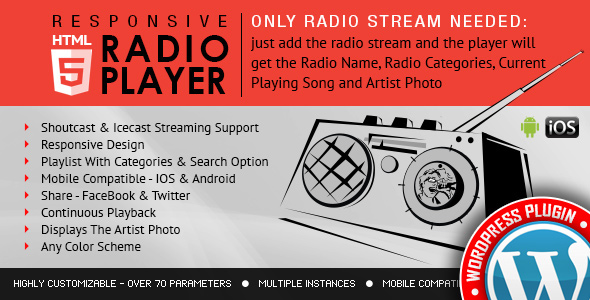
Radio Player Shoutcast & Icecast WordPress Plugin Review
I am thrilled to share my review of the Radio Player Shoutcast & Icecast WordPress Plugin, a powerful and feature-rich solution for adding a radio player to your website. With a score of 4.53 out of 5, this plugin has received rave reviews from users and developers alike.
Installation and Setup
The installation process is straightforward, and the plugin comes with a comprehensive user guide and video tutorials to help you get started. The setup process involves adding your radio stream, configuring the player settings, and customizing the playlist and categories.
Features
The Radio Player Shoutcast & Icecast WordPress Plugin offers an impressive array of features, including:
- Responsive Design: The player is fully responsive, ensuring a seamless user experience across various devices and screen sizes.
- Shoutcast & Icecast Support: The plugin supports both Shoutcast and Icecast radio streaming protocols, making it compatible with a wide range of radio stations.
- Artist Image: The player displays the photo of the current playing singer, adding a touch of personality to your radio experience.
- Highly Customizable: With over 70 JS options, you can customize the player to fit your website’s design and style.
- Playlist Search: The plugin includes a search function, allowing users to quickly find their favorite songs and artists.
- Show/Hide Playlist: You can choose to display or hide the playlist, giving you more control over the user experience.
- Share: The player includes share buttons for Facebook and Twitter, making it easy for users to share their favorite radio stations.
- Multiple Instances: You can insert multiple radio players on your website or on the same page.
- Mobile Compatibility: The plugin is compatible with iOS and Android operating systems.
Restrictions
While the plugin is incredibly powerful, there are some restrictions to be aware of:
- Autoplay: Autoplay is disabled on iOS and Android devices due to restrictions imposed by Apple and Google.
- Volume Controllers: Volume controllers do not work on iOS and Android devices.
- ShoutCast Version: ShoutCast version below 2.0 does not function on iOS 11.
- Icecast Version: Icecast 2.4 kh4/kh5 do not function on iOS 11.
Updates and Support
The plugin’s developers have been actively updating the plugin, with the latest version (4.4.6) released in February 2024. The plugin also comes with a comprehensive support system, including a user guide, video tutorials, and a dedicated support team.
Conclusion
The Radio Player Shoutcast & Icecast WordPress Plugin is an excellent choice for anyone looking to add a professional-grade radio player to their website. With its impressive feature set, customizable design, and responsive layout, this plugin is sure to delight both users and developers. While there are some restrictions to be aware of, the plugin’s developers have done an excellent job of addressing these limitations and providing a seamless user experience.
Rating: 4.53 out of 5
Recommendation: I highly recommend the Radio Player Shoutcast & Icecast WordPress Plugin to anyone looking to add a radio player to their website. With its impressive feature set and customizable design, this plugin is sure to delight both users and developers.
User Reviews
Be the first to review “Radio Player Shoutcast & Icecast WordPress Plugin”
Introduction
The Radio Player Shoutcast & Icecast WordPress Plugin is a powerful tool that allows you to easily add a live radio player to your WordPress website. With this plugin, you can stream your favorite radio stations, podcasts, or even your own custom audio content to your audience. In this tutorial, we will guide you through the step-by-step process of installing, configuring, and using the Radio Player Shoutcast & Icecast WordPress Plugin.
Prerequisites
Before we begin, make sure you have the following:
- A WordPress website installed and running on your server.
- A compatible web browser (Chrome, Firefox, Safari, etc.).
- The Radio Player Shoutcast & Icecast WordPress Plugin installed and activated on your WordPress website.
Tutorial: Using the Radio Player Shoutcast & Icecast WordPress Plugin
Step 1: Configuring the Plugin
After installing and activating the Radio Player Shoutcast & Icecast WordPress Plugin, you will need to configure it to work with your radio station or audio content. To do this:
- Log in to your WordPress dashboard and navigate to the "Radio Player" menu.
- Click on the "Configure" button to access the plugin's settings page.
- In the "General" tab, enter the following information:
- Radio Station Name: Enter the name of your radio station or the name of the audio content you want to stream.
- Radio Station URL: Enter the URL of your radio station's Shoutcast or Icecast server. This will depend on your radio station's hosting provider and configuration.
- Mount Point: Enter the mount point of your radio station's Shoutcast or Icecast server. This is usually a URL in the format
/mount/your_station_name. - Stream Type: Select the type of stream you want to use (Shoutcast or Icecast).
- In the "Player" tab, customize the appearance and behavior of the radio player:
- Player Skin: Choose from various pre-designed skins or create your own custom skin.
- Player Width: Set the width of the player in pixels.
- Player Height: Set the height of the player in pixels.
- Buffering Time: Set the amount of time the player should buffer before playing the audio content.
- In the "Advanced" tab, configure additional settings:
- Error Messages: Customize the error messages displayed to users if there are issues with the stream.
- Language: Set the language of the plugin's interface.
Step 2: Adding the Radio Player to Your Website
Once you have configured the plugin, you can add the radio player to your WordPress website. To do this:
- Navigate to the page or post where you want to add the radio player.
- Click on the "Add Media" button to open the media library.
- In the media library, click on the "Insert Radio Player" button.
- Select the radio player skin and customize any additional settings as desired.
- Click "Insert" to add the radio player to your page or post.
Step 3: Testing the Radio Player
Before making the radio player live, test it to ensure it is working correctly. To do this:
- Go to the page or post where you added the radio player.
- Click on the radio player to start streaming.
- Verify that the audio content is playing correctly and that the player is functioning as expected.
Step 4: Making the Radio Player Live
Once you have tested the radio player, you can make it live for your audience. To do this:
- Save and publish the page or post where you added the radio player.
- Share the link to your page or post on your website, social media, or other channels.
That's it! With these steps, you should be able to successfully install, configure, and use the Radio Player Shoutcast & Icecast WordPress Plugin on your WordPress website.
General Settings
To configure the Radio Player Shoutcast & Icecast WordPress Plugin, go to Settings > Radio Player. The first section is the General Settings. Here, you can set the plugin's behavior and appearance.
- Radio Player Title: Enter the title of your radio player.
- Radio Player Description: Enter a brief description of your radio player.
- Radio Player Logo: Upload a logo to display next to your radio player.
- Show/Hide Player Controls: Choose whether to show or hide the player controls (play, pause, volume, etc.).
- Show/Hide Player Information: Choose whether to show or hide the player information (artist, title, etc.).
Shoutcast Settings
To configure the Shoutcast settings, click on the "Shoutcast" tab.
- Shoutcast Server: Enter the URL of your Shoutcast server.
- Shoutcast Port: Enter the port number of your Shoutcast server.
- Shoutcast Password: Enter the password for your Shoutcast server.
- Shoutcast Mount Point: Enter the mount point of your Shoutcast server.
Icecast Settings
To configure the Icecast settings, click on the "Icecast" tab.
- Icecast Server: Enter the URL of your Icecast server.
- Icecast Port: Enter the port number of your Icecast server.
- Icecast Password: Enter the password for your Icecast server.
- Icecast Mount Point: Enter the mount point of your Icecast server.
Playlist Settings
To configure the playlist settings, click on the "Playlist" tab.
- Playlist Type: Choose the type of playlist you want to display (Shoutcast, Icecast, or both).
- Playlist Limit: Set the number of items to display in the playlist.
- Playlist Display: Choose how to display the playlist (list, grid, or both).
Player Settings
To configure the player settings, click on the "Player" tab.
- Player Skin: Choose a skin for your radio player.
- Player Width: Set the width of your radio player.
- Player Height: Set the height of your radio player.
- Player Autoplay: Choose whether to autoplay the radio player when it loads.
Advanced Settings
To configure the advanced settings, click on the "Advanced" tab.
- Player Buffer: Set the buffer size for your radio player.
- Player Refresh: Set the refresh interval for your radio player.
- Player Error Handling: Choose how to handle errors in your radio player.
Save Changes
Once you've configured all the settings, click the "Save Changes" button to save your changes.
Here are the features of the Radio Player with Playlist Shoutcast and Icecast WordPress Plugin:
- Only Radio Stream Needed: Just add the radio stream and the player will get radio name, radio categories, current playing song and artist photo.
- Shoutcast & Icecast Support: The plugin supports ShoutCast and IceCast radio streaming. The radio stream should be MP3 type. It will also play AAC streams but only on browsers which support AAC.
- Responsive Design: The radio player can be used in websites which are responsive. Optional parameter to disable responsive behavior in order to integrate it in non-responsive websites.
- Mobile Compatible: The plugin is compatible with IOS and Android operating systems.
- Artist Image: The player will display the photo of the current playing singer, if it is present in the database.
- Highly Customizable: You can choose from 2 available skins (back and white) and create any color scheme.
- Categories: The playlist items are structured in categories. A radio file can belong to multiple categories. The categories are automatically generated from the radio stream data.
- Playlist Search: You have the option to search the playlist. The results will be displayed as you type the search term.
- Show/Hide Playlist: Button to show or hide the playlist. Also option to start the player with the playlist hidden.
- Share: You can share the radio player on Facebook and Twitter. Parameters to customize the share title and description.
- Option To Manually Set Radio Name And Categories Name: If needed, you have the option to manually set the radio name and categories name.
- Multiple Instances: You can insert multiple radio players on your website or on the same page.
- Show/Hide Buttons: You can set as visible or set as hidden: playlist, volume, share buttons.
- Multiple Parameters: Over 70 js options from where you can customize your player, including: width, autoplay, initial volume, playlist, categories, and color parameters.
Notes for IOS/Android (restrictions imposed by Apple/Google)
- The autoplay will not work because IOS/Android disables autoplay feature and it can't be controlled from JS.
- Volume controllers will not work on IOS/Android. You'll have to adjust the volume with physical buttons of the mobile device.
- ShoutCast version below 2.0 doesn't function on iOS 11. Please update ShoutCast server to at least v2.0.
- Icecast 2.4 kh4/kh5 do not function on iOS 11. Older versions (2.3.3 KH11) and standard Icecast 2.4.1 do function correctly. Please update IceCast server to latest version.
Notes for Safari, Chrome & Firefox (restrictions imposed by Apple & Google)
- Starting with Safari 11, Chrome 66, and Firefox 66 the autoplay will not work because Apple & Google disabled autoplay feature and it can't be controlled from JS.
- Chrome no longer accepts mixed requests. Please check this link: https://blog.chromium.org/2019/10/no-more-mixed-messages-about-https.html. In case you have a HTTPS website you'll need to use a HTTPS radio link.

$20.00









There are no reviews yet.