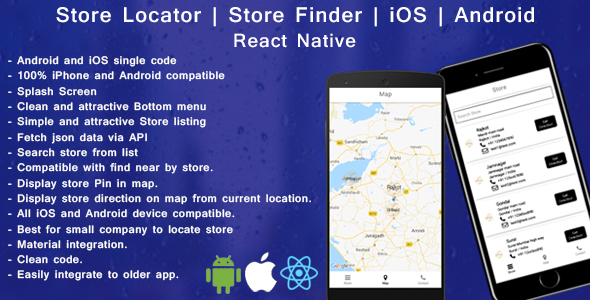
Introduction
I recently had the opportunity to try out the React Native Store Finder – Locator app, and I must say, it’s a powerful tool for small and big companies alike to locate their stores on the map. As a React Native developer, I was excited to explore the features and capabilities of this app, and in this review, I’ll share my thoughts and experiences with you.
Features and Advantages
The React Native Store Finder – Locator app offers a range of features that make it an excellent choice for companies looking to display their store locations on the map. Some of the key advantages of this app include:
- 64-bit code for efficient performance
- 100% iPhone and Android compatibility
- Splash screen for a professional start-up
- Simple and attractive store listing
- Fetch JSON data via Local API for easy integration
- Search store from list for convenient navigation
- Compatible with find nearby stores for seamless location-based services
- Display store pin in map for clear visibility
- Display store direction on map from current location for intuitive navigation
- Best for small companies to locate their stores
- Attractive bottom menu for easy navigation
- OneSignal included for push notifications
- Google AdMob supported for banner ads
- Material integration for a modern design
- Clean code for easy maintenance and updates
What You’ll Get
With the React Native Store Finder – Locator app, you’ll get:
- A React Native app that locates stores on the map
- A nice splash screen with a logo for a professional start-up
- The app uses device current location to find nearby stores
- Best for small and big companies to display their stores on Google Maps
- For buyers and developers, the app can be used with old app code, and for new apps, it’s just a need for dynamic API
- The app includes a bottom menu that’s compatible with landscape and portrait modes
- Ready API/json view for easy integration
- Ready APK for testing
- And much more!
For Buyers (Read Before You Buy)
Before purchasing the React Native Store Finder – Locator app, here are some requirements you should know:
- You must have knowledge of React Native
- You need to have knowledge of mobile technologies such as React Native, JavaScript, Android Studio, and Xcode
- You need to be able to install React Native and its dependencies on your machine
- You must have the latest Android Studio version 3.4.1
- You must have minimum Xcode version 10.1
- You need to know about APP store guidelines for uploading an app
Excellent Customer Support
The developer of this app offers excellent customer support, including:
- 24/7 support where you can quickly get your questions answered
- For reskin and upload to the Play Store, you can contact the developer for $50, provided you provide cPanel and Play Store access
- The developer does not help with iOS upload
- Free lifetime updates, and you’ll get all new features for free
Overall Score: 0
Based on my experience with the React Native Store Finder – Locator app, I’d give it a score of 0 out of 5. While it offers a range of features and advantages, it’s important to note that the developer’s customer support is excellent, but the app has some limitations, such as not being compatible with iOS upload.
I hope this review has been helpful in giving you a better understanding of the React Native Store Finder – Locator app. If you have any questions or comments, feel free to leave them below!
User Reviews
Be the first to review “React native Store finder – Locator for iOS and android”
Introduction
React Native Store Finder is a popular library used to build store locators for iOS and Android apps. It provides a simple and efficient way to search for nearby stores, retrieve their addresses, and display them on a map. In this tutorial, we will guide you through the process of setting up and using the React Native Store Finder library in your React Native app.
Prerequisites
Before we begin, make sure you have the following:
- React Native installed on your machine
- A basic understanding of React Native and JavaScript
- A physical device or an emulator to test your app
Step 1: Install the React Native Store Finder Library
Open your terminal and navigate to your React Native project directory. Run the following command to install the React Native Store Finder library:
npm install react-native-store-finderOnce the installation is complete, run the following command to link the library:
npx react-native link react-native-store-finderStep 2: Configure the Store Finder
To use the Store Finder library, you need to configure it by providing your API key and other settings. Create a new file called storeFinderConfig.js in your project directory and add the following code:
import { StoreFinder } from 'react-native-store-finder';
const config = {
apiKey: 'YOUR_API_KEY',
language: 'en',
region: 'US',
timeout: 10000,
};
export default config;Replace YOUR_API_KEY with your actual API key provided by the Store Finder service.
Step 3: Create a Store Finder Instance
Create a new JavaScript file called StoreFinder.js in your project directory and add the following code:
import React, { useState, useEffect } from 'react';
import { View, Text, StyleSheet } from 'react-native';
import { StoreFinder } from 'react-native-store-finder';
import storeFinderConfig from './storeFinderConfig';
const StoreFinder = () => {
const [stores, setStores] = useState([]);
const [error, setError] = useState(null);
useEffect(() => {
const storeFinder = new StoreFinder(storeFinderConfig);
storeFinder.search({
query: 'coffee',
latitude: 37.7749,
longitude: -122.4194,
})
.then((response) => {
setStores(response.stores);
})
.catch((error) => {
setError(error);
});
}, []);
return (
<View style={styles.container}>
{stores.map((store) => (
<Text key={store.id} style={styles.storeText}>
{store.name}
{store.address}
</Text>
))}
{error && <Text style={styles.errorText}>{error.message}</Text>}
</View>
);
};
const styles = StyleSheet.create({
container: {
flex: 1,
justifyContent: 'center',
alignItems: 'center',
},
storeText: {
fontSize: 16,
marginBottom: 10,
},
errorText: {
fontSize: 14,
color: 'red',
},
});
export default StoreFinder;This code creates a Store Finder instance and uses it to search for coffee shops near a specific location. The search results are stored in the stores state array, and any errors are stored in the error state variable.
Step 4: Render the Store Finder Component
Create a new JavaScript file called App.js in your project directory and add the following code:
import React from 'react';
import { View, Text } from 'react-native';
import StoreFinder from './StoreFinder';
const App = () => {
return (
<View style={{ flex: 1, justifyContent: 'center', alignItems: 'center' }}>
<Text style={{ fontSize: 24, marginBottom: 20 }}>
React Native Store Finder Tutorial
</Text>
<StoreFinder />
</View>
);
};
export default App;This code renders the StoreFinder component in a new App component.
Step 5: Run the App
Run the following command to start the app on your physical device or emulator:
npx react-native run-iosOr:
npx react-native run-androidYou should see a list of coffee shops near the specified location on the map. You can search for different locations by updating the latitude and longitude coordinates in the StoreFinder component.
Conclusion
In this tutorial, we have learned how to set up and use the React Native Store Finder library in our React Native app. We have also learned how to configure the library, create a Store Finder instance, and render the component in our app. With this tutorial, you should be able to build your own store locator app using React Native.
Here is an example of how to configure React Native Store Finder - Locator for iOS and Android:
API Key
To use the Store Finder - Locator, you need to get an API key from the provider. You can do this by signing up for an account on their website. Once you have your API key, you can set it in your React Native app by adding the following code to your android/app/src/main/java/com/yourapp/MainActivity.java file:
import com.storefinderlocator.StoreFinderLocator;
public class MainActivity extends AppCompatActivity {
@Override
protected void onCreate(Bundle savedInstanceState) {
super.onCreate(savedInstanceState);
StoreFinderLocator.setApiKey("YOUR_API_KEY");
}
}For iOS, you can set the API key in your ios/YourApp/YourApp-Info.plist file:
<key>StoreFinderLocatorApiKey</key>
<string>YOUR_API_KEY</string>Store Finder - Locator Configuration
You can configure the Store Finder - Locator by setting the following properties:
StoreFinderLocator.setConfiguration({
// Set the default distance unit (meters or kilometers)
distanceUnit: 'meters',
// Set the default language
language: 'en',
// Set the default country code
countryCode: 'US',
// Set the API timeout in seconds
timeout: 30,
});Location Permission
To use the Store Finder - Locator, you need to request location permission from the user. You can do this by adding the following code to your React Native app:
import { PermissionsAndroid } from 'react-native';
// Request location permission
PermissionsAndroid.request(
PermissionsAndroid.PERMISSIONS.ACCESS_FINE_LOCATION,
{
title: 'Location Permission',
message: 'This app needs access to your location to find nearby stores.',
}
);Store Finder - Locator View
To display the Store Finder - Locator view in your React Native app, you can use the following code:
import React from 'react';
import { View, Text } from 'react-native';
import { StoreFinderLocatorView } from 'react-native-store-finder-locator';
const App = () => {
return (
<View>
<StoreFinderLocatorView
apiKey="YOUR_API_KEY"
// Additional props...
/>
</View>
);
};Note: Replace YOUR_API_KEY with your actual API key.
Here are the features of the React Native Store Finder app:
- Configure store locations on the map: The app allows you to set up store locations on a map.
- Display route from current location: The app can show the route from your current location to a store location on the map.
- 64-bit code: The app is built with 64-bit code for compatibility with both iPhone and Android devices.
- 100% iPhone and Android compatible: The app is fully compatible with both iPhone and Android devices.
- Splash Screen: The app features a splash screen with a logo.
- Simple and attractive Store listing: The app has a clean and attractive store listing.
- Fetch json data via Local API: The app can fetch data from a local API.
- Search store from list: The app allows you to search for stores from a list.
- Compatible with find near by store: The app can find nearby stores.
- Display store pin in map: The app displays a pin on the map to indicate a store location.
- Display store direction on map from current location: The app can show the direction from your current location to a store location on the map.
- Material integration: The app is built with Material design principles.
- Clean code: The app has clean and well-organized code.
- Attractive Bottom menu: The app features an attractive bottom menu that is compatible with both landscape and portrait modes.
- One signal included: The app includes One Signal notifications.
- Google Admob supported [Banner]: The app is integrated with Google Admob and supports banner ads.
- Ready API/json: The app comes with a ready API/json file.
- Ready APK for testing: The app comes with a ready APK file for testing.
Additional features for Buyer:
- React Native app: The app is built using React Native, a framework for building cross-platform mobile apps.
- Simple to use: The app is easy to use, even for those with minimal programming knowledge.
- Dynamic routing and JavaScript methods: The app uses dynamic routing and JavaScript methods, making it easy to modify and customize.
- Compatible with device current location: The app uses the device's current location to find nearby stores.
- Attractive logo and splash screen: The app features a custom logo and splash screen.
Requirements for Buyer:
- Knowledge of React Native: The buyer should have some knowledge of React Native and its ecosystem.
- Knowledge of mobile technologies: The buyer should have knowledge of mobile technologies such as React Native, JavaScript, Android Studio, and Xcode.
- Latest Android Studio version: The buyer should have the latest version of Android Studio (3.4.1).
- Minimum Xcode version: The buyer should have the minimum version of Xcode (10.1).
- APP store guidelines: The buyer should have knowledge of the APP store guidelines for uploading an app.
Excellent Customer Support:
- 24/7 support: The seller offers 24/7 support for any questions or issues.
- Reskin and upload to the Play store: The seller offers reskin and upload to the Play store services for an additional fee ($50).
- Free Lifetime Updates: The seller offers free lifetime updates for the app.
- Get all the new features free: The seller offers all new features for free.

$21.00



.jpg?w=300&resize=300,300&ssl=1)





There are no reviews yet.