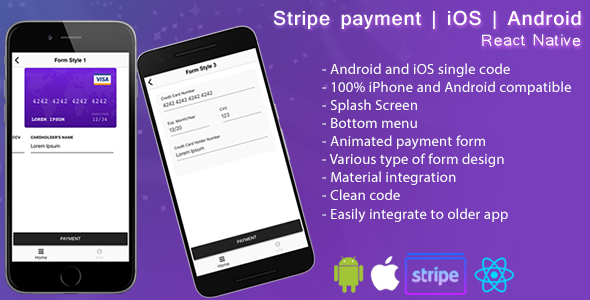
Introduction
As a developer, I’m always on the lookout for reliable and efficient payment gateway solutions for my React Native applications. After using the React Native Stripe Payment app, I’m excited to share my experience with the advantages and features of this app.
Advantages of this App
What makes this app stand out is its ability to provide a seamless payment experience for Android and iOS users with a single codebase. This means that developers can maintain a single codebase and deploy it on both platforms without worrying about compatibility issues.
- Android and iOS single code: Develop once and deploy on both platforms with ease.
- 100% iPhone and Android compatible: Rest assured that your app will work flawlessly on both platforms.
- Splash Screen: A nice, customizable splash screen to kick off your app’s loading process.
- Bottom menu: A responsive and customizable bottom menu that works in both landscape and portrait modes.
- Animated payment form: A highly engaging and user-friendly payment form that makes the transaction process smooth and easy.
- Various type of form design: Choose from multiple form designs to give your app a unique look and feel.
- Material integration: Seamlessly integrate your app with Stripe’s Material design for a consistent user experience.
- Clean code: Enjoy a well-organized and easy-to-maintain codebase.
- Easily integrate to older app: Integrate the payment gateway into your existing app with minimal effort.
What You’ll Get
This React Native app is designed to provide a basic payment functionality using Stripe API.
- React Native app for Stripe payment: A simple, yet effective app for charging payments with Stripe.
- Splash screen with logo: A visually appealing splash screen to start off your app’s loading process.
- Payment options with credit card: Enable your users to make payments using their credit cards.
- Small/Big company usage: Suitable for small and big companies alike to collect charges from customers.
- Various type of card forms: Provide a high-quality user experience with multiple card form designs.
- Bottom menu for landscape and portrait mode: A responsive bottom menu that adapts to different screen orientations.
- Ready APK file for testing: Download the APK file and test the app’s functionality.
For Buyers (Read Before You Buy)
Before purchasing this app, please note the following requirements:
- Knowledge of React Native: You should have a solid understanding of React Native and its ecosystem.
- Mobile technologies: Familiarity with mobile technologies like React Native, JavaScript, Android Studio, and Xcode is essential.
- Stripe gateway knowledge: You should have a good understanding of Stripe’s gateway and its integration with React Native.
- Android Studio and Xcode requirements: Ensure you have the latest versions of Android Studio (3.2.1) and Xcode (9.4.1) installed.
- Configure ‘Publishable key’ and ‘Secret key’: You’ll need to configure these keys in the source code for the app to function correctly.
- APP store guidelines: Familiarize yourself with the guidelines for uploading an app to the App Store.
Excellent Customer Support
I’m committed to providing excellent customer support to ensure your smooth transition with this app. You can expect:
- 24/7 support: I’ll respond to your questions and concerns within 24 hours.
- Free Lifetime Updates: Get all the new features and updates for free, without any additional costs.
- Get all new features free: Stay ahead of the curve with regular updates and new features.
Overall, I’m impressed with the React Native Stripe Payment app’s ease of use, flexibility, and functionality. With its advantages, features, and excellent customer support, I highly recommend this app to any developer looking to integrate a reliable payment gateway into their React Native application.
User Reviews
Be the first to review “React native Stripe payment”
Introduction
React Native is a popular framework for building cross-platform mobile apps using JavaScript and React. Stripe is a well-known payment gateway that allows you to accept credit card payments online. Integrating Stripe with React Native allows you to add a seamless payment experience to your mobile app. In this tutorial, we will walk you through the steps to set up Stripe payment in a React Native app.
Prerequisites
Before you start, make sure you have the following:
- React Native project set up: Create a new React Native project using
npx react-native init ProjectName. - Stripe account set up: Sign up for a Stripe account and verify your account.
- Stripe API keys: Go to your Stripe dashboard and obtain your API keys (API key and Secret key).
- React Native version: Ensure your React Native version is compatible with the Stripe SDK (check the Stripe documentation for supported versions).
Step 1: Install Stripe React Native SDK
Open your React Native project and install the Stripe SDK using the following command:
npm install react-native-stripe-sdkStep 2: Set up Stripe API Keys
Create a new file named stripe.config.js in your project's root directory and add the following code:
import { Stripe } from 'react-native-stripe-sdk';
const StripeConfig = {
apiVersion: '2020-08-27',
publishableKey: 'YOUR_STRIPE_PUBLISHABLE_KEY',
secretKey: 'YOUR_STRIPE_SECRET_KEY',
};
export default StripeConfig;Replace YOUR_STRIPE_PUBLISHABLE_KEY and YOUR_STRIPE_SECRET_KEY with your actual Stripe API keys.
Step 3: Import Stripe Library
In your React Native component, import the Stripe library:
import { Stripe } from 'react-native-stripe-sdk';Step 4: Set up Payment Method
To accept payments, you need to set up a payment method. Stripe provides a few payment methods, including credit cards and bank accounts. For this tutorial, we will use the credit card payment method. Create a new file named PaymentMethod.js and add the following code:
import { Stripe } from 'react-native-stripe-sdk';
class PaymentMethod extends React.Component {
constructor(props) {
super(props);
this.state = {
paymentMethod: null,
};
}
handlePaymentMethodSelect = async (paymentMethod) => {
this.setState({ paymentMethod });
};
render() {
return (
<View>
<Text>Select Payment Method</Text>
<Picker
selectedValue={this.state.paymentMethod}
onValueChange={(itemValue) => this.handlePaymentMethodSelect(itemValue)}
>
<Picker.Item label="Credit Card" value="credit_card" />
</Picker>
</View>
);
}
}Step 5: Set up Payment Intent
A payment intent is a temporary token that represents the payment amount. Create a new file named PaymentIntent.js and add the following code:
import { Stripe } from 'react-native-stripe-sdk';
class PaymentIntent extends React.Component {
constructor(props) {
super(props);
this.state = {
paymentIntent: null,
};
}
handleCreatePaymentIntent = async () => {
const paymentIntent = await Stripe.createPaymentIntent({
amount: 1000,
currency: 'usd',
});
this.setState({ paymentIntent });
};
render() {
return (
<View>
<Text>Create Payment Intent</Text>
<Button title="Create Payment Intent" onPress={this.handleCreatePaymentIntent} />
</View>
);
}
}Step 6: Set up Payment Flow
Create a new file named PaymentFlow.js and add the following code:
import React, { useState } from 'react';
import { PaymentMethod, PaymentIntent } from './PaymentMethod';
import { Stripe } from 'react-native-stripe-sdk';
const PaymentFlow = () => {
const [paymentMethod, setPaymentMethod] = useState(null);
const [paymentIntent, setPaymentIntent] = useState(null);
const handleCreatePaymentIntent = async () => {
setPaymentIntent(await PaymentIntent.handleCreatePaymentIntent());
};
const handlePaymentMethodSelect = (paymentMethod) => {
setPaymentMethod(paymentMethod);
};
const handleConfirmPayment = async () => {
const { paymentIntent, paymentMethod } = this.state;
const payment = await Stripe.confirmPayment(paymentIntent.id, {
paymentMethod,
});
console.log(payment);
};
return (
<View>
<PaymentMethod onPaymentMethodSelect={handlePaymentMethodSelect} />
<PaymentIntent onCreatePaymentIntent={handleCreatePaymentIntent} />
<Button title="Confirm Payment" onPress={handleConfirmPayment} />
</View>
);
};
export default PaymentFlow;Step 7: Run the App
Finally, run the app on a physical device or simulator using the following command:
npx react-native run-iosor
npx react-native run-androidThe app will launch, and you can select a payment method, create a payment intent, and confirm the payment.
That's it! You have successfully set up Stripe payment in your React Native app.
Remember to replace YOUR_STRIPE_PUBLISHABLE_KEY and YOUR_STRIPE_SECRET_KEY with your actual Stripe API keys.
I hope this tutorial helps you integrate Stripe payment in your React Native app.
Here is an example of how to configure React Native Stripe payment:
API Keys
To start using Stripe in your React Native app, you need to create a Stripe account and obtain your API keys. You can do this by logging into your Stripe dashboard and clicking on the "Developers" tab. From there, click on "API keys" and create a new set of keys. You will need the publishableKey and secretKey for your app.
Stripe Publishable Key
Add the following code to your React Native app to set the Stripe publishable key:
import { Stripe } from 'react-native-stripe';
const stripe = new Stripe('pk_your_publishable_key_here');Replace pk_your_publishable_key_here with your actual Stripe publishable key.
Stripe Secret Key
Add the following code to your React Native app to set the Stripe secret key:
import { Stripe } from 'react-native-stripe';
const stripe = new Stripe('sk_your_secret_key_here');Replace sk_your_secret_key_here with your actual Stripe secret key.
Stripe Configuration
Add the following code to your React Native app to configure Stripe:
import { Stripe } from 'react-native-stripe';
const stripe = new Stripe('pk_your_publishable_key_here', {
android: {
packageName: 'com.your.app.name',
},
ios: {
bundleId: 'com.your.app.id',
},
});Replace com.your.app.name with your Android app package name and com.your.app.id with your iOS app bundle ID.
Currency and Amount
Add the following code to your React Native app to set the currency and amount for your Stripe payment:
import { Stripe } from 'react-native-stripe';
const stripe = new Stripe('pk_your_publishable_key_here');
const amount = 1000; // 10 USD
const currency = 'usd';Replace amount and currency with your desired values.
Payment Intent
Add the following code to your React Native app to create a payment intent:
import { Stripe } from 'react-native-stripe';
const stripe = new Stripe('pk_your_publishable_key_here');
const paymentIntent = await stripe.createPaymentIntent({
amount,
currency,
});This will create a payment intent with the specified amount and currency.
Note: This is just an example and you should adjust the settings according to your specific use case.
Here is the list of features and information about the React native Stripe payment app:
Advantages
- Android and iOS single code
- 100% iPhone and Android compatible
- Splash Screen
- Bottom menu
- Animated payment form
- Various type of form design
- Material integration
- Clean code
- Easily integrate to older app
What you will get
- A React native app that charges payment with Stripe API
- Splash screen with logo at the start of the app
- Payment options with credit card for e-commerce and other types of apps
- Can be used by small or big companies to collect charges from customers
- Various types of card forms for high user experience
- Bottom menu compatible with landscape and portrait mode
- Ready APK file for testing (download link provided)
For buyers (read before you buy)
- Need knowledge of React native
- Need knowledge in Mobile technologies (React native, JavaScript, Android Studio, Xcode)
- Need to install React native and its dependencies
- Need Latest Android Studio version 3.2.1
- Need minimum Xcode version 9.4.1
- Need knowledge of Stripe getway
- Get ready APK file
- Need to configure "Publishable key" and "Secret key" in source code
- App will popup alert with file path if configuration pending
- Need knowledge of APP store guidelines for upload an app
Excellent Customer Support
- 24/7 support with quick answers
- Free Lifetime Updates
- Get all new features for free










There are no reviews yet.