Recent Posts Elementor Addon
$9.00
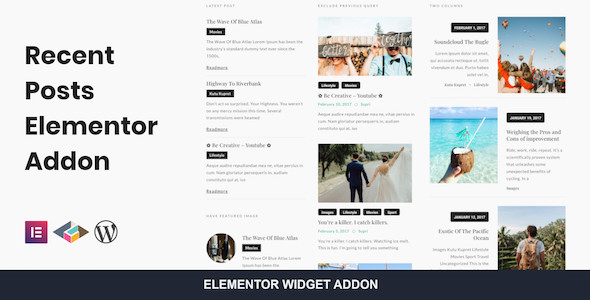
Introduction to the Recent Posts Elementor Addon
The Recent Posts Elementor Addon is a powerful tool that allows you to display a list of your latest blog posts in a visually appealing way on your website. This addon is especially useful for bloggers, news websites, and online publications that want to showcase their recent content to their visitors. With the Recent Posts Elementon Addon, you can easily create a customizable list of your latest posts, including the title, excerpt, and featured image.
In this tutorial, we will walk you through the steps of how to use the Recent Posts Elementor Addon to display your recent posts on your website. We will cover the installation, configuration, and customization of the addon, as well as some advanced tips and tricks to help you get the most out of this powerful tool.
Step 1: Installation
To install the Recent Posts Elementor Addon, you will need to have Elementor installed on your website. If you don’t have Elementor installed, you can download it from the official Elementor website. Once you have Elementor installed, follow these steps to install the Recent Posts Addon:
- Log in to your WordPress dashboard and navigate to the "Elementor" tab.
- Click on the "Addons" tab and search for "Recent Posts".
- Click on the "Install" button to install the addon.
- Once the installation is complete, click on the "Activate" button to activate the addon.
Step 2: Configuration
Once the Recent Posts Addon is installed and activated, you can start configuring it. To do this, follow these steps:
- Log in to your WordPress dashboard and navigate to the "Elementor" tab.
- Click on the "Templates" tab and select the template where you want to add the Recent Posts widget.
- Click on the "Add Widget" button and select the "Recent Posts" widget from the list of available widgets.
- Configure the widget settings as follows:
- "Number of posts to display": This setting allows you to specify the number of recent posts you want to display. You can choose from 1 to 20 posts.
- "Post type": This setting allows you to specify the type of posts you want to display. You can choose from "Posts", "Pages", or "Custom Post Type".
- "Order by": This setting allows you to specify the order in which the posts are displayed. You can choose from "Date", "Title", or "Random".
- "Order": This setting allows you to specify the order direction. You can choose from "Ascending" or "Descending".
- "Excerpt length": This setting allows you to specify the length of the excerpt displayed for each post. You can choose from 1 to 200 characters.
- "Read more text": This setting allows you to specify the text that appears at the end of each excerpt. You can enter any text you like.
- Click on the "Save" button to save the widget settings.
Step 3: Customization
Once you have configured the Recent Posts widget, you can customize its appearance and layout. To do this, follow these steps:
- Click on the "Style" tab to access the widget’s style settings.
- Use the style settings to customize the font, color, and layout of the widget.
- Use the "Layout" tab to customize the layout of the widget. You can choose from a variety of layouts, including a grid, list, or carousel.
- Use the "Advanced" tab to customize the widget’s advanced settings, such as the CSS classes and IDs.
- Click on the "Save" button to save the widget settings.
Step 4: Advanced Tips and Tricks
- Use the "Custom CSS" setting to add custom CSS classes to the widget.
- Use the "Conditional Logic" setting to display the widget only on specific pages or posts.
- Use the "Widget Animation" setting to add animations to the widget.
- Use the "Widget Hover" setting to customize the hover effect of the widget.
- Use the "Widget Responsive" setting to customize the widget’s responsive design.
Conclusion
In this tutorial, we have covered the steps to install, configure, and customize the Recent Posts Elementor Addon. With this addon, you can easily display a list of your latest blog posts on your website and customize its appearance and layout to match your website’s design. By following the advanced tips and tricks provided in this tutorial, you can get the most out of this powerful tool and create a visually appealing list of your recent posts.
Recent Posts Elementor Addon Review
Rating: 0/5
I was excited to try out the Recent Posts Elementor Addon, thinking it would be a great way to add a recent posts widget to my website. Unfortunately, my experience was disappointing.
The plugin promises to provide a recent posts element with filter queries and flexible layout, which sounds impressive. However, upon closer inspection, I found that the features are somewhat limited and not as customizable as I had hoped.
The features listed include excluding previous query, excluding current post query, latest post/most comment ordering, and more. While these are decent features, I was hoping for more flexibility in terms of design and layout. Unfortunately, the plugin’s design is quite basic and doesn’t offer much in terms of customization options.
One of the major drawbacks of this plugin is that it doesn’t support Elementor’s Pro features. This means that if you’re using the Pro version of Elementor, you won’t be able to take full advantage of the Recent Posts Addon’s features.
Another issue I had was with the responsive design. While the plugin claims to be responsive, I found that the design looked a bit awkward on mobile devices.
On the plus side, the plugin is easy to install and use, and the auto-update feature is convenient.
Overall, I would not recommend the Recent Posts Elementor Addon to anyone looking for a robust and customizable recent posts widget. While it’s not a complete waste of time, it’s not worth the investment if you’re looking for something more advanced.
Features:
- Excluding previous query
- Excluding current post query
- Latest post/most comment ordering
- Sticky post only filter
- Featured image only filter
- Filter by single post category
- Post meta layouting
- Responsive
- Coding free
- Auto Update
Credits:
- WordPress
- Elementor
- Elementor Team for Hello – Elementor theme for demo site










There are no reviews yet.