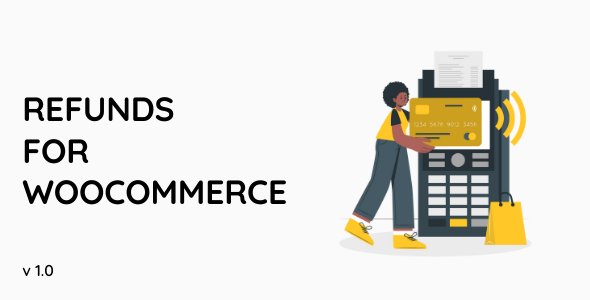
Introduction:
Refunds For WooCommerce is a powerful plugin that allows you to easily manage and generate refunds for your WooCommerce store. With Refunds For WooCommerce, you can manually create refunds, automatically generate refunds upon request, and even set specific refund rules for your store. This plugin is a must-have for any ecommerce store that wants to provide excellent customer service by offering refunds and ensuring a positive customer experience.
In this tutorial, we’ll provide a step-by-step guide on how to use the Refunds For WooCommerce plugin and its various features. By the end of this tutorial, you’ll be able to setup and use the plugin to manage refunds for your WooCommerce store.
Tutorial: Getting Started with Refunds For WooCommerce
Step 1: Installing and Activating the Plugin
To get started with Refunds For WooCommerce, follow these steps:
- Log in to your WordPress dashboard and navigate to the Plugins page by clicking on Plugins in the left-hand menu.
- Click on the "Add New" button at the top of the page.
- In the search bar, type "Refunds For WooCommerce" and click on the "Install Now" button.
- Once installed, click on the "Activate" button to activate the plugin.
Step 2: Configuring the Plugin
After installing and activating the plugin, you need to configure it to suit your store’s needs.
- Navigate to the Refunds For WooCommerce settings page by clicking on the "Settings" link in the left-hand menu.
- In the settings page, you’ll find a variety of options to configure. Click on the "General" tab and set up the following options:
- Refund Reason: This is the reason code that will be used for all refunds in your store.
- Refund Expiration: This is the number of days after which a refund will expire if not claimed.
- Refund Pending Status: This is the status that orders will be set to when a refund is pending.
- Click on the "Products" tab and set up the following options:
- Refund Product Permanently: This option allows customers to request a refund for a product even after it has been permanently removed from the product catalog.
- Refund Product when Out of Stock: This option allows customers to request a refund for a product even after it has gone out of stock.
- Click on the "Order Status" tab and set up the following options:
- Manual Refund Status: This is the status that orders will be set to when a refund is manually created.
- Automatic Refund Status: This is the status that orders will be set to when a refund is automatically generated upon request.
Step 3: Enabling Refunds for a Product
To enable refunds for a specific product, follow these steps:
- Navigate to the Products page in your WooCommerce store.
- Click on the product for which you want to enable refunds.
- Click on the "Edit" button to edit the product settings.
- In the product settings page, click on the "Refunds" tab and select the "Enable Refund" option.
- Set up the refund reason and refund amount as needed.
- Click on the "Save" button to save the changes.
Step 4: Generating a Refund
To generate a refund, follow these steps:
- Navigate to the Orders page in your WooCommerce store.
- Select the order for which you want to generate a refund.
- Click on the "Refund" button to generate a refund.
- Choose the refund reason and refund amount as needed.
- Click on the "Generate Refund" button to generate the refund.
Step 5: Manually Creating a Refund
To manually create a refund, follow these steps:
- Navigate to the Refunds page in your WooCommerce store.
- Click on the "Create Refund" button to create a new refund.
- Select the order for which you want to create a refund.
- Choose the refund reason and refund amount as needed.
- Click on the "Create Refund" button to create the refund.
Step 6: Setting up Auto-Refunds
To set up auto-refunds, follow these steps:
- Navigate to the Refunds page in your WooCommerce store.
- Click on the "Auto-Refund Rules" tab.
- Click on the "Add New Rule" button to create a new auto-refund rule.
- Set up the rules for the auto-refund, including the number of days after which the order is eligible for a refund, the refund reason, and the refund amount.
- Click on the "Save" button to save the new auto-refund rule.
Conclusion:
This tutorial has provided a comprehensive overview of how to use the Refunds For WooCommerce plugin. By following these steps, you should now be able to set up and use the plugin to manage refunds for your WooCommerce store. Refunds For WooCommerce is a powerful and flexible plugin that can help you improve your customer service and reduce the risk of customer complaints.
Refunds For WooCommerce Review
Rating: 0/5
Overview
Refunds For WooCommerce is a plugin designed to streamline the refund process for e-commerce businesses using WooCommerce. The plugin aims to make it more convenient for customers to request refunds, while also providing administrators with more control over the approval process.
Key Features
- Customers can request refunds directly from the My Account page
- Role-based refund approvals with automatic and manual approval options
- Option to offer coupons instead of refunds
- Partial refunds available
- Compatible with various languages, including English, Italian, Chinese, Spanish, French, Arabic, Russian, Portuguese, and German
Pros
- The plugin seems to simplify the refund process for customers, making it easier for them to request refunds.
- Role-based refund approvals provide a more structured approach to the approval process, helping to prevent potential errors.
Cons
- The plugin’s user interface could be improved for a more streamlined experience.
- The documentation and tutorials provided could be more comprehensive and easily accessible.
- There is no clear mention of the plugin’s pricing or support options.
Technical Details
- Compatibility: Worldwide
- Language Support: English, Italian, Chinese, Spanish, French, Arabic, Russian, Portuguese, and German
- Data Collection: No personal data is collected by the plugin
Support and Updates
- The plugin’s changelog only shows a brief summary of updates and bug fixes, without providing much detail.
- There is no information available on support options or response times.
Conclusion
While Refunds For WooCommerce has some useful features, the overall quality and usability of the plugin could be improved. Without clear pricing or support options, it may not be the best choice for businesses looking for a refund management solution. As the score of 0/5 indicates, more development and attention to detail are needed to make this plugin a viable option for customers.
User Reviews
Be the first to review “Refunds For WooCommerce”
Here is the list of features with a subtitle:
Refunds For WooCommerce
- Buyers can demand refunds from My Account Page.
- Role-based refund approvals
- Automatic & Manual refund approvals on roles
- Offer coupons instead of refunds
- Partial refunds










There are no reviews yet.