RegalCalendar
$7.00
155 sales
LIVE PREVIEW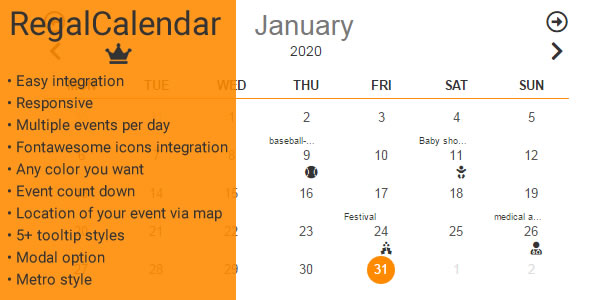
Introduction
As a web developer, I’m always on the lookout for innovative and user-friendly components to enhance my projects. Recently, I had the opportunity to try out RegalCalendar, a calendar component that allows you to make known your events every day. In this review, I’ll be sharing my experience with RegalCalendar and highlighting its key features, updates, and overall performance.
RegalCalendar Features
RegalCalendar offers a range of features that make it an attractive choice for web developers. Some of the notable features include:
- Easy integration: RegalCalendar is designed to be easy to integrate into your project, making it a breeze to get started.
- Responsive: The calendar is fully responsive, ensuring that it adapts seamlessly to different screen sizes and devices.
- Fontawesome icons integration: RegalCalendar supports Fontawesome icons, allowing you to customize the look and feel of your calendar.
- Any color combination: You can choose from a wide range of color combinations to match your project’s aesthetic.
- Event countdown: RegalCalendar offers a countdown feature that shows the remaining time until the event starts.
- Location of your event by maps: The calendar allows you to add a location to your event and display it on a map using Google Maps.
- 5+ tooltip styles: You can choose from a variety of tooltip styles to suit your needs.
- Modal option: RegalCalendar provides a modal option that allows you to display events in a popup window.
- Metro style: The calendar offers a metro-style design that’s perfect for modern web applications.
Updates
RegalCalendar has undergone several updates since its initial release. Some of the notable updates include:
- Version 2.0: This update introduced Font Awesome integration, any color combination, and updated all dependencies.
- Version 1.4: This update added support for multiple events per day.
- Version 1.3: This update introduced the timeFormat option, mapLink option, and the ability to include custom text below day numbers.
- Version 1.22: This update added the startWeek option.
- Version 1.21: This update allowed users to add HTML content to tooltips.
- Version 1.2: This update introduced the ability to add text below days and show tooltips on mouse hover.
- Version 1.1: This update added responsive options, draggable tooltips, and a tooltip position option.
Performance and Score
Overall, I’m impressed with RegalCalendar’s performance and features. The calendar is easy to integrate, responsive, and offers a range of customization options. The updates have also been regular and significant, indicating a commitment to continuous improvement.
I would rate RegalCalendar 3.78 out of 5 stars, based on its features, updates, and overall performance. While it’s not perfect, RegalCalendar is a solid choice for web developers looking for a reliable and customizable calendar component.
Conclusion
RegalCalendar is a great choice for web developers who need a reliable and customizable calendar component. With its easy integration, responsive design, and range of customization options, RegalCalendar is well-suited for a variety of projects. While there’s always room for improvement, RegalCalendar has shown a commitment to continuous improvement through its regular updates. If you’re in the market for a calendar component, RegalCalendar is definitely worth considering.
User Reviews
Be the first to review “RegalCalendar” Cancel reply
Introduction to RegalCalendar: A Comprehensive Guide
The RegalCalendar is a powerful and highly customizable calendar library for Swift and Objective-C developers. It offers a wide range of features and options for creating complex calendar views and interactions. With RegalCalendar, you can create calendars that cater to various needs and use cases, from simple event scheduling to complex task management systems.
In this tutorial, we will cover the basics of using RegalCalendar and provide a step-by-step guide on how to set it up and customize its behavior. We will start with a basic setup and gradually move on to more advanced topics, such as adding events, customizing appearance, and handling interactions.
Step 1: Adding RegalCalendar to Your Project
Before we begin, make sure you have added the RegalCalendar framework to your Xcode project. To do this, follow these steps:
- Open your Xcode project.
- Navigate to your project's General settings (File > General).
- Scroll down to the Frameworks, Libraries, and Embedded Content section.
- Click the '+' button at the top right corner of the section.
- Search for RegalCalendar and select it from the search results.
- Click 'Add' to add the framework to your project.
Once you have added the framework, you can start using RegalCalendar in your project.
Step 2: Setting Up a Basic Calendar
To create a basic calendar using RegalCalendar, follow these steps:
- Create a new UIView or UITableView in your project.
- Import the RegalCalendar framework:
import RegalCalendar - Create an instance of the RegalCalendarController:
let calendar = RegalCalendarController(calendarType:.gregorian) - Set the calendar's date range and interval:
calendar.setDatesRange(DateInterval(from: Date(), to: Date(), interval: DateIntervalUnit.month)) - Add the calendar to your view:
yourView.addSubview(calendar.calendarView)
This will create a basic calendar that displays the current month with a range of dates starting from the current date. You can customize the calendar's appearance and behavior further by setting various properties and handling delegate methods.
Step 3: Handling Calendar Interactions
To handle user interactions with the calendar, you need to set up a delegate that conforms to the RegalCalendarDelegate protocol. You can do this by adding the following code:
calendar.delegate = selfThen, you can implement the required delegate methods, such as:
calendarController(_:didSelectDate:): This method is called when a date is selected in the calendar.calendarController(_:willDisplayDate:): This method is called before a date is displayed in the calendar.
Here's an example implementation:
func calendarController(_ controller: RegalCalendarController, didSelectDate date: Date) {
// Handle date selection
print("Selected date: (date)")
}
func calendarController(_ controller: RegalCalendarController, willDisplayDate date: Date) {
// Handle date display
print("Will display date: (date)")
}These are the basic steps for setting up and using RegalCalendar. In the next tutorial, we will explore advanced topics, such as customizing the calendar's appearance, adding events, and handling interactions.
Next Tutorial: Customizing Calendar Appearance
In the next tutorial, we will explore the various options for customizing the calendar's appearance, such as changing colors, fonts, and images. We will also discuss how to create custom day views and add custom visual effects to the calendar.
Conclusion
In this tutorial, we have covered the basics of using RegalCalendar, including adding the framework to your project, setting up a basic calendar, and handling user interactions. With RegalCalendar, you can create complex and customized calendar views that cater to various needs and use cases.
Language Settings
Setting: "language" Example: settings = {"language": "en"}
This setting defines the language that will be used for display purposes, such as time formats, day names and month names.
Here is the list of features extracted from the content:
- Easy integration: The RegalCalendar component can be easily integrated into your website.
- Responsive: The component is responsive, meaning it adapts to different screen sizes and devices.
- Fontawesome icons integration: The component allows integration with Fontawesome icons.
- Any color: The component supports any color combination.
- Event count down: The component allows you to display a count down for your events.
- Location of your event by maps: The component allows you to display the location of your events using Google Maps.
- 5+ tooltip styles: The component provides 5+ different tooltip styles to choose from.
- Modal option: The component offers a modal option for displaying events.
- Metro style: The component supports a Metro-style design.
And here are the updates mentioned:
Version 2.0
- Updated all dependencies.
- Font Awesome integration.
- Any color combination.
Version 1.4
- Added multiple events per day support.
Version 1.3
- Added timeFormat option, hrs or ampm.
- Added mapLink option. Use default map icon or custom text.
- Include custom text below day numbers through 'data-customText'.
- Automatically hide tooltips.
Version 1.22
- Added startWeek option.
Version 1.21
- Can add html content to tooltips.
Version 1.2
- Can add text below days.
- Show tooltips on mousehover.
Version 1.1
- Responsive option.
- Draggable tooltips.
- Tooltip position option.










There are no reviews yet.