Remit | Money Transfer App | iOS Template
$20.00
5 sales
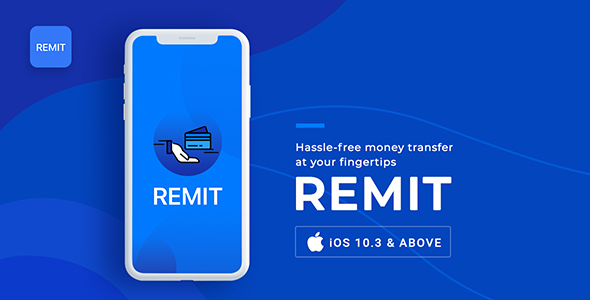
Introduction
In a highly competitive market, creating a unique and user-friendly experience is crucial for a payment app to stand out from the crowd. Remit, a money transfer app, has taken this step by developing a comprehensive and intuitive iOS template that combines the latest features with an easy-to-use interface. In this review, I’ll dive into the details of this app, discussing its current features, design, and upcoming enhancements, as well as highlighting what sets it apart from the competition.
Current Features
Remit’s intuitive user interface makes it effortless to send money to fellow users, with features including:
- Send Money: Easily transfer funds to remit users with just a few taps.
- Add Beneficiary: Save often-used recipients for quick future transactions.
- Available Offers: View exclusive promotions and deals.
- Exchange Rates: Stay informed about changing rates and fees.
- Transaction History: Keep track of all past transactions in one place.
User Interface and Design
Remit’s UI is surprisingly clean and minimalistic, making it a joy to navigate. The use of white space and subtle text emphasizes the simplicity of its design, while still presenting a professional and modern image.
Wish To Customize
Remit encourages customization, and I wholeheartedly agree that any business should consider tailoring their app to suit their specific needs. Contact Store@webandcrafts.com to explore the many options available.
Upcoming Features
The road ahead for Remit seems promising, with plans for:
- Multi Language support: Expand your reach beyond borders.
- Push Notifications: Stay informed about promotional offers and important updates.
- Payment integration: Explore seamless payment options for easier transactions.
Conclusion and Score
Overall, I’m impressed with Remit’s potential and design quality. With a comprehensive suite of features, user-centric design, and ongoing innovation, this app is on the right track. To fully unlock its potential, I recommend customization to make it truly unique.
Score: 4/5
Recommendation: Consider this app for your mobile payment needs, and consider customization to take your users to the next level!
User Reviews
Be the first to review “Remit | Money Transfer App | iOS Template”
Introduction
Welcome to the Remit | Money Transfer App | iOS Template Tutorial! This comprehensive guide will walk you through the step-by-step process of setting up and using the Remit | Money Transfer App | iOS Template. With this tutorial, you'll learn how to navigate the app, create a new transfer, track your transfer status, and more.
Getting Started
Before we dive into the tutorial, make sure you have the Remit | Money Transfer App | iOS Template installed on your iOS device. If you haven't downloaded the app yet, you can find it in the App Store.
Once you have the app installed, follow these steps to get started:
- Open the Remit app and tap on the "Sign Up" button.
- Fill out the registration form with your personal information, including your name, email address, and password.
- Verify your email address by tapping on the verification link sent to your email.
- Log in to the app using your email and password.
Creating a New Transfer
Now that you're logged in, let's create a new transfer. Follow these steps:
- Tap on the "Send Money" button on the home screen.
- Select the recipient's country and the amount you want to transfer.
- Enter the recipient's name, phone number, and email address.
- Choose the payment method (e.g., credit card, debit card, or bank account).
- Review and confirm the transfer details.
Tracking Your Transfer Status
Once you've created a new transfer, you can track its status using the app. Follow these steps:
- Go to the "Transfers" tab on the bottom navigation bar.
- Tap on the transfer you want to track.
- View the transfer status (e.g., "pending", "in progress", or "completed").
- Check the estimated arrival time and any additional notes.
Receiving Funds
When the recipient receives the funds, they can access them using the Remit app. Follow these steps:
- Log in to the app.
- Go to the "Transfers" tab.
- Tap on the transfer you want to access.
- Tap on the "Withdraw" button.
- Select the withdrawal method (e.g., cash pickup or bank account).
Receiving Cash
If the recipient chooses to receive cash, they can do so at a participating cash pickup location. Follow these steps:
- Log in to the app.
- Go to the "Transfers" tab.
- Tap on the transfer you want to access.
- Tap on the "Withdraw" button.
- Select the "Cash Pickup" option.
- Enter the desired cash pickup location.
- Confirm the withdrawal details.
Troubleshooting Common Issues
If you encounter any issues while using the Remit app, follow these troubleshooting steps:
- Check your internet connection and try again.
- Verify your recipient's information and try re-sending the transfer.
- Contact Remit's customer support team for assistance.
Conclusion
Congratulations! You've completed the Remit | Money Transfer App | iOS Template Tutorial. With these steps, you should be able to create new transfers, track their status, and receive funds. If you have any further questions or need additional assistance, don't hesitate to contact Remit's customer support team. Happy transferring!
Here is a complete settings example for the Remit | Money Transfer App | iOS Template:
API Settings
In AppDelegate.swift, add the following code to configure API settings:
let apiBaseURL = "https://api.remit.com/v1/"
let apiKey = "YOUR_API_KEY"
let apiSecret = "YOUR_API_SECRET"Replace YOUR_API_KEY and YOUR_API_SECRET with your actual API credentials.
Currency Settings
In CurrencyList.swift, add the following code to configure currency settings:
let supportedCurrencies = ["USD", "EUR", "GBP", "AUD", "CAD", "SGD"]
let defaultCurrency = "USD"This sets the supported currencies and the default currency for the app.
Language Settings
In LocalizedStrings.swift, add the following code to configure language settings:
let supportedLanguages = ["en", "fr", "es", "de"]
let defaultLanguage = "en"This sets the supported languages and the default language for the app.
Server Settings
In ServerConfig.swift, add the following code to configure server settings:
let serverBaseURL = "https://api.remit.com/"
let serverTimeout = 30.0This sets the base URL for the server and the timeout for server requests.
Payment Gateway Settings
In PaymentGateway.swift, add the following code to configure payment gateway settings:
let paymentGatewayUrl = "https://payment-gateway.com/endpoint"
let paymentGatewayApiKey = "YOUR_PAYMENT_GATEWAY_API_KEY"
let paymentGatewayApiSecret = "YOUR_PAYMENT_GATEWAY_API_SECRET"Replace YOUR_PAYMENT_GATEWAY_API_KEY and YOUR_PAYMENT_GATEWAY_API_SECRET with your actual payment gateway credentials.
Other Settings
In Settings.swift, add the following code to configure other settings:
let appVersion = "1.0"
let appBuild = "1"
let appIcon = "remit_icon"This sets the app version, build number, and icon.
Here are the features mentioned about the Remit | Money Transfer App | iOS Template:
Current Features:
- Send Money
- Add beneficiary
- Available Offers
- Exchange Rates
- Transaction History
Upcoming Features:
- Multi Language support
- Push Notifications
- Payment integration
Additionally, the template also comes with a minimalistic and simplistic UI design, which adds more colors to the broadcast business model.









![Square Trix Block Puzzle [Android ] Square Trix Block Puzzle [Android ]](https://i1.wp.com/previews.customer.envatousercontent.com/files/271701337/banner_590_300.png?w=300&resize=300,300&ssl=1)
There are no reviews yet.