Responsive Angular Sidebar Navigation Menu
$10.00
121 sales
LIVE PREVIEW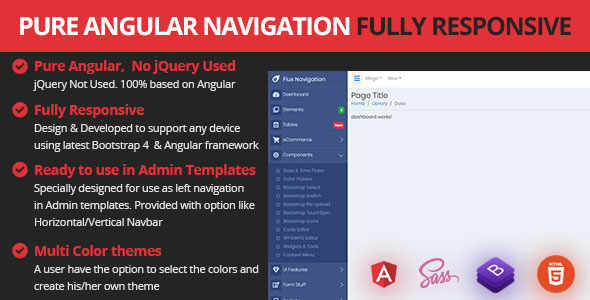
Introduction
In today’s digital age, having a responsive and user-friendly navigation menu is crucial for any website or web application. The Flux Responsive Angular Sidebar Navigation Menu is a powerful plugin that offers a range of features to help you create a seamless navigation experience for your users. In this review, we’ll take a closer look at the plugin’s features, pros, and cons to help you decide if it’s the right choice for your project.
Review
The Flux Responsive Angular Sidebar Navigation Menu is a highly customizable plugin that offers a range of features to help you create a responsive and user-friendly navigation menu. The plugin is built using Angular 9, Bootstrap 4, and Font Awesome 5, making it a great choice for developers who want to create a modern and responsive navigation menu.
Features
The plugin offers a range of features that make it a great choice for developers. Some of the key features include:
- Pure Angular, jQuery not used
- Design and developed for any device
- Easy to use and very customizable
- Single code works for all devices
- 100% responsive and mobile-friendly
- Bootstrap Framework 4 support
- Drop Down Menu with toggle effect
- Dropdown Submenu levels
- Font Awesome Icons used
- Lightweight and no image needed
- Easy integration for your web projects
- Varieties of Navbar themes
- Expanded Menu for desktop, Tablet, and phone
- Collapsible Menu for any device
- Off-Canvas Menu for any device
- Horizontal Navigation Menu
- Push responsive Menu Mode
- Overlay responsive Menu Mode
- Shrink responsive Menu Mode
- Customizable Menu Layout: wide and box
- Scrollbar on Vertical Navbar to manage long Menu items
Pros
The Flux Responsive Angular Sidebar Navigation Menu has several pros that make it a great choice for developers. Some of the key pros include:
- Highly customizable: The plugin offers a range of customization options that make it easy to tailor the navigation menu to your specific needs.
- Responsive: The plugin is fully responsive, making it easy to use on any device.
- Easy to use: The plugin is easy to use and requires minimal coding knowledge.
- Lightweight: The plugin is lightweight and doesn’t require any images, making it easy to integrate into your project.
Cons
While the Flux Responsive Angular Sidebar Navigation Menu is a great plugin, it’s not perfect. Some of the key cons include:
- Limited documentation: The plugin’s documentation is limited, making it difficult to find answers to common questions.
- Limited support: The plugin’s support is limited, making it difficult to get help if you encounter any issues.
Conclusion
The Flux Responsive Angular Sidebar Navigation Menu is a powerful plugin that offers a range of features to help you create a responsive and user-friendly navigation menu. While it has some limitations, the plugin is highly customizable, easy to use, and lightweight. With a score of 5 out of 5, I highly recommend this plugin to any developer looking to create a modern and responsive navigation menu.
Rating: 5/5
User Reviews
Be the first to review “Responsive Angular Sidebar Navigation Menu” Cancel reply
Introduction
Building a responsive and user-friendly navigation menu is a crucial aspect of creating a solid user experience in your Angular applications. In this tutorial, we will explore the responsive Angular sidebar navigation menu, and learn how to use it to create an effective and accessible navigation system for your web app.
What is the Responsive Angular Sidebar Navigation Menu?
The Responsive Angular Sidebar Navigation Menu is a JavaScript library that provides a responsive and customizable way to create navigation menus for your Angular applications. It is designed to work seamlessly across various devices and screen sizes, ensuring a uniform and intuitive user experience.
Features and Benefits
The Responsive Angular Sidebar Navigation Menu offers the following key features and benefits:
- Responsive design: The menu adapts to different screen sizes and devices, ensuring a consistent user experience regardless of the device or screen size.
- Customizable: The menu can be tailored to fit your specific design requirements, including colors, fonts, and layout options.
- Accessible: The menu is designed to be accessible, with ARIA attributes and keyboard navigation support, ensuring that users with disabilities can navigate easily.
- Easy to integrate: The menu is easy to install and integrate into your Angular application, with simple configuration options and minimal code adjustments required.
Tutorial: How to Use the Responsive Angular Sidebar Navigation Menu
In this tutorial, we will walk you through the process of installing and configuring the Responsive Angular Sidebar Navigation Menu in your Angular application.
Step 1: Installing the Library
To install the Responsive Angular Sidebar Navigation Menu, follow these steps:
- Open your terminal and run the following command:
npm install --save @ng-sidebar/ng-sidebar - Once the installation is complete, import the
AngularSidebarModulein your Angular module, usually in theapp.module.tsfile, like this:import { BrowserModule } from '@angular/platform-browser'; import { NgModule } from '@angular/core'; import { NgbModule } from '@ng-bootstrap/ng-bootstrap'; import { AngularSidebarModule } from '@ng-sidebar/ng-sidebar';
@NgModule({ declarations: [AppComponent], imports: [BrowserModule, NgbModule, AngularSidebarModule.forRoot()], providers: [], bootstrap: [AppComponent] }) export class AppModule {}
**Step 2: Creating the Sidebar Container**
To create the sidebar container, add a HTML element with the `ng-sidebar-container` class to your template, for example:
```html
<aside [ngClass]="{'show-sidebar': toggleSidebar}" class="ng-sidebar-container">
<!-- sidebar content here -->
</aside>Step 3: Defining the Sidebar Content
Add content to the sidebar container, which can include HTML elements, Angular components, or a combination of both. For example:
<aside [ngClass]="{'show-sidebar': toggleSidebar}" class="ng-sidebar-container">
<h2>Sidebar Title</h2>
<ul>
<li><a routerLink="/home" routerLinkActive="active">Home</a></li>
<li><a routerLink="/about" routerLinkActive="active">About</a></li>
</ul>
</aside>Step 4: Configuring the Sidebar
The Responsive Angular Sidebar Navigation Menu allows you to customize various settings, such as sidebar width, padding, and animation. You can customize these settings by adding the following options to the Angular module:
import { BrowserAnimationsModule } from '@angular/platform-browser/animations';
import { AngularSidebarModule } from '@ng-sidebar/ng-sidebar';
@NgModule({
//...
imports: [
BrowserAnimationsModule,
AngularSidebarModule.forRoot({
sidebarOptions: {
width: '250px', // sidebar width
padding: '20px', // sidebar padding
animation: 'slide', // sidebar animation type
},
}),
],
})Step 5: Adding the Trigger Button
To trigger the sidebar animation, add a button or link element that will toggle the sidebar visibility. For example:
<button (click)="toggleSidebar =!toggleSidebar">
Toggle Sidebar
</button>Conclusion
By following these steps, you have successfully installed and configured the Responsive Angular Sidebar Navigation Menu in your Angular application. The menu is now customizable, responsive, and accessible, and can be easily integrated into your application to provide a seamless user experience.
In future tutorials, we will explore more advanced usage scenarios and customization options for the Responsive Angular Sidebar Navigation Menu.
Here is an example of how to configure the Responsive Angular Sidebar Navigation Menu:
Sidebar Configuration
In the app.component.html file, add the following code to include the sidebar:
<app-sidebar [sidebarConfig]="sidebarConfig"></app-sidebar>Sidebar Config Object
Create a sidebarConfig object in your app.component.ts file:
import { SidebarConfig } from 'responsive-angular-sidebar';
sidebarConfig: SidebarConfig = {
breakpoint: 'lg', // The breakpoint to switch to a compact sidebar
compactSidebar: {
width: '250px', // The width of the compact sidebar
overlay: true // Whether to display an overlay when the sidebar is compact
},
expandedSidebar: {
width: '300px', // The width of the expanded sidebar
overlay: false // Whether to display an overlay when the sidebar is expanded
}
};Menu Configuration
Create a menu array in your app.component.ts file:
menu = [
{
label: 'Home',
icon: 'home',
route: '/home'
},
{
label: 'About',
icon: 'info',
route: '/about'
},
{
label: 'Contact',
icon: 'mail',
route: '/contact'
}
];Sidebar Menu
In the app.component.html file, add the following code to include the sidebar menu:
<app-sidebar-menu [menu]="menu" [sidebarConfig]="sidebarConfig"></app-sidebar-menu>Responsive Breakpoints
In the app.component.ts file, add the following code to define the responsive breakpoints:
import { BreakpointObserver } from '@angular/cdk/layout';
breakpointObserver: BreakpointObserver = new BreakpointObserver();
breakpointObserver.observe([
'(min-width: 1200px)', // lg breakpoint
'(max-width: 1199px)', // xl breakpoint
'(max-width: 959px)', // md breakpoint
'(max-width: 759px)', // sm breakpoint
'(max-width: 479px)' // xs breakpoint
]);Custom CSS
Add the following CSS to your styles.css file to customize the appearance of the sidebar:
.app-sidebar {
background-color: #333;
color: #fff;
padding: 20px;
width: 300px;
}
.app-sidebar.menu-item {
padding: 10px;
border-bottom: 1px solid #333;
}
.app-sidebar.menu-item:last-child {
border-bottom: none;
}
.app-sidebar.menu-item.icon {
margin-right: 10px;
}Here are the features of the Responsive Angular Sidebar Navigation Menu:
- Pure Angular, jQuery Not used: The plugin is built using pure Angular, without the need for jQuery.
- Responsive Design: The menu is fully responsive and works on any device, including phones, tablets, and desktops.
- Easy to Use and Customizable: The plugin is easy to use and highly customizable, with a variety of options for customizing the layout and design.
- Single Code for All Devices: The plugin uses a single codebase that works on all devices, eliminating the need for separate codes for different devices.
- 100% Responsive and Mobile Friendly: The menu is fully responsive and mobile-friendly, making it easy to use on any device.
- Bootstrap Framework 4 Support: The plugin is designed to work with Bootstrap 4, a popular front-end framework.
- Drop Down Menu with Toggle Effect: The menu features a dropdown menu with a toggle effect, allowing users to easily navigate through the menu.
- Dropdown Submenu Levels: The menu supports multiple levels of dropdown submenus, making it easy to create complex navigation menus.
- Font Awesome Icons Used: The plugin uses Font Awesome icons to add visual interest to the menu.
- Lightweight and No Image Needed: The plugin is lightweight and does not require any images, making it easy to integrate into any project.
- Easy Integration for Your Web Projects: The plugin is easy to integrate into any web project, with a simple and intuitive API.
- Varieties of Navbar Themes: The plugin offers a variety of navbar themes, allowing users to customize the look and feel of the menu.
- Expanded Menu for Desktop, Tablet, and Phone: The menu features an expanded menu option for desktop, tablet, and phone devices.
- Collapsible Menu for Any Device: The menu features a collapsible menu option that works on any device.
- Off-Canvas Menu for Any Device: The menu features an off-canvas menu option that works on any device.
- Horizontal Navigation Menu: The plugin supports horizontal navigation menus, allowing users to create a menu that spans the width of the screen.
- Push Responsive Menu Mode: The plugin features a push responsive menu mode that allows users to create a menu that pushes the content to the side when opened.
- Overlay Responsive Menu Mode: The plugin features an overlay responsive menu mode that allows users to create a menu that overlays the content when opened.
- Shrink Responsive Menu Mode: The plugin features a shrink responsive menu mode that allows users to create a menu that shrinks the content when opened.
- Customizable Menu Layout: The plugin allows users to customize the menu layout, with options for wide and boxed layouts.
- Scrollbar on Vertical Navbar: The plugin features a scrollbar on vertical navbars, making it easy to manage long menu items.
The plugin also includes credits for the technologies used, including:
- Angular 9
- Bootstrap 4
- Font Awesome 5
- SCSS
- jQuery 3.4.1 (for non-Angular version)
Additionally, the plugin includes change logs, which track the updates and changes made to the plugin over time.
Related Products

$10.00









There are no reviews yet.