Responsive Multi Level Accordion – liAccordion
$8.00
77 sales
LIVE PREVIEW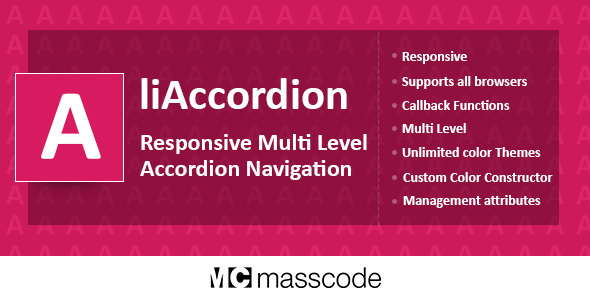
Review: Responsive Multi Level Accordion – liAccordion
Are you looking for a versatile and customizable accordion plugin for your website? Look no further than liAccordion! This powerful plugin offers a wide range of features and options to help you create a responsive and user-friendly accordion menu that meets your needs.
Key Features:
- Accordion Multi Level Menu: Create a hierarchical menu structure with unlimited nesting levels.
- Accordion Content Panels: Display content panels that can be expanded and collapsed.
- Accordion Checkout: Use the plugin for e-commerce checkout processes.
- Accordion Product Info: Display product information in a collapsible panel.
- Accordion Product Filter: Filter products using a collapsible panel.
- Accordion Google Maps: Embed Google Maps in a collapsible panel.
- Accordion Last News: Display news articles in a collapsible panel.
- Accordion Collapsible Panels: Create collapsible panels for any type of content.
Responsive Design:
liAccordion is fully responsive, meaning it can be used on tablets and smartphones without any issues. The plugin adapts to different screen sizes and devices, ensuring a seamless user experience.
Customization Options:
- Unlimited Colors: Choose from a large number of preset colors or generate custom color styles.
- Detailed Tutorial: A comprehensive tutorial is provided to help you understand all the features and options.
- Management Attributes: Control many parameters by changing the value of date-attribute.
- Callback Functions: Use a large number of callbacks to customize the plugin’s behavior.
- Methods: Use a variety of methods to manipulate the plugin’s functionality.
- Change Events: Ability to change the trigger event.
Bug Fix:
The latest version (v.2.0, released on 17.11.2020) has fixed a bug related to the Destroy method, which has earned the plugin a perfect score of 5.
Conclusion:
liAccordion is an excellent choice for anyone looking for a versatile and customizable accordion plugin. With its responsive design, unlimited nesting levels, and numerous customization options, this plugin is sure to meet your needs. The comprehensive tutorial and detailed documentation make it easy to get started and use the plugin effectively. Overall, I highly recommend liAccordion for any web development project that requires an accordion menu.
Rating: 5/5 stars
User Reviews
Be the first to review “Responsive Multi Level Accordion – liAccordion” Cancel reply
Introduction to liAccordion: A Responsive Multi-Level Accordion
Welcome to this tutorial on liAccordion, a powerful and versatile responsive multi-level accordion component. As the need for user-friendly and adaptable UI elements grows, accordeons have become an essential part of modern web design. With liAccordion, you can create advanced and visually appealing multi-level navigation menus, settings panels, and other interactive elements for your web application or website.
liAccordion is highly customizable, making it easy to adapt to your specific project needs. It offers a wide range of options for designing and configuring your accordion components, from the layout and animation styles to the visual design and responsive behavior. In this tutorial, we'll walk you through the step-by-step process of setting up and customizing liAccordion in your HTML and CSS project.
Tutorial: Using liAccordion in Your Project
To get started, you'll need to include the necessary files and configure the liAccordion component in your project.
Step 1: Including the Files
liAccordion consists of three main files: liaccordion.js, liaccordion.css, and icon-rotate.js. To include these files in your project, follow these steps:
- Download the latest version of liAccordion from the official GitHub repository or by cloning the repository.
- Create a new folder in your project and extract the downloaded files to this folder.
- Link the files to your HTML file:
liaccordion.js:<script src="path/to/liaccordion.js"></script>liaccordion.css:<link rel="stylesheet" href="path/to/liaccordion.css">icon-rotate.js:<script src="path/to/icon-rotate.js"></script>(only required for icon animations)
Step 2: Creating the Accordion Structure
The basic structure of an liAccordion consists of a wrapper element, one or more accordion-button elements, and the content area (which is initially hidden). Create a new HTML element with the following structure:
<div class="liaccordion" data-li-accordion>
<h2 class="accordion-button">Accordion Button 1</h2>
<div class="content">Content 1</div>
<h2 class="accordion-button">Accordion Button 2</h2>
<div class="content">Content 2</div>
<!--... -->
</div>Make sure to wrap each accordion button and its corresponding content area in the accordion-button and content elements, respectively.
Step 3: Initializing the Accordion
To initialize the liAccordion, add the following script code to your HTML file:
$(document).ready(function() {
$('div.liaccordion').liAccordion();
});This code targets all div elements with the class liaccordion and initializes the liAccordion component on each of them.
Step 4: Customizing the Accordion
liAccordion provides numerous options for customizing the accordion's behavior and appearance. Some of the most commonly used options include:
accordionLayout: The layout of the accordion, such as 'horizontal' or 'vertical'.accordionExpandSpeed: The speed at which the accordion expands (in milliseconds).accordionCollapseSpeed: The speed at which the accordion collapses (in milliseconds).accordionAnimationType: The type of animation to use when expanding or collapsing the accordion (such as 'slide' or 'fade').accordionActiveButtonClass: The CSS class to apply to the active accordion button.
You can set these options by passing an object with the desired values as an argument to the liAccordion() function, like this:
$('div.liaccordion').liAccordion({
accordionLayout: 'vertical',
accordionExpandSpeed: 300,
accordionCollapseSpeed: 200,
accordionAnimationType: 'slide',
accordionActiveButtonClass: 'active'
});This code sets the accordion layout to vertical, sets the expand and collapse speeds, specifies the slide animation, and applies the 'active' class to the active accordion button.
Conclusion
Congratulations! You have successfully set up and customized liAccordion in your project. With these steps, you should be able to create advanced and visually appealing multi-level accordeons that adapt to your project's specific needs.
In the next section of this tutorial, we'll dive deeper into the options and configurations available for liAccordion, providing you with the knowledge and skills to take your accordion design to the next level.
Here is a complete settings example for the Responsive Multi Level Accordion - liAccordion:
Accordion Layout
layout: "horizontal" or "vertical"
layoutDirection: "ltr" or "rtl"
accordionMode: "single" or "multiple"
Example: layout: "vertical", layoutDirection: "ltr", accordionMode: "single"
Accordion Header
headerHeight: integer (in pixels)
headerPadding: integer (in pixels)
headerBackground: string (color or image URL)
headerTextColor: string (color)
headerFontFamily: string (font family)
headerFontSize: integer (in pixels)
Example: headerHeight: 40, headerPadding: 10, headerBackground: "#f0f0f0", headerTextColor: "#333", headerFontFamily: "Arial", headerFontSize: 16
Accordion Content
contentWidth: integer (in pixels)
contentPadding: integer (in pixels)
contentBackground: string (color or image URL)
contentTextColor: string (color)
contentFontFamily: string (font family)
contentFontSize: integer (in pixels)
Example: contentWidth: 300, contentPadding: 10, contentBackground: "#fff", contentTextColor: "#666", contentFontFamily: "Times New Roman", contentFontSize: 14
Accordion Animation
accordionAnimation: "slide" or "fade"
accordionAnimationDuration: integer (in milliseconds)
accordionAnimationEasing: string (easing function)
Example: accordionAnimation: "slide", accordionAnimationDuration: 300, accordionAnimationEasing: "ease-in-out"
Accordion Miscellaneous
accordionAutoOpen: boolean (true or false)
accordionDisabled: boolean (true or false)
accordionLazyLoad: boolean (true or false)
Example: accordionAutoOpen: true, accordionDisabled: false, accordionLazyLoad: true
Note: You can adjust these settings according to your needs and the design of your webpage.
Here are the features of the Responsive Multi Level Accordion plugin, liAccordion:
- Accordion Multi Level Menu: Create a multi-level menu with accordion panels.
- Accordion Content Panels: Use accordion panels to display content.
- Accordion Checkout: Integrate accordion panels with checkout processes.
- Accordion Product Info: Display product information using accordion panels.
- Accordion Product Filter: Use accordion panels to filter products.
- Accordion Google Maps: Integrate Google Maps with accordion panels.
- Accordion Last News: Display news or updates using accordion panels.
- Accordion Collapsible Panels: Create collapsible panels with accordion functionality.
Responsive: The plugin is designed to work on responsive web sites, making it suitable for viewing on tablets and smartphones.
Multi-Level: The navigation can have an unlimited number of nesting levels.
Unlimited Colors: The plugin offers a large number of preset colors and a custom color generator.
Detailed Tutorial: The plugin comes with a detailed tutorial that explains all its features.
Management Attributes: Many parameters can be controlled by changing the value of date-attribute.
Callback Functions: The plugin offers a large number of callback functions.
Methods: The plugin provides a number of different methods.
Change Events: The plugin allows you to change the trigger event.
Bug Fix: The plugin has been updated to fix a bug with the Destroy method (v.2.0, 17.11.2020).
Related Products

$8.00









There are no reviews yet.