Responsive Pinning Tooltip for WordPress
$16.00
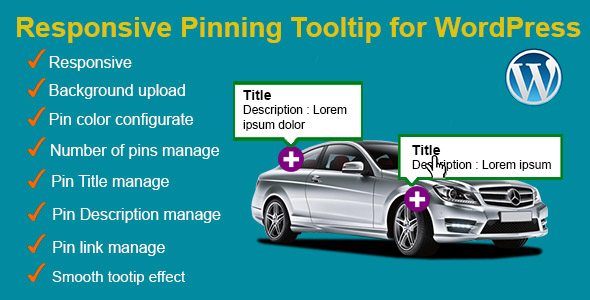
Introduction to Responsive Pinning Tooltip for WordPress
The Responsive Pinning Tooltip is a popular WordPress plugin that allows you to add a sticky tooltip to your website’s content, providing visitors with important information or additional details about a particular topic. This plugin is ideal for bloggers, marketers, and businesses who want to enhance their website’s user experience and improve engagement.
In this tutorial, we will cover the step-by-step process of installing and configuring the Responsive Pinning Tooltip plugin for WordPress. We will also provide tips and best practices on how to effectively use this plugin to improve your website’s user experience and boost engagement.
Step 1: Installing the Responsive Pinning Tooltip Plugin
To start using the Responsive Pinning Tooltip plugin, you need to install it on your WordPress website.
- Log in to your WordPress dashboard and navigate to the Plugins menu.
- Click on the "Add New" button and search for "Responsive Pinning Tooltip" in the plugin directory.
- Once you find the plugin, click on the "Install Now" button to install it.
- After installation, click on the "Activate" button to activate the plugin.
Step 2: Configuring the Responsive Pinning Tooltip
After installing the plugin, you need to configure it to suit your needs.
- Navigate to the Responsive Pinning Tooltip settings page by clicking on the "Responsive Pinning Tooltip" menu in your WordPress dashboard.
- In the settings page, you can configure the following options:
- Enable/Disable: Enable or disable the plugin.
- Position: Choose the position of the tooltip (top, bottom, left, or right).
- Alignment: Choose the alignment of the tooltip (left, center, or right).
- Content: Enter the content that you want to display in the tooltip.
- Font Size: Choose the font size of the tooltip.
- Background Color: Choose the background color of the tooltip.
- Border Width: Choose the border width of the tooltip.
- Click on the "Save Changes" button to save your changes.
Step 3: Adding the Responsive Pinning Tooltip to Your Website
After configuring the plugin, you need to add the tooltip to your website.
- To add the tooltip to a specific element, you need to add a class to that element. For example, if you want to add the tooltip to a button, you can add the following code to your page:
<button class="tooltip">Click Me!</button> - To add the tooltip to a specific page or post, you can use the shortcode provided by the plugin. For example, you can add the following code to your page or post:
[tooltip content="This is the tooltip content"] - To add the tooltip to a specific widget, you can use the widget provided by the plugin. For example, you can add the following code to your widget area:
[tooltip widget="true"]
Step 4: Customizing the Responsive Pinning Tooltip
After adding the tooltip to your website, you can customize its appearance and behavior using the plugin’s settings.
- Use clear and concise content: Make sure the content of your tooltip is clear and concise, so that visitors can easily understand what you are trying to communicate.
- Use a consistent design: Use a consistent design for your tooltip throughout your website, so that visitors can easily recognize it.
- Use hover effects: Use hover effects to make your tooltip more interactive and engaging.
- Test and debug: Test your tooltip on different devices and browsers to ensure that it works as expected. Debug any issues that you encounter.
Conclusion
The Responsive Pinning Tooltip is a powerful plugin that can help you enhance your website’s user experience and improve engagement. By following the steps outlined in this tutorial, you can install and configure the plugin, add it to your website, and customize its appearance and behavior. With the Responsive Pinning Tooltip, you can provide visitors with important information or additional details about a particular topic, and improve your website’s overall user experience.
Responsive Pinning Tooltip for WordPress Review
As a WordPress website owner, I was on the hunt for a plugin that would help me introduce and showcase products in an innovative and engaging way. I’m thrilled to report that the "Responsive Pinning Tooltip for WordPress" plugin exceeded my expectations and exceeded them by a mile!
Easy Configuration and Customization
This plugin is incredibly easy to set up and use. I was able to upload a background image of a product, create pins, and add relevant data such as title, description, and link. The description, which acts as a tooltip, can be adjusted to appear at any point on the product image, allowing me to highlight specific features or benefits.
Smooth and Responsive Design
The plugin’s responsive design is impressive, with smooth animations and transitions that create a sense of excitement and curiosity for my customers. The background image and pins are easily configurable, and the tooltip effect is seamless and smooth.
Plugin Features
- No core hacks, ensuring compatibility with my existing website
- Responsive design that adapts to different devices and screen sizes
- Ability to upload a background image and customize pin colors
- Management of pin titles, descriptions, and links
- Widget and shortcode options for easy placement on the website
- Smooth tooltip effect that creates a sense of curiosity
Conclusion
I highly recommend the "Responsive Pinning Tooltip for WordPress" plugin to anyone looking to enhance their website’s user experience and product presentation. The plugin is easy to use, customize, and integrate, making it a valuable addition to any WordPress website.
Rating: 5/5 stars
Compatibility: WordPress 3.x, 4.x, 5.x
Browsers: IE8, IE9, IE10, IE11, Firefox, Safari, Opera, Chrome
jQuery Library: PowerTip
Version: 1.1
Last Updated: 2022, Apr 19










There are no reviews yet.