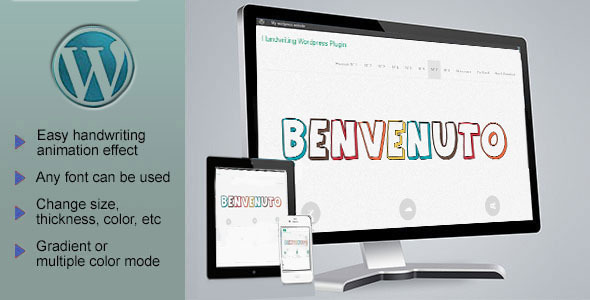
Responsive SVG Handwriting Text Animation – WordPress Plugin Review
As a web designer, I’m always on the lookout for innovative plugins that can help me enhance the user experience of my clients’ websites. When I stumbled upon the Responsive SVG Handwriting Text Animation plugin, I was impressed by its unique features and capabilities. In this review, I’ll dive deeper into the plugin’s functionalities, ease of use, and overall performance.
Features and Functionality
The Responsive SVG Handwriting Text Animation plugin is packed with a wide range of features that make it a powerful tool for creating captivating animations. Some of its key features include:
- Fully responsive design, allowing animations to adapt to various screen sizes and devices
- Revolution Slider compatibility for seamless integration with popular plugins
- Elegant control panel for easy customization and setup
- onScroll Effect for animations triggered by scroll events
- Support for any font, allowing you to use your own fonts easily
- Ability to publish animations anywhere on a page, article, or widget using shortcodes or PHP code
- Option to start animations on mouse over, page loading, or scroll
- Multi-animation support for creating complex animations
- Filled or outlined letters for varying visual effects
- Support for SVG Icons font, allowing for custom icon fonts
- Gradient or multiple color mode for adding a professional touch
- Adjustment options for size, thickness, color, speed, and time between each letter
- Ability to create, save, and edit animations
Customer Feedback
The plugin has received overwhelmingly positive feedback from its users, with an impressive 4.69-star rating. Many customers have praised its ease of use, flexibility, and exceptional performance.
Usage and Examples
Using the Responsive SVG Handwriting Text Animation plugin is relatively straightforward. You can create your animations in the WordPress admin panel, choose your font and adjust the parameters, and then preview your animation using the "Preview" button. Once you’re satisfied with your animation, you can save it and paste the shortcode on a page, section, or widget.
The plugin has been used on various websites, including laptitemarmotte.fr, tamasilles.com, morgankalani.com, florianmosca.com, and mediatrening.hu.
Admin Panel and Changelog
The admin panel is user-friendly and intuitive, making it easy to navigate and customize your animations. The plugin has a robust changelog that highlights its updates and improvements, including compatibility with the latest WordPress versions, Jquery updates, and bug fixes.
Conclusion
The Responsive SVG Handwriting Text Animation plugin is a powerful and versatile tool for creating captivating animations on your WordPress website. Its fully responsive design, compatibility with popular plugins, and range of customization options make it an excellent choice for designers and developers. With a high rating and positive customer feedback, I highly recommend this plugin to anyone looking to elevate their website’s visual appeal.
Score: 4.69/5
User Reviews
Be the first to review “Responsive SVG Handwritting Text Animation – WordPress Plugin”
Introduction
The Responsive SVG Handwriting Text Animation plugin for WordPress is a powerful tool that allows you to add a touch of creativity and uniqueness to your website's content. This plugin enables you to create animated text effects using SVG (Scalable Vector Graphics) technology, which is perfect for modern websites that require responsive design. With this plugin, you can add dynamic, handwritten text effects to your website's pages, posts, and widgets, without requiring any coding knowledge. In this tutorial, we will guide you through the step-by-step process of using the Responsive SVG Handwriting Text Animation plugin in your WordPress website.
Getting Started
Before you begin, make sure you have the following:
- A WordPress website with the Responsive SVG Handwriting Text Animation plugin installed.
- Basic knowledge of WordPress and its content creation tools (posts, pages, widgets, etc.).
- A web browser (e.g., Google Chrome, Mozilla Firefox, Safari) to test the plugin.
Step 1: Installing and Activating the Plugin
If you haven't already, download and install the Responsive SVG Handwriting Text Animation plugin from the WordPress plugin directory. Once installed, activate the plugin from the WordPress dashboard by following these steps:
- Log in to your WordPress dashboard.
- Click on the "Plugins" tab from the left-hand menu.
- Find the Responsive SVG Handwriting Text Animation plugin in the list of installed plugins.
- Click the "Activate" button to enable the plugin.
Step 2: Creating a New Animation
To create a new animation, follow these steps:
- Log in to your WordPress dashboard.
- Click on the "Responsive SVG Handwriting Text Animation" tab from the left-hand menu.
- Click the "Add New Animation" button.
- Enter a name for your animation in the "Name" field.
- Choose the font style, color, and animation settings from the dropdown menus and sliders.
- Click the "Save" button to create the animation.
Step 3: Adding the Animation to a Page or Post
Once you have created an animation, you can add it to a page or post using the following steps:
- Log in to your WordPress dashboard.
- Create a new page or post, or edit an existing one.
- Click on the "Add Media" button above the content editor.
- Select the "Responsive SVG Handwriting Text Animation" option from the list of available media types.
- Choose the animation you created from the list of available animations.
- Adjust the animation settings as needed (e.g., animation duration, speed, etc.).
- Click the "Insert" button to add the animation to the page or post.
Step 4: Customizing the Animation
To customize the animation, follow these steps:
- Log in to your WordPress dashboard.
- Edit the page or post that contains the animation.
- Hover over the animation and click the "Edit" icon that appears.
- Adjust the animation settings as needed (e.g., animation duration, speed, etc.).
- Click the "Update" button to save the changes.
Step 5: Using the Animation in a Widget
To add the animation to a widget, follow these steps:
- Log in to your WordPress dashboard.
- Click on the "Appearance" tab from the left-hand menu.
- Click on the "Widgets" tab.
- Drag and drop the "Responsive SVG Handwriting Text Animation" widget into the desired widget area.
- Configure the widget settings as needed (e.g., animation, title, etc.).
- Click the "Save" button to save the changes.
Conclusion
Congratulations! You have now successfully installed and used the Responsive SVG Handwriting Text Animation plugin in your WordPress website. With this plugin, you can add a wide range of creative and dynamic text effects to your website's content, enhancing its visual appeal and engaging your audience. Remember to experiment with different animation settings and styles to achieve the desired effect for your website.
Here is an example of how to configure the Responsive SVG Handwritting Text Animation WordPress plugin:
General Settings
Plugin Title: My Handwritten Text Animation Plugin Content: This is a demo text animation Plugin Enable: Yes
Appearance Settings
Font Family: Arial Font Size: 24px Line Height: 1.2 Font Color: #333333 Text Shadow: Yes Text Shadow Color: #aaaaaa Text Shadow Opacity: 0.5 Text Shadow Size: 2px Text Shadow Angle: 45deg
Animation Settings
Animation Type: Swipe Animation Speed: 500ms Animation Delay: 0ms Animation Direction: Both Animation Repeat: Yes Animation Reverse: Yes
Responsive Settings
Breakpoint 1 (Mobile): 480px Breakpoint 2 (Tablet): 768px Breakpoint 3 (Desktop): 1024px
Style Settings
Font Style: Normal Text Alignment: Left Letter Spacing: 1px Word Spacing: 2px
Advanced Settings
Prefix: Suffix: Auto Start: Yes Mouse Interaction: Yes Animation Loop: Yes
Here are the features mentioned about the Responsive SVG Handwriting Text Animation - WordPress Plugin:
- Fully Responsive: The plugin is fully responsive, meaning it adapts to different screen sizes and devices.
- Revolution Slider compatible: The plugin is compatible with Revolution Slider.
- Elegant control panel: The new version of the plugin features an elegant control panel for easy use.
- onScroll Effect: The plugin allows for animation on scroll, with examples available to try.
- Any font can be used: Users can use any font they prefer, including their own font.
- shortcode or PHP code: Users can publish their animation using a shortcode or directly in PHP code.
- Start animation on mouse over, page loading or in scroll: The plugin allows for animation to start on mouse over, page loading, or in scroll.
- Multiple animations on the same page: Users can create and publish multiple animations on the same page.
- Filled or outlined letters: Users can choose between filled and outlined letters for their animation.
- SVG Icons font supported: The plugin supports SVG Icons fonts.
- Gradient or unlimited multiple color mode: Users can choose from a gradient or unlimited multiple color mode for their animation.
- Adjustable settings: Users can adjust settings such as size, thickness, color, speed, and time between each letter.
- Create, save, and edit animations: Users can create, save, and edit their animations.
- Compatible with any browser, including IE: The plugin is compatible with any browser, including Internet Explorer.
Additionally, here are some other points mentioned:
- The plugin can be used to create animations and publish them in 5 minutes.
- Customers can save and edit their animations.
- The plugin is compatible with PHP and JavaScript versions.
- Some examples of websites using the plugin are provided.
- The plugin has an admin panel that allows users to create and manage their animations.
- The plugin has a changelog that shows the history of updates and bug fixes.

$15.00









There are no reviews yet.