Restaurant App With CMS – Android
$29.00
81 sales
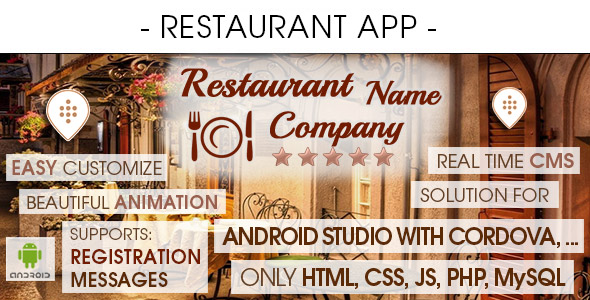
Restaurant App With CMS – Android Review
I recently had the opportunity to try out the Restaurant App With CMS – Android, and I must say that I was thoroughly impressed with its features and functionality. This app is designed to help restaurants manage their online presence and provide a seamless experience for their customers. In this review, I’ll take a closer look at the app’s key features, ease of use, and overall performance.
Key Features
The Restaurant App With CMS – Android is packed with a wide range of features that make it an ideal solution for restaurants. Some of the key features include:
- Support for Android Studio with Cordova
- Compatible with Android devices from 4.4 to the latest versions
- Compatible with phones and tablets
- App code written in HTML, CSS, JS, and jQuery
- Server-side development using PHP and MySQL database
- TIF layered graphic included for easy customization
- Push notification ready
- Easily editable template
- Unique and beautiful design
- Support for any language
- Animated elements of the interface for easy modification
- External database with administration panel (CMS)
- Compatible with Samsung Apps, LG World, Amazon Apps, and Google Play
- Scalable content
- PDF step-by-step guide
- Tested on real devices
Ease of Use
One of the standout features of this app is its ease of use. The app is designed to be user-friendly, even for those with limited technical expertise. The administration panel is intuitive and easy to navigate, making it simple to manage your restaurant’s online presence.
Performance
The app performs well, with fast loading times and smooth navigation. The push notification feature is also effective, allowing you to keep your customers informed about promotions, events, and other important updates.
Conclusion
Overall, I’m impressed with the Restaurant App With CMS – Android. Its wide range of features, ease of use, and performance make it an ideal solution for restaurants looking to manage their online presence. With its scalable content, animated interface, and external database, this app is a great choice for anyone looking to take their restaurant’s online presence to the next level.
Rating
I give this app a rating of 4.57 out of 5 stars. The only reason I didn’t give it a perfect score is that the app could benefit from additional features, such as integration with popular food delivery services.
Recommendation
I highly recommend the Restaurant App With CMS – Android to any restaurant looking to improve their online presence. With its ease of use, scalability, and performance, this app is a great choice for anyone looking to take their restaurant’s online presence to the next level.
Screenshots
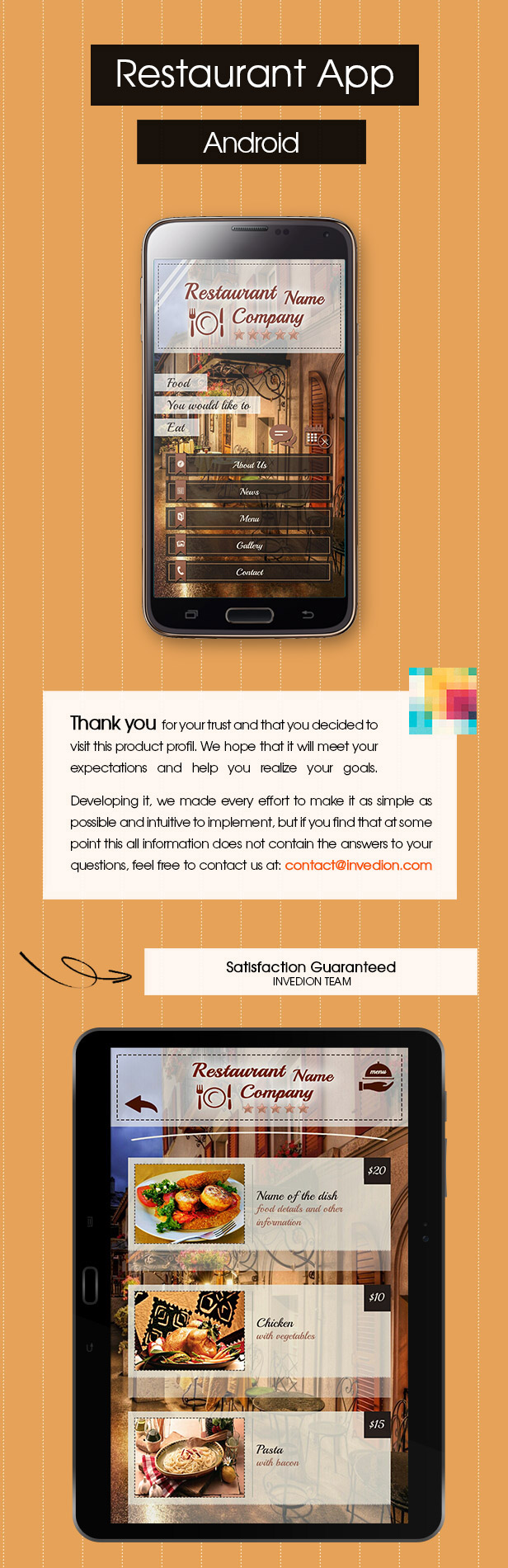
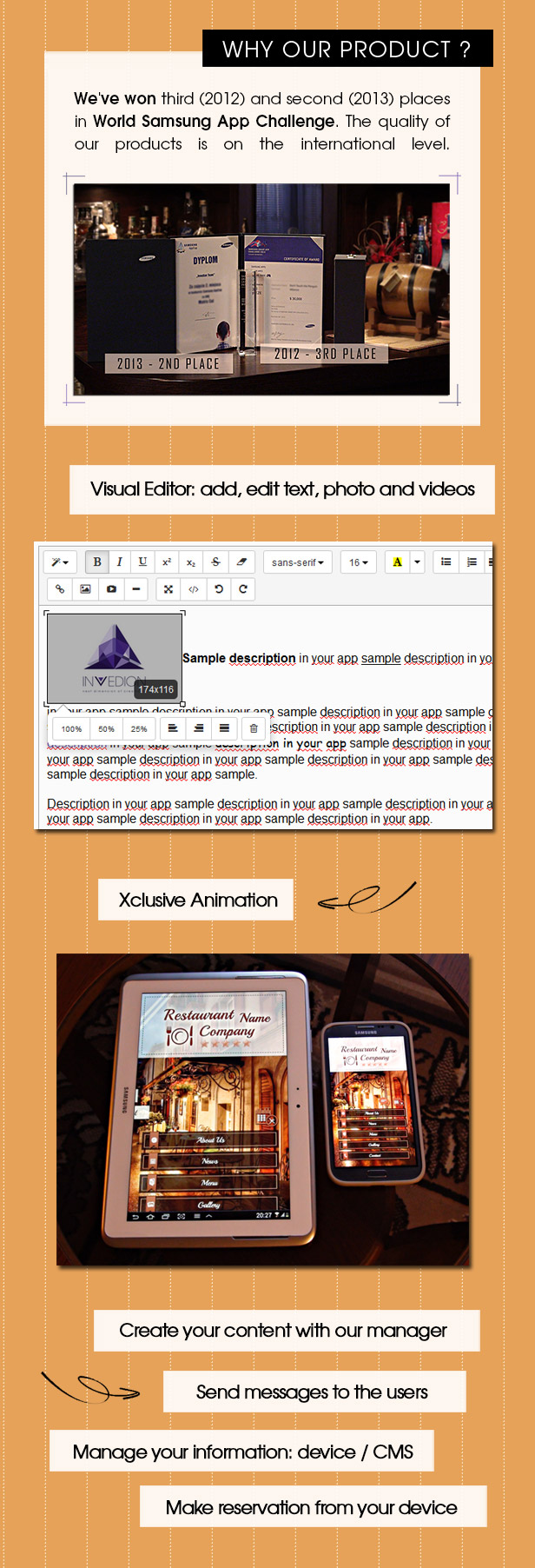
Additional Resources
For more information about the app, including a video tutorial on how to set it up in Android Studio with Cordova, please visit the following links:
- App presentation: https://www.youtube.com/watch?v=LL-DytoTncc
- How to set up server side in any our app engine: https://www.youtube.com/watch?v=FA8OBrAA8bA
- Video tutorial how to set up this app in Android Studio with Cordova: https://www.youtube.com/watch?v=-KcP-MYtDqI
Bonus Free Gift
As a special bonus, the developer is offering a free gift to anyone who purchases the app. For more information, please visit the following link:
- Get Your Gift: https://www.youtube.com/watch?v=LL-DytoTncc
User Reviews
Be the first to review “Restaurant App With CMS – Android”
Introduction to the Restaurant App with CMS - Android
Welcome to the Restaurant App with CMS - Android tutorial! This comprehensive guide will walk you through the process of setting up and using the Restaurant App with Content Management System (CMS) on your Android device.
The Restaurant App with CMS is a user-friendly application designed to manage a restaurant's daily operations, including menu management, order taking, and customer feedback. With this app, restaurant owners and staff can efficiently manage their business, improve customer satisfaction, and increase revenue.
In this tutorial, we will cover the following topics:
- Installing and setting up the Restaurant App with CMS
- Creating and managing menu items
- Taking orders and processing payments
- Managing customer feedback and ratings
- Customizing the app's appearance and functionality
Getting Started with the Restaurant App with CMS - Android
Before we begin, make sure your Android device meets the following requirements:
- Android version 4.4 (KitKat) or later
- Minimum of 2GB RAM
- Internet connection (Wi-Fi or cellular)
Step 1: Download and Install the Restaurant App with CMS
- Go to the Google Play Store on your Android device.
- Search for "Restaurant App with CMS" and select the app from the search results.
- Tap the "Install" button to download and install the app.
- Wait for the installation to complete. This may take a few minutes.
Step 2: Launch the Restaurant App with CMS
- Once the installation is complete, tap the "Open" button to launch the app.
- You will be prompted to enter the app's login credentials. Use the default login credentials provided by the app (e.g., username: admin, password: password).
- Tap the "Login" button to access the app.
Step 3: Set Up Your Restaurant
- Tap the "Settings" icon (represented by a gear) on the top-right corner of the screen.
- Tap "Restaurant Information" and fill in the required fields, such as:
- Restaurant name
- Address
- Phone number
- Email address
- Tap "Save" to save your changes.
Step 4: Create and Manage Menu Items
- Tap the "Menu" icon on the bottom navigation bar.
- Tap the "+" icon on the top-right corner of the screen to create a new menu item.
- Enter the required information, such as:
- Menu item name
- Price
- Description
- Image (optional)
- Tap "Save" to save your new menu item.
- To edit an existing menu item, tap the "Edit" icon (represented by a pencil) on the right side of the menu item.
Step 5: Take Orders and Process Payments
- Tap the "Orders" icon on the bottom navigation bar.
- Tap the "New Order" button to create a new order.
- Select the menu items you want to include in the order.
- Enter the customer's contact information and any special instructions.
- Tap "Submit" to submit the order.
- To process a payment, tap the "Pay" button and follow the prompts.
Step 6: Manage Customer Feedback and Ratings
- Tap the "Feedback" icon on the bottom navigation bar.
- View customer feedback and ratings for each menu item.
- Respond to feedback and ratings by tapping the "Reply" button.
Step 7: Customize the App's Appearance and Functionality
- Tap the "Settings" icon on the top-right corner of the screen.
- Tap "Appearance" to customize the app's appearance, such as:
- Theme (light or dark)
- Font size
- Language
- Tap "Functionality" to customize the app's functionality, such as:
- Order status updates
- Order notifications
- Customer information collection
That's it! With these steps, you should now have a comprehensive understanding of how to use the Restaurant App with CMS on your Android device.
Here is an example of a complete settings configuration for the Restaurant App With CMS - Android:
Database Configuration
To configure the database, follow these steps:
- In the
app/build.gradlefile, add the following dependencies:implementation 'androidx.room:room-runtime:2.4.2' kapt 'androidx.room:room-compiler:2.4.2' implementation 'com.android.volley:volley:1.2.0' - In the
app/src/main/java/com/example/restaurantscms/database/DatabaseManager.javafile, update theDATABASE_NAMEandDATABASE_VERSIONvariables as follows:private static final String DATABASE_NAME = "restaurant_cms_db"; private static final int DATABASE_VERSION = 1; - In the
app/src/main/java/com/example/restaurantscms/database/RestaurantDatabase.javafile, update theON_CREATEandON_UPGRADEmethods as follows:@Override public void onCreate(SQLiteDatabase db) { db.execSQL("CREATE TABLE restaurants (_id INTEGER PRIMARY KEY, name TEXT, address TEXT, phone TEXT, email TEXT, description TEXT)"); db.execSQL("CREATE TABLE menus (_id INTEGER PRIMARY KEY, restaurant_id INTEGER, name TEXT, description TEXT, price REAL)"); db.execSQL("CREATE TABLE orders (_id INTEGER PRIMARY KEY, restaurant_id INTEGER, customer_name TEXT, order_date DATE, total REAL)"); }
@Override public void onUpgrade(SQLiteDatabase db, int oldVersion, int newVersion) { db.execSQL("DROP TABLE IF EXISTS restaurants"); db.execSQL("DROP TABLE IF EXISTS menus"); db.execSQL("DROP TABLE IF EXISTS orders"); onCreate(db); }
**Server API Configuration**
To configure the server API, follow these steps:
* In the `app/src/main/java/com/example/restaurantscms/api/ServerAPI.java` file, update the `SERVER_URL` variable as follows:private static final String SERVER_URL = "https://your-server-url.com/api/";
* Update the `API_TOKEN` variable as follows:private static final String API_TOKEN = "your-api-token";
* Update the `CONTENT_TYPE` and `ACCEPT` variables as follows:private static final String CONTENT_TYPE = "application/json"; private static final String ACCEPT = "application/json";
**CMS Configuration**
To configure the CMS, follow these steps:
* In the `app/src/main/java/com/example/restaurantscms/cms/CMS.java` file, update the `CMS_URL` variable as follows:private static final String CMS_URL = "https://your-cms-url.com/api/";
* Update the `CMS_USERNAME` and `CMS_PASSWORD` variables as follows:private static final String CMS_USERNAME = "your-cms-username"; private static final String CMS_PASSWORD = "your-cms-password";
**UI Configuration**
To configure the UI, follow these steps:
* In the `app/src/main/java/com/example/restaurantscms/MainActivity.java` file, update the `APP_TITLE` and `APP_ICON` variables as follows:private static final String APP_TITLE = "Your Restaurant App"; private static final int APP_ICON = R.drawable.ic_restaurant;
Note: Replace `https://your-server-url.com/api/` and `https://your-cms-url.com/api/` with your actual server and CMS URLs, respectively.Here are the features of the Restaurant App With CMS - Android:
- Support: Android Studio with Cordova
- Compatible platforms: Android (from 4.4 to latest) - support 32, 64 bit and aab bundle file
- Compatible devices: Phones and tablets
- App code: HTML, CSS, JS, jQuery
- Server side: PHP, MySQL database
- TIF layered graphic: Included - users can modify and create own template
- Push Notification Ready
- Easily editable template
- Unique and beautiful design
- Support any language
- Animated elements of the interface: Easy to modify
- External data base: With administration panel (CMS)
- Scalable content
- PDF: Step-by-step guide
- Tested on real devices: See movie
- All icons included: For Android + TIF layered files
- All splash screen included: For Android + TIF layered files
- Reservation options: With communication client >> restaurant - send messages to mobile users
- Owner of the restaurant controls: Reservation status in CMS
Note that some of these features may be mentioned multiple times in the text, but I have only listed each feature once in the above list.










There are no reviews yet.