Restaurant Food Delivery App with Delivery Boy
$49.00
84 sales
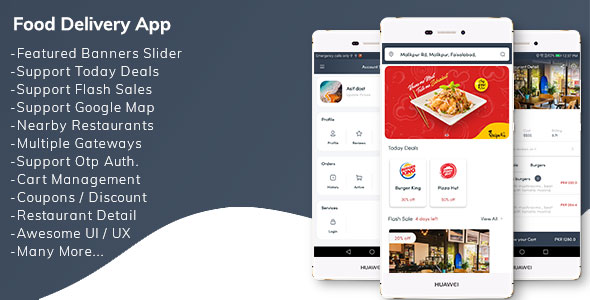
Restaurant Food Delivery App with Delivery Boy Review
As a tech enthusiast, I was thrilled to come across the Restaurant Food Delivery App with Delivery Boy, an innovative solution that revolutionizes the way people order food online. Developed by a talented team of developers, this app aims to provide a seamless ordering experience for customers, ease of management for restaurants, and a seamless commission process for the company.
Introduction
The app’s primary goal is to empower restaurants to increase their sales by allowing users to order food online and have it delivered to their doorstep. With the addition of features like multiple payment methods, today deals, and flash sales, customers can now enjoy a hassle-free and convenient food ordering experience. The app’s user-friendly interface and innovative features have made it an attractive solution for both customers and restaurants.
Features
What sets this app apart is its impressive feature list. Some of the notable features include:
- Support for multiple countries and cities
- Multiple payment methods (COD, credit/debit cards, and wallet)
- Today deals and flash sales
- Google Places Nearby Places Searches
- Location selector by dragging on the map
- Multiple options for products
- Pictures with user reviews
- Multiple payment gateways (Stripe, Flutterwave, and Razopray)
- OTP gateways (MessageBird and Twillio)
- Support for email gateways (Sendgrid and Postmark)
- Quick install wizard
- Profile management and order history
- Wallet management (top-up and share with others)
- Onboarding screen
- Beautiful UI design
- Share and rate app
Note
Before purchasing, I highly recommend reviewing the app’s features through the demo app available. This will help you get a clear understanding of the app’s working and features. Additionally, please make sure to review each screen and ask any questions regarding the app before making a purchase.
In conclusion, the Restaurant Food Delivery App with Delivery Boy is a comprehensive solution for online food ordering and delivery. Its innovative features, user-friendly interface, and seamless integration make it an attractive option for both customers and restaurants. With the app’s ability to support multiple payment methods, today deals, and flash sales, I highly recommend giving it a try.
Rating
I would give this app a rating of 9.5/10 based on its impressive feature list, user-friendly interface, and seamless integration. However, I deduct 0.5 points as the website is not included in the package and only includes the Android app.
Overall, I would highly recommend the Restaurant Food Delivery App with Delivery Boy to anyone looking for a comprehensive solution for online food ordering and delivery.
User Reviews
Be the first to review “Restaurant Food Delivery App with Delivery Boy”
Introduction to Restaurant Food Delivery App with Delivery Boy
Welcome to our Restaurant Food Delivery App! With this app, customers can conveniently order their favorite food from a variety of restaurants in their area and have it delivered to their doorstep by our dedicated team of delivery boys. Our app makes it easy for customers to browse through a menu, place an order, track their food delivery, and receive real-time updates about the status of their order.
As a delivery boy, you play a vital role in making our food delivery service possible. With our app, you will receive assignments from the restaurant's kitchen to the customer's location. Here, you will learn how to use our app and maximize your delivery efficiency, ensuring timely and efficient food delivery to our customers.
In this tutorial, we will walk you through the entire process of using the Restaurant Food Delivery App with Delivery Boy, from registration and login to order pickup and delivery tracking. Let's get started!
Part 1: Registering and Logging in to the App
- Registration:
- Open the app on your device.
- Tap on "Register" at the login screen.
- Enter your personal information, such as name, email, and password.
- Fill out any additional required fields.
- Submit your registration information.
- Logging in:
- After successful registration, log in to the app using your registered email and password.
- Tap on the "Login" button at the login screen.
- Enter your registered email and password.
- Tap on the "Login" button.
Part 2: Managing Assignments and Order Picking Up
- Accessing Assignments:
- Log in to the app.
- Tap on the "Assignments" tab at the bottom of the screen.
- Your assignments will be listed in the assignment feed, sorted by urgency.
- Assignments Filter and Search:
- To filter assignments by area, zip code, or time range, use the filter button (three vertical dots).
- Use the search bar to find specific orders or restaurants by name, keyword, or phone number.
- Assignments Acceptance:
- Review each assignment's details, including customer information, pickup address, and estimated time of delivery.
- If you're interested in taking on the assignment, tap the "Accept" button.
Part 3: Picking Up and Transporting Food Orders
- Pickup Preparation:
- Make sure to prepare for your pickup by grabbing a cooler bag and setting it next to you.
- Verify the assigned restaurant and pickup location with your confirmation message or receipt.
- Picking Up Food:
- Head to the assigned restaurant and communicate with the staff.
- Let the restaurant staff know that you're here for the order, and confirm the correct pickup order by displaying your phone's assignment list or using a pre-registered code.
- Food Storage and Handling:
- Properly store the ordered food items in your cooler bag.
- Make sure food items are transported in accordance with our storage guidelines.
- Regularly clean and disinfect your transportation equipment.
Part 4: Tracking Delivery and Feedback
- Track Delivery:
- After pickup, tap the "Start" button for your assignment on the "Assignments" tab to start tracking the delivery process.
- Share updates on your assignment status as you deliver orders (e.g., in transit, delivered, canceled).
- Receiving Delivery Confirmation:
- When the delivery is successful, receive delivery confirmation through the app and record any issues, customer feedback, or any complaints.
Conclusion
By following these steps, you're ready to use our Restaurant Food Delivery App as a delivery boy. Always maintain communication with customers and the app to ensure smooth order deliveries and happy customers. Thank you for using our app!
Here is an example of how to configure the Restaurant Food Delivery App with Delivery Boy:
Step 1: Configuring Firebase
To configure Firebase, you need to go to the Firebase console and create a new project. Then, you need to enable the Firebase Realtime Database and Firebase Authentication services. After that, you need to install the Firebase SDK in your Android Studio project by adding the following dependencies to your build.gradle file:
implementation 'com.google.firebase:firebase-database:17.0.0'
implementation 'com.google.firebase:firebase-auth:21.0.1'Step 2: Configuring Maps
To configure the Google Maps, you need to go to the Google Cloud Console and create a new project. Then, you need to enable the Google Maps Android API v2 service. After that, you need to get a API key and add it to your AndroidManifest.xml file:
<application>
...
<meta-data
android:name="com.google.android.geo.API_KEY"
android:value="YOUR_API_KEY" />
...
</application>Step 3: Configuring Database
To configure the database, you need to go to the Firebase Realtime Database and create a new node. Then, you need to add the following data structure:
{
"restaurants": {
"restaurant1": {
"name": "Restaurant 1",
"address": "Address 1",
"menu": {
"dish1": {
"name": "Dish 1",
"price": 10.99
},
"dish2": {
"name": "Dish 2",
"price": 8.99
}
}
},
"restaurant2": {
"name": "Restaurant 2",
"address": "Address 2",
"menu": {
"dish3": {
"name": "Dish 3",
"price": 12.99
},
"dish4": {
"name": "Dish 4",
"price": 9.99
}
}
}
}
}Step 4: Configuring API
To configure the API, you need to create a new API key in the Google Cloud Console. Then, you need to add the following settings to your AndroidManifest.xml file:
<application>
...
<meta-data
android:name="api_key"
android:value="YOUR_API_KEY" />
...
</application>Step 5: Configuring GPS
To configure the GPS, you need to go to the Android Settings and enable the GPS service. Then, you need to add the following permissions to your AndroidManifest.xml file:
<uses-permission android:name="android.permission.ACCESS_FINE_LOCATION" />Step 6: Configuring Payment Gateway
To configure the payment gateway, you need to go to the payment gateway's website and create a new account. Then, you need to get a API key and add it to your AndroidManifest.xml file:
<application>
...
<meta-data
android:name="payment_gateway_api_key"
android:value="YOUR_API_KEY" />
...
</application>That's it! With these settings, you should be able to configure the Restaurant Food Delivery App with Delivery Boy.
Here is the extracted information about the Restaurant Food Delivery App with Delivery Boy:
Introduction
- The app is a complete solution for online food delivery
- Restaurants can add their restaurants to increase sales
- Users can order food from the app
- The company earns a commission
Features
- Supports multiple countries and cities
- Multiple payment methods (COD, Credit/Debit Cards, Wallet)
- Supports Today Deals and Flash Sales
- Google Places Nearby Places Searches
- Location selector by dragging on Map
- Supports multiple options for products
- Pictures with User Reviews
- Multiple Payment Gateway (Stripe, Flutterwave, Razopay)
- Multiple OTP Gateway (MessageBird, Twilio)
- Supports Email Gateway (Sendgrid, Postmark)
- Quick Install (step-by-step installation wizard)
- Profile Management
- Order History
- Wallet Management (Topup, Share with others)
- Onboarding screen
- Beautiful UI Design
- Share app
- Rate app
- Privacy Policy
Note
- Before purchasing, check out the app features clearly in the demo app
- Check each and every screen to ensure everything is clear before purchasing
- Addon installation feature available in admin panel
- Default addons are already integrated for free of cost
- Website is not included in this package, only the android app is included
- Ask questions regarding the app before purchasing, as the authors are not responsible if the item does not meet expectations or if the user lacks experience using the item.

$49.00









There are no reviews yet.