Rockstar Slider – jQuery Touch Slider/Gallery
$9.00
70 sales
LIVE PREVIEW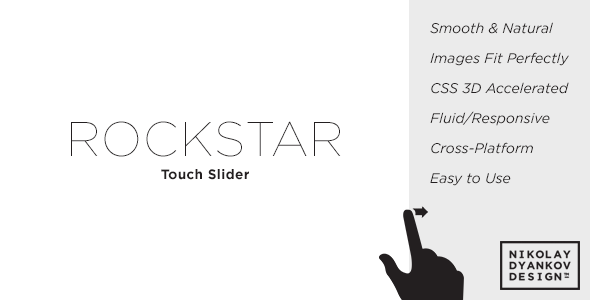
Introduction
Are you tired of using clunky and complex jQuery sliders that hog up your website’s performance? Look no further! Rockstar Slider is here to revolutionize the way you create sliders and galleries on your website. In this review, we’ll dive into the features and benefits of this lightweight, responsive, and easy-to-use slider.
Pros and Cons
Pros:
- Lightweight and compact (only 5kb in size)
- Fluid and responsive design adapts to parent element
- Super easy to use with minimal HTML code
- Natural animations and movements for a seamless user experience
- Images can fill or fit the slide depending on your preference
Cons:
- Limited customization options
- May not be suitable for large-scale, complex slider requirements
Review
I was blown away by how easy it was to implement Rockstar Slider on my website. With just a few lines of HTML code, I was able to create a sleek and professional-looking slider that worked perfectly on both desktop and mobile devices. The script’s ability to detect speed and inertia gives it a smooth and natural feel that is unmatched by many other sliders.
One of the things that sets Rockstar Slider apart from other sliders is its lightweight and compact size. At only 5kb, it’s almost invisible in terms of loading time, making it an excellent choice for websites with slower connections.
The responsiveness of the slider is another major selling point. The script is designed to take the width and height of its parent element, which means that it will automatically adapt to your website’s layout and design. Whether you’re using a responsive design or a fixed width and height, Rockstar Slider is flexible and adaptable.
If you’re concerned about ease of use, you’ll be happy to know that Rockstar Slider is incredibly easy to use. The script comes with no CSS file, so you don’t have to worry about complicated styling. Just add the HTML code and include the script, and you’re good to go.
However, it’s worth noting that customization options are limited. While the script does offer a few pre-built options for animation and movement, it’s not designed to be heavily customized. If you’re looking for a more bespoke slider experience, you may want to consider a different option.
Rating
I would give Rockstar Slider a solid 4.29 out of 5 stars. It’s an excellent choice for anyone looking for a lightweight, responsive, and easy-to-use slider that delivers a seamless user experience.
Conclusion
Rockstar Slider is a game-changer for anyone looking for a simple and effective slider solution. Its lightweight size, responsive design, and ease of use make it an excellent choice for both beginners and experienced developers alike. While it may lack some customization options, the script’s natural animations and movements make up for it. Overall, I would highly recommend Rockstar Slider to anyone looking for a reliable and user-friendly slider solution.
User Reviews
Be the first to review “Rockstar Slider – jQuery Touch Slider/Gallery” Cancel reply
Introduction to Rockstar Slider - jQuery Touch Slider/Gallery
Are you looking for a versatile and highly customizable slider that can be used as a gallery, carousel, or just a simple slider? Look no further than the Rockstar Slider, a jQuery-based plugin that offers a wide range of features and options to help you create the perfect slider for your website or application.
In this tutorial, we will explore the Rockstar Slider plugin and provide a step-by-step guide on how to use it to create a stunning slider or gallery for your project. We will cover the basic setup, customization options, and some advanced techniques to help you get the most out of this powerful plugin.
Getting Started with Rockstar Slider
Before we dive into the tutorial, make sure you have the following:
- A basic understanding of HTML, CSS, and JavaScript
- A text editor or IDE (Integrated Development Environment)
- A web browser (such as Google Chrome, Mozilla Firefox, or Safari)
Step 1: Download and Include the Rockstar Slider Plugin
You can download the Rockstar Slider plugin from the official website or from a popular plugin repository such as npm or GitHub. Once downloaded, extract the plugin files to a directory on your computer.
To include the plugin in your HTML file, add the following code:
<link rel="stylesheet" href="path/to/rockstar-slider.min.css">
<script src="path/to/rockstar-slider.min.js"></script>Replace path/to/rockstar-slider.min.css and path/to/rockstar-slider.min.js with the actual paths to the plugin files.
Step 2: Create the Slider Container
Create a new HTML file and add the following code:
<div id="slider-container">
<!-- slider content goes here -->
</div>This will be the container for our slider.
Step 3: Initialize the Slider
Add the following JavaScript code to initialize the slider:
$(document).ready(function() {
$('#slider-container').rockstarSlider({
// options go here
});
});Replace #slider-container with the ID of your slider container.
Basic Options
The Rockstar Slider plugin comes with a range of basic options that you can use to customize the slider. Here are some of the most commonly used options:
items: The number of items to display in the slider.nav: Whether to display navigation arrows (prev/next).dots: Whether to display pagination dots.autoplay: Whether to automatically play the slider.speed: The animation speed of the slider.easing: The easing effect of the slider animation.
Here is an example of how you can use these options:
$('#slider-container').rockstarSlider({
items: 3,
nav: true,
dots: true,
autoplay: true,
speed: 500,
easing: 'easeInOut'
});This code will create a slider with 3 items, navigation arrows, pagination dots, and automatic playback. The animation speed will be 500 milliseconds, and the easing effect will be set to easeInOut.
Customizing the Slider
The Rockstar Slider plugin offers a wide range of customization options, including:
- Transition effects: You can choose from a range of transition effects, such as fade, slide, and scroll.
- Animation speed: You can adjust the animation speed to suit your needs.
- Easing effect: You can choose from a range of easing effects, such as easeIn, easeOut, and easeInOut.
- Navigation styles: You can customize the navigation arrows and pagination dots to suit your design.
- Thumbnail images: You can use thumbnail images to create a thumbnail gallery.
Here is an example of how you can customize the slider:
$('#slider-container').rockstarSlider({
items: 3,
nav: true,
dots: true,
autoplay: true,
speed: 500,
easing: 'easeInOut',
transition: 'slide',
animationSpeed: 300,
easingEffect: 'easeOut',
navigationStyle: 'circle',
thumbnailImages: true
});This code will create a slider with a slide transition effect, a speed of 300 milliseconds, an easeOut easing effect, and navigation arrows in a circular style. The slider will also display thumbnail images.
Advanced Techniques
The Rockstar Slider plugin offers a range of advanced techniques that you can use to customize the slider and create complex layouts. Here are a few examples:
- Dynamic content: You can use dynamic content to populate the slider with data from an API or database.
- Conditional statements: You can use conditional statements to create complex logic for your slider.
- Callback functions: You can use callback functions to execute custom code when the slider is initialized or updated.
Here is an example of how you can use dynamic content to populate the slider:
$('#slider-container').rockstarSlider({
items: 3,
nav: true,
dots: true,
autoplay: true,
speed: 500,
easing: 'easeInOut',
data: [
{ image: 'image1.jpg', title: 'Title 1' },
{ image: 'image2.jpg', title: 'Title 2' },
{ image: 'image3.jpg', title: 'Title 3' }
]
});This code will create a slider with 3 items, each with an image and title. The data is populated dynamically using an array of objects.
Conclusion
In this tutorial, we have explored the Rockstar Slider plugin and provided a step-by-step guide on how to use it to create a stunning slider or gallery for your project. We have covered the basic setup, customization options, and some advanced techniques to help you get the most out of this powerful plugin.
With the Rockstar Slider plugin, you can create a wide range of sliders and galleries, from simple sliders to complex layouts with dynamic content and conditional statements. We hope this tutorial has helped you to get started with the Rockstar Slider plugin and to create some amazing sliders for your projects.
Here is a complete settings example for Rockstar Slider:
Slider Settings
slider: {
autoPlay: true,
autoPlayDelay: 3000,
infiniteLoop: true,
showPager: true,
showPrevNext: true,
showBullets: true,
showCaptions: true,
showPlayPause: true,
startSlide: 0,
pauseOnHover: true
}Transition Settings
transition: {
duration: 600,
easing: 'swing',
type: 'slide'
}Touch Settings
touch: {
swipeThreshold: 20,
swipeDirection: 'horizontal',
tapToPause: true,
tapToPlay: true
}Gallery Settings
gallery: {
columns: 3,
rows: 2,
itemWidth: 200,
itemHeight: 150,
gutterWidth: 10,
gutterHeight: 10
}Caption Settings
caption: {
position: 'bottom',
font: 'Arial',
fontSize: 12,
color: '#fff',
backgroundColor: '#333',
opacity: 0.8,
padding: 10
}Style Settings
style: {
containerWidth: 800,
containerHeight: 400,
bgImage: 'url(images/background.jpg)',
bgRepeat: 'repeat',
bgPosition: 'center',
bgAttachment: 'fixed'
}Here are the features of the Rockstar Slider - jQuery Touch Slider/Gallery:
- Lightweight: The script is only 5kb in size and there is no CSS file!
- Fluid/Responsive: The slider has the ability to take the width and height of its parent element, making it flexible and responsive.
- Super Easy to Use: No JavaScript code is needed, and no external CSS file is required. Just add the HTML code with the class "rockstar-slider" and include the script.
- Natural Animations & Movement: The script has features like speed detection and inertia to make it move naturally, and it shines on touchscreen devices.
- Images: Fill or Fit: Images can be set to fill the slide or fit inside the slide using the "fill" or "fit" class, respectively.
- Change Log: The slider has a changelog, with the latest update being 1.0.3 on September 21, 2015, which fixed a bug with touch events in certain mobile browsers.
Let me know if you'd like me to extract any further information from this content!
Related Products

$9.00









There are no reviews yet.