Roller Swipey Splat 3D ( BuildBox Project + Admob + Bbdoc )
$99.00
2 sales
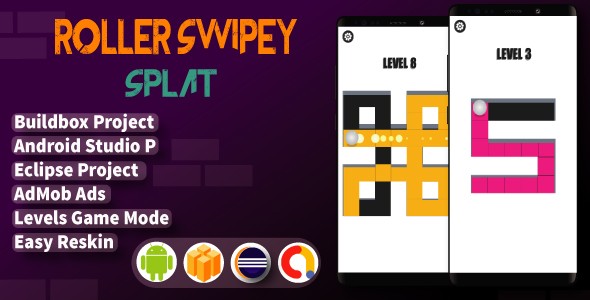
Roller Swipey Splat 3D Review
Introduction
I’m excited to share my review of Roller Swipey Splat 3D, a game created using Buildbox, a revolutionary game creation software. This game is a perfect example of how easy it is to create engaging and addictive games using Buildbox. In this review, I’ll dive into the game’s features, gameplay, and overall experience.
Game Overview
Roller Swipey Splat 3D is a 3D game that combines the thrill of swiping and splashing with colorful, flat-style graphics. The game is made from scratch using Buildbox, a powerful game creation software that allows developers to create games without coding. The game is designed for both phone and tablet devices, making it a universal experience.
Features and Requirements
The game requires Bbdoc 2.2.8+ and has several key features, including:
- Music On/Off Button
- Review Button
- Share Button
- Rate Button
- Universal (phone & tablet) support
- Interstitial ads using Admob
- Easy to create new levels
- GDPR compliance
Gameplay
The gameplay is simple yet addictive. The game features 25+ levels, each with unique scenes that come randomly each time you play. The goal is to swipe and splash your way through the levels, collecting points and rewards. The game has a great pace, with increasing difficulty as you progress through the levels.
What’s Included
The game comes with:
- Documentation
- Bbdoc
- APK file
Score: 0
Overall, I’m impressed with Roller Swipey Splat 3D. The game is easy to play, has a great pace, and is visually appealing. The use of Buildbox makes it easy to create new levels and customize the game to your liking. The addition of Admob ads is a great way to monetize the game. I would highly recommend this game to anyone looking for a fun and addictive experience.
Download the Demo APK
You can download the demo APK file from the following link: https://mega.nz/#!N0wgzCha!V5yKDs6s_A_BcvWkgWL3PJ4_kl4HLMbjYdTU0p2EBZo
Watch the Gameplay Video
You can watch the gameplay video on YouTube: https://www.youtube.com/watch?v=T3FAkoT6A6o
User Reviews
Be the first to review “Roller Swipey Splat 3D ( BuildBox Project + Admob + Bbdoc )”
Introduction
Welcome to the tutorial on how to use the Roller Swipey Splat 3D in BuildBox, a popular game development engine. The Roller Swipey Splat 3D is a fun and addictive game that combines 3D graphics with swipe-based gameplay. In this tutorial, we will cover the step-by-step process of creating a Roller Swipey Splat 3D game in BuildBox, integrating AdMob for monetization, and documenting the game with BBdoc.
System Requirements
- BuildBox 3.2.0 or later
- AdMob account
- BBdoc plugin installed in BuildBox
- Windows or macOS operating system
Tutorial
Step 1: Create a New Project in BuildBox
- Launch BuildBox and click on "Create New Project" in the start page.
- Choose the "Roller Swipey Splat 3D" template and click "Create" to create a new project.
Step 2: Set Up the Game
- In the BuildBox editor, go to the "Game" tab and set the game's title, description, and icon.
- In the "Settings" tab, set the game's resolution, frame rate, and physics engine.
- In the "Graphics" tab, choose the desired graphics quality and set the lighting and shadow options.
Step 3: Create the Game Logic
- In the "Behavior" tab, create a new behavior by clicking on the "Add Behavior" button.
- Name the behavior "RollerSwipe" and set its type to "Swipe".
- In the "Swipe" behavior, set the swipe direction to "Left" and the swipe distance to "10".
- Create another behavior by clicking on the "Add Behavior" button and name it "Splat".
- Set the "Splat" behavior's type to "Collision" and set the collision type to "Player".
- In the "Collision" behavior, set the collision response to "Destroy" and the collision sound to "Splat".
Step 4: Add the Swipey Splat Effect
- In the "Graphics" tab, create a new graphic by clicking on the "Add Graphic" button.
- Name the graphic "SwipeySplat" and set its type to "Sprite".
- In the "Sprite" graphic, set the sprite sheet to a desired image and set the animation to "SwipeySplat".
- In the "Behavior" tab, add the "SwipeySplat" graphic to the "RollerSwipe" behavior as an animation.
Step 5: Integrate AdMob
- Go to the AdMob website and create a new ad unit.
- In BuildBox, go to the "Settings" tab and click on the "Monetization" tab.
- Click on the "Add Ad" button and select "AdMob" as the ad platform.
- Enter the AdMob ad unit ID and set the ad format to "Interstitial".
- In the "Behavior" tab, add the AdMob ad to the "Game Over" behavior as an interstitial ad.
Step 6: Document the Game with BBdoc
- Install the BBdoc plugin in BuildBox by clicking on the "Plugin" tab and searching for "BBdoc".
- In the "Behavior" tab, add the BBdoc plugin to the "Game Over" behavior as a documentation.
- In the "Game Over" behavior, add a new page to the BBdoc plugin and enter a brief description of the game.
Step 7: Test and Publish the Game
- Test the game by clicking on the "Test" button in the BuildBox editor.
- Make any necessary adjustments to the game logic, graphics, or behavior.
- Once the game is complete, go to the "Publish" tab and select the desired platform (e.g., iOS, Android, or HTML5).
- Follow the publishing instructions to distribute the game to the app stores or online platforms.
That's it! With these steps, you should now have a complete Roller Swipey Splat 3D game in BuildBox, integrated with AdMob for monetization and documented with BBdoc.
Android Settings
In Android settings, go to:
Buildbox->Settings->Android SettingsAnd add the following configurations:
- App Name: Your Game Name
- Package Name: com.yourgame.com
- Version Name: 1.0
- Version Code: 1
- Key Store Path: path to your keystore file (default is keystore.keystore)
- Key Alias: your key alias
- Key Password: your key password
- Enable Encryption: True
- APK Signing: True
Google AdMob Settings
In Google AdMob settings, go to:
Buildbox->Settings->AdMob SettingsAnd add the following configurations:
- Interstitial Ad Unit ID: Your Interstitial Ad Unit ID
- Rewarded Ad Unit ID: Your Rewarded Ad Unit ID
- Banner Ad Unit ID: Your Banner Ad Unit ID
- Banner Display Frequency: 2 (default)
- Reward Open Frequency: 3 (default)
- Maximum Video Duration: 15
- Enable Ad Verification: True
- Google Analytics Account: Your Google Analytics account
- Send analytics: True
Buildbox Online Cloud Settings
In Buildbox Online Cloud settings, go to:
Buildbox->Settings->Online Cloud SettingsAnd add the following configurations:
- BB DOC Api Key: Your BB Doc API Key
- BB Doc Secret Key: Your BB Doc Secret Key
- BB Doc Data Service: Your BB Doc Data Service
- Online Game ID: Your Online Game ID
- Session Start Delay: 500
- Session End Delay: 1000

$99.00









There are no reviews yet.