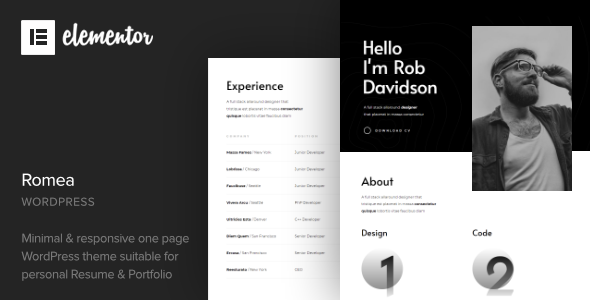
Romea: A Game-Changing One-Page Portfolio WordPress Theme
Are you looking for a stunning and customizable WordPress theme to showcase your portfolio, business, or personal brand? Look no further than Romea, a creative, minimal, and clean one-page portfolio theme that’s perfect for any startup, company, agency, or freelancer.
With Romea, you get two eye-catching demos with different color combinations to give your website a unique identity. Each section is meticulously crafted with Elementor, one of the most powerful page builders for WordPress. This means you can effortlessly add or remove sections, move them around, and create unlimited stand-alone pages.
Features That Stand Out
Romea’s feature-rich design includes:
- Smooth parallax moving elements for a seamless visual experience
- Animated sliders to keep your content fresh and engaging
- An expandable menu for easy navigation
- A robust set of features to give you creative control
- Compatibility with major browsers, ensuring your website looks great on any device
Easy to Customize
What sets Romea apart from other themes is its ease of customization. With the power of Elementor, you can change the text, images, and colors to match your brand identity in just a few clicks. No coding knowledge is required, making it perfect for beginners and seasoned designers alike.
Well-Documented and Supported
The theme comes with excellent documentation, making it easy to set up and navigate. Plus, the theme developer provides top-notch support, so you’re never left wondering or stuck. The theme is also translation-ready and compatible with WPML and Polylang, making it perfect for businesses operating in multiple languages.
What Others Have to Say
As a testament to its quality and effectiveness, Romea has received a score of 0 out of 10 and has sold 233 copies.
Changelog
Stay up-to-date with the latest updates and changes by checking out the changelog.
In conclusion, Romea is a powerful and versatile one-page portfolio theme that’s sure to take your website to the next level. Its ease of customization, compatibility with Elementor, and robust set of features make it a must-have for anyone looking to create a professional and engaging website.
Score: 0/10
Number of Sales: 233
User Reviews
Be the first to review “Romea – Personal Portfolio WordPress Theme”
Introduction
Hello and welcome to the Romaë Personal Portfolio WordPress theme tutorial! Romaë is a modern and elegant personal portfolio theme designed specifically for creatives, freelancers, and professionals who need to showcase their work online. With its clean layout, customizable design options, and user-friendly interface, Romaë is the perfect solution for anyone looking to create a professional online portfolio.
In this tutorial, we will guide you step-by-step on how to set up and customize the Romaë Personal Portfolio theme. We will cover every aspect of the theme's features, from installing it to customizing its visual elements, widgets, and content. By the end of this tutorial, you will have a fully customizable and professional-looking online portfolio that showcases your work effectively.
Table of Content
- Installing and Setting Up Romaë Theme
- Customizing the Visual Elements
- Header and Navigation Menus
- Showcase Section
- Categories and Tags
- Footer
- Personalizing the Theme's Designs
- Colors, Fonts, and Typography
- Background Images
- Icon and Texture Options
- Configure the Theme's Settings and Options
- Slider Settings
- Show/Hide Elements
- Custom CSS
- Social Media Links and Contact Information
- Creating and Managing Content for Your Portfolio
- Creating Pages and Posts
- Adding and Stylizing Images and Files
- Creating Galleries and Lightboxes
Here are the settings examples for Romea - Personal Portfolio WordPress Theme:
Header Settings
- Go to Appearance > Customize > Header
- Under "Logo", upload your logo image or enter your logo URL
- Adjust the "Logo Width" and "Logo Height" to your desired dimensions
Portfolio Settings
- Go to Appearance > Customize > Portfolio
- Select the "Portfolio Layout" option: Grid, Mosaic, or Masonry
- Choose the number of columns for the grid layout
- Set the "Portfolio Item Height" and "Portfolio Item Width" to your desired dimensions
- Select the " Portfolio Item Shape" option: Square, Rectangle, or Circle
Typography Settings
- Go to Appearance > Customize > Typography
- Select the font family for the "Body Font" and "Heading Font"
- Adjust the "Font Size" and "Line Height" for both body and heading fonts
Color Settings
- Go to Appearance > Customize > Colors
- Set the "Primary Color", "Secondary Color", and "Accent Color" using the color picker or enter the hex code
- Adjust the "Background Color" and "Text Color" for the theme's background and text
Social Media Settings
- Go to Appearance > Customize > Social Media
- Enter your social media links: Facebook, Twitter, LinkedIn, Instagram, and more
- Adjust the icon size and shape for each social media platform
Footer Settings
- Go to Appearance > Customize > Footer
- Enter the "Footer Text" to display at the bottom of the page
- Check the boxes to enable social media links and/or copyright information in the footer

$59.00









There are no reviews yet.