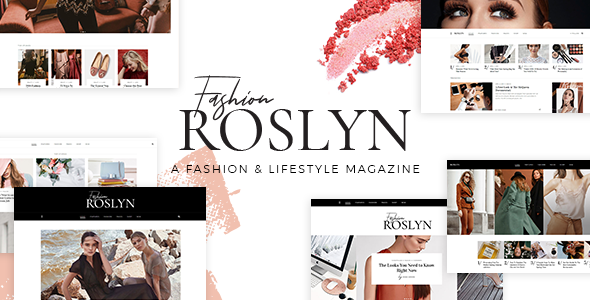
Roslyn – Blogger & Fashion Magazine Theme Review
I’m excited to share my review of the Roslyn – Blogger & Fashion Magazine Theme, which has received an impressive 4.22 out of 5 stars from numerous customers, with an astounding 538 sales. With its elegant design, comprehensive features, and user-friendly interface, this theme is perfect for fashion and beauty bloggers, as well as online boutiques.
Introduction
Roslyn is a stylish lifestyle and fashion magazine theme that comes packed with a variety of customization options, making it an ideal choice for anyone looking to create a stunning online presence. The theme’s design is both modern and sophisticated, featuring a responsive and retina-ready layout that adapts beautifully to any device.
Key Features
The Roslyn theme boasts an impressive list of features, including:
- Easy to Use: No coding knowledge is required to create a beautiful website with Roslyn, thanks to its intuitive design and powerful admin panel.
- Powerful Admin Panel: Customizing your website has never been easier, with Roslyn’s user-friendly admin panel offering a range of options to help you create your desired design.
- 6 Beautiful Homepage Examples: Choose from six unique homepage designs, each carefully crafted to showcase your content in the best possible light.
- Import Demo Site with One-Click: Get your website up and running quickly by importing one of Roslyn’s demo sites with a single click.
- Responsive and Retina Ready: Ensure your website looks great on any device, thanks to Roslyn’s responsive and retina-ready design.
- Contact Form 7 and WooCommerce Compatible: Take advantage of seamless integration with popular plugins, including Contact Form 7 and WooCommerce.
Design and Customization
The Roslyn theme offers a range of design elements to help you customize your website to suit your brand’s identity. You’ll find options to modify the theme’s typography, colors, and layouts, as well as access to a range of pre-made templates and widgets.
Performance and SEO
The Roslyn theme has been optimized for speed and search engine optimization (SEO). With its responsive design, your website will load quickly and efficiently on any device, while the theme’s SEO-friendly structure will help improve your website’s search engine rankings.
Change Log
The theme has undergone several updates, including:
- Version 1.6 (March 21st, 2023): Added WordPress 6.1.1 compatibility, among other enhancements.
- Version 1.5 (May 25th, 2021): Added WordPress 5.7 compatibility and updated several plugins.
Conclusion
Overall, I’m impressed with the Roslyn – Blogger & Fashion Magazine Theme’s feature set, design, and ease of use. With its responsive and retina-ready layout, seamless integration with popular plugins, and user-friendly admin panel, this theme is an excellent choice for anyone looking to create a stunning online presence.
If you’re interested in trying out the Roslyn theme, I highly recommend taking advantage of its demo and free trial. You won’t be disappointed!
User Reviews
Be the first to review “Roslyn – Blogger & Fashion Magazine Theme”
Introduction
Congratulations on choosing the Roslyn - Blogger & Fashion Magazine Theme for your blog! This theme is designed to provide a modern and sophisticated look for your fashion, lifestyle, and beauty-related blog. With its responsive design, easy customization options, and numerous features, Roslyn is the perfect choice for bloggers who want to showcase their content in a stylish and engaging way.
In this tutorial, we will guide you through the process of setting up and customizing your Roslyn theme. We will cover everything from installing the theme to configuring its features and customizing its layout and design. By the end of this tutorial, you will have a beautifully designed blog that reflects your personal style and showcases your content in a professional manner.
Step 1: Installing the Roslyn Theme
To install the Roslyn theme, you will need to follow these steps:
- Log in to your Blogger dashboard and go to the Themes tab.
- Click on the "Browse Theme" button and select "Upload a theme".
- Click on the "Upload" button and select the Roslyn theme package that you downloaded from the theme's website.
- Wait for the theme to upload and install.
- Once the installation is complete, click on the "Apply to Blog" button to apply the theme to your blog.
Step 2: Configuring the Theme Options
After installing the theme, you will need to configure its options to reflect your blog's settings. To do this, follow these steps:
- Go to the Roslyn theme's settings page by clicking on the "Customize" button in your Blogger dashboard.
- Click on the "Theme Options" tab and adjust the settings to your liking. You can customize the following options:
- Color scheme: Choose from several pre-designed color schemes or create your own custom scheme.
- Fonts: Select from a range of fonts and font sizes for your blog's text and headings.
- Background: Choose from several pre-designed background images or create your own custom background.
- Logo: Upload your own logo or use a text logo.
- Click on the "Save" button to save your theme options.
Step 3: Customizing the Layout
To customize the layout of your blog, follow these steps:
- Go to the Roslyn theme's layout page by clicking on the "Layout" tab in your Blogger dashboard.
- Click on the "Page Elements" tab and adjust the layout of your blog's pages. You can add or remove page elements, such as widgets, banners, and social media links.
- Click on the "Save" button to save your layout changes.
Step 4: Creating a Custom Header
To create a custom header for your blog, follow these steps:
- Go to the Roslyn theme's header page by clicking on the "Header" tab in your Blogger dashboard.
- Click on the "Add Header Image" button and upload your own header image or use a pre-designed header template.
- Click on the "Save" button to save your header image.
Step 5: Adding a Custom Footer
To add a custom footer to your blog, follow these steps:
- Go to the Roslyn theme's footer page by clicking on the "Footer" tab in your Blogger dashboard.
- Click on the "Add Footer Text" button and enter your own custom footer text.
- Click on the "Save" button to save your footer text.
Step 6: Configuring the Comment System
To configure the comment system on your blog, follow these steps:
- Go to the Roslyn theme's comments page by clicking on the "Comments" tab in your Blogger dashboard.
- Click on the "Comment Settings" button and adjust the comment settings to your liking. You can customize the following options:
- Comment moderation: Choose whether to moderate comments or not.
- Comment notification: Choose whether to receive notifications for new comments.
- Spam filtering: Choose whether to use spam filtering or not.
- Click on the "Save" button to save your comment settings.
Step 7: Adding a Social Media Menu
To add a social media menu to your blog, follow these steps:
- Go to the Roslyn theme's social media page by clicking on the "Social" tab in your Blogger dashboard.
- Click on the "Add Social Icon" button and enter the URL of your social media profile.
- Click on the "Save" button to save your social media icon.
Step 8: Customizing the Blog's Style
To customize the style of your blog, follow these steps:
- Go to the Roslyn theme's style page by clicking on the "Style" tab in your Blogger dashboard.
- Click on the "Customize Styles" button and adjust the style settings to your liking. You can customize the following options:
- Typography: Choose from several pre-designed typography styles.
- Colors: Choose from several pre-designed color schemes or create your own custom color scheme.
- Click on the "Save" button to save your style changes.
Step 9: Publishing Your Blog
To publish your blog, follow these steps:
- Go to the Roslyn theme's publish page by clicking on the "Publish" button in your Blogger dashboard.
- Click on the "Publish" button to publish your blog.
By following these steps, you should now have a beautifully designed blog that reflects your personal style and showcases your content in a professional manner.
Here are the settings examples for Roslyn - Blogger & Fashion Magazine Theme:
General Settings
To configure the general settings, go to the "Settings" tab and follow these steps:
- Site Title: Enter your site title in the "Site Title" field.
- Tagline: Enter your site tagline in the "Tagline" field.
- Favicon: Upload your favicon image to the "Favicon" field.
Color Settings
To configure the color settings, go to the "Color" tab and follow these steps:
- Primary Color: Select your primary color from the color palette.
- Secondary Color: Select your secondary color from the color palette.
- Accent Color: Select your accent color from the color palette.
- Background Color: Select your background color from the color palette.
Typography Settings
To configure the typography settings, go to the "Typography" tab and follow these steps:
- Font Family: Select your font family from the dropdown menu.
- Font Size: Enter your font size in the "Font Size" field.
- Line Height: Enter your line height in the "Line Height" field.
Header Settings
To configure the header settings, go to the "Header" tab and follow these steps:
- Logo: Upload your logo image to the "Logo" field.
- Menu Style: Select your menu style from the dropdown menu.
- Menu Background Color: Select your menu background color from the color palette.
- Menu Text Color: Select your menu text color from the color palette.
Footer Settings
To configure the footer settings, go to the "Footer" tab and follow these steps:
- Copyright Text: Enter your copyright text in the "Copyright Text" field.
- Footer Widgets: Drag and drop widgets to the footer area.
- Footer Background Color: Select your footer background color from the color palette.
- Footer Text Color: Select your footer text color from the color palette.
Social Media Settings
To configure the social media settings, go to the "Social Media" tab and follow these steps:
- Facebook: Enter your Facebook page URL in the "Facebook" field.
- Twitter: Enter your Twitter handle in the "Twitter" field.
- Instagram: Enter your Instagram handle in the "Instagram" field.
- Pinterest: Enter your Pinterest handle in the "Pinterest" field.
Other Settings
To configure the other settings, go to the "Other" tab and follow these steps:
- Blog Posts Per Page: Enter the number of blog posts you want to display per page in the "Blog Posts Per Page" field.
- Blog Archive Style: Select your blog archive style from the dropdown menu.
- Blog Date Format: Enter your blog date format in the "Blog Date Format" field.
Here are the features of the Roslyn - Blogger & Fashion Magazine Theme:
- Easy to use - no coding knowledge required
- Powerful Admin Panel
- 6 beautiful homepage examples
- Import demo site with One-Click
- Responsive and Retina Ready
- Contact Form 7 compatible
- WooCommerce compatible
- WPBakery Page Builder for WordPress included (value $46)
- Slider Revolution Responsive WordPress Plugin (value $26)
- Set multiple contact form styles
- Instagram Feed widget
- Twitter Feed widget
- WooCommerce Dropdown Cart widget
- Blog List widget
- Social Icon widget
- Social Icons Group widget
- 8 distinct post layout shortcodes
- Video Layout shortcode
- 2 Video Block shortcodes
- 5 Post Carousel shortcodes
- Masonry Layout shortcode
- Blog List shortcode
- Blog Slider shortcode
- Section Title shortcode
- Product Info shortcode
- Product List shortcode
- Product List - Simple shortcode
- Product List - Carousel shortcode
- Elements Holder shortcode
- Banner shortcode
- Testimonials shortcode
- Animation Holder shortcode
- Clients Grid shortcode
- Clients Carousel shortcode
- Team shortcode
- Team Carousel shortcode
- Call To Action shortcode
- Various infographic elements
- One Page site - anchor functionality
- Related posts on blog pages
- Blog Standard Layout
- Blog Masonry Layout
- Custom Post Formats: Standard, Gallery, Link, Quote, Video, Audio, Image
- Useful inner page templates
- Extensive typography options
- Social Share functionality
- Smooth Page Transitions
- Integrated search
- "Back to Top" button
- Customizable Title Area
- Multiple Title Area types
- Four Header Types
- Bottom Header Type
- Centered With Down Logo Header Type
- Centered Header Type
- Standard Header Type
- Three Header behavior types
- Sticky on scroll up header behavior
- Sticky on scroll up/down header behavior
- Fixed header behavior
- Separate mobile header styling options
- Set size of logo on mobile devices
- Multiple logo versions (for mobile header and sticky header)
- Dark and Light Logo variants
- Multiple Widget Areas in Header
- Multiple footer widget areas
- Footer Top and Footer Bottom
- Customizable Footer Top with optional 1-4 Columns
- Customizable Footer Bottom with optional 1-3 Columns
- Customizable Google Map shortcode
- Choose your grid size
- Boxed layout option
- Parallax background images in content
- Translation Ready
- Customizable Mega Menu
- Customizable 404 error page
- Font Awesome Icon Font Pack
- Font Elegant Icon Font Pack
- Ion Icons Icon Font Pack
- Linea Icons Icon Font Pack
- Linear Icons Icon Font Pack
- Simple Line Icons Font Pack
- Dripicons Icon Font Pack
- 800+ Google Fonts
- Custom Widget Areas
- Child Theme included
Note that some of these features may be repeated or combined in the text, but I have attempted to extract each feature separately for your convenience.










There are no reviews yet.