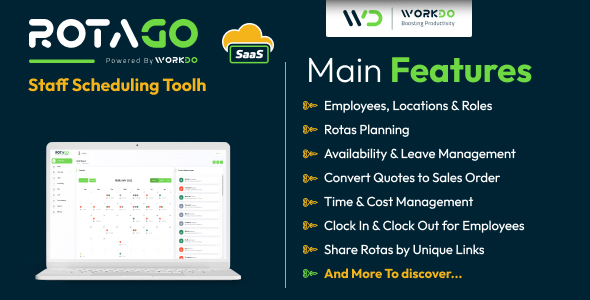
RotaGo SaaS – Staff Scheduling Tool Review
I am thrilled to share my experience with RotaGo SaaS, a comprehensive staff scheduling tool designed to simplify the management of employees, shifts, leaves, and rates. With its user-friendly interface and robust features, RotaGo SaaS has become an essential tool for my organization, enabling us to streamline our staffing processes and improve overall productivity.
Overview
Managing employees, their availability, shifts, leaves, and rates can be overwhelming, especially when you have multiple locations to cater to. RotaGo SaaS addresses this challenge by providing a single platform to manage all aspects of employee scheduling. With its intuitive design and robust features, RotaGo SaaS has made it easy for me to assign employees to shifts, track leaves, and monitor employee availability.
Key Features
- Easy Employee Assignment: Assign employees to shifts based on their availability preferences, ensuring that the right employee is assigned to the right shift.
- Leave Management: Manage employee leaves, including holiday allowance, weekly hours, and working duration.
- Cost Calculation: Calculate costs based on default and custom role-wise rates.
- Multi-Location Support: Suitable for organizations with multiple locations and numerous employees to assign shifts to.
- Rota Management: Create and manage rotas for employees, including the option to add, remove, and edit shifts.
- Reports: Generate detailed reports on employee availability, leave, and shift assignments.
- Integrations: Seamlessly integrate with popular cloud storage providers, such as Local, AWS, and Wasabi.
- Notifications: Receive instant notifications of company activities, including shift assignments, leave requests, and more.
- Customizable Settings: Customize settings to suit your organization’s needs, including language support, time zone, and more.
Salient Features
- Create Plans and Make Payment: Create plans and make payments using various payment gateways.
- Company Settings: Manage company settings, including employee databank, locations, and roles.
- Employee Databank: Manage employee details, including personal details, employment type, holiday allowance, and more.
- Locations: Create locations and assign concerned employees to specific locations.
- Roles: Create roles, color for that role, and assign employees, and their default breaks within this setting.
- Rota Management: Create and manage rotas for employees, including the option to add, remove, and edit shifts.
- Leave Management: Manage employee leaves, including holiday allowance, weekly hours, and working duration.
- Availability Management: Add the availability pattern of users by simply dragging the cursor through the timeline.
- Detailed Insightful Reports: Generate detailed reports on employee availability, leave, and shift assignments.
Changelog
The changelog section provides a comprehensive list of updates and new features added to RotaGo SaaS.
Support
The support team is responsive and knowledgeable, providing timely assistance for any issues or questions.
Rating
I rate RotaGo SaaS 5 out of 5 stars for its comprehensive features, user-friendly interface, and excellent support. It has become an essential tool for my organization, enabling us to streamline our staffing processes and improve overall productivity.
Conclusion
RotaGo SaaS is an excellent staff scheduling tool that has simplified our staffing processes and improved productivity. Its comprehensive features, user-friendly interface, and excellent support make it an ideal choice for organizations looking to streamline their staffing processes.
User Reviews
Be the first to review “RotaGo SaaS – Staff Scheduling Tool”
Introduction
RotaGo is a cloud-based staff scheduling software designed to help businesses manage their workforce efficiently. With RotaGo, you can create and manage schedules for your employees, track availability, and automate notifications. In this tutorial, we will guide you through the process of using RotaGo to streamline your staff scheduling process.
Tutorial: Getting Started with RotaGo
Step 1: Signing Up and Logging In
- Go to the RotaGo website (www.rotago.com) and click on the "Sign Up" button.
- Fill out the registration form with your business information, email address, and password.
- Click on the "Create Account" button to complete the registration process.
- Once your account is created, click on the "Log In" button and enter your email address and password to access your RotaGo account.
Step 2: Setting Up Your Account
- Once you are logged in, you will be taken to the RotaGo dashboard. Click on the "Settings" icon (represented by a gear) on the top right corner of the page.
- In the Settings page, you can add your business information, including your company name, address, and contact details.
- You can also set up your time zone and language preferences in this section.
Step 3: Creating a New Schedule
- Click on the "Schedules" tab on the top navigation menu.
- Click on the "Create New Schedule" button.
- Enter a name for your schedule and select the frequency (e.g., weekly, bi-weekly, monthly).
- Choose the start and end dates for your schedule.
- Click on the "Create Schedule" button to create your new schedule.
Step 4: Adding Employees and Shifts
- Click on the "Employees" tab on the top navigation menu.
- Click on the "Add Employee" button.
- Enter the employee's name, email address, and any other relevant details.
- Click on the "Add Employee" button to add the employee to your roster.
- Click on the "Shifts" tab on the top navigation menu.
- Click on the "Add Shift" button.
- Enter the shift details, including the date, time, and duration.
- Assign the shift to an employee by selecting their name from the dropdown menu.
- Click on the "Add Shift" button to add the shift to your schedule.
Step 5: Managing Employee Availability
- Click on the "Employees" tab on the top navigation menu.
- Click on the employee's name to view their profile.
- Click on the "Availability" tab on the top navigation menu.
- Enter the employee's availability for the selected date range.
- Click on the "Save" button to save the employee's availability.
Step 6: Publishing and Notifications
- Click on the "Schedules" tab on the top navigation menu.
- Click on the schedule you created earlier.
- Click on the "Publish" button to publish the schedule.
- RotaGo will automatically send notifications to employees with their scheduled shifts.
Step 7: Reporting and Analytics
- Click on the "Reports" tab on the top navigation menu.
- Select the report type you want to view (e.g., employee availability, shift utilization).
- Customize the report settings as needed.
- Click on the "Generate Report" button to view the report.
Conclusion
Congratulations! You have completed the RotaGo tutorial and are now ready to start using the staff scheduling tool to streamline your workforce management. Remember to explore the various features and settings to customize your RotaGo experience to your specific needs. If you have any questions or need further assistance, please refer to the RotaGo help center or contact our support team.
Settings Example for RotaGo SaaS - Staff Scheduling Tool
General Settings
- Company Name: "Example Company"
- Company Email: "example@company.com"
- Company Phone: "+1 555 555 5555"
- Company Address: "123 Main St, Anytown, USA"
- Currency: "USD"
Timezone Settings
- Timezone: "America/New_York" (EST)
- Date Format: "MM/DD/YYYY"
- Time Format: "HH:mm"
- AM/PM Indicator: "12-hour"
Staff Settings
- Default Shift Length: 8 hours
- Overtime Threshold: 8 hours
- Break Interval: 30 minutes
- Break Length: 1 hour
Shift Template Settings
- Monday:
- Start Time: 08:00
- End Time: 16:00
- Break Times: 12:00, 14:00
- Tuesday:
- Start Time: 09:00
- End Time: 17:00
- Break Times: 13:00, 15:00 *... (repeat for each day of the week)
Reporting Settings
- Default Report Period: 7 days
- Default Report Format: CSV
Integration Settings
- PayPal Integration: enabled
- PayPal API Key: "API_KEY_HERE"
- PayPal API Secret: "API_SECRET_HERE"
- Google Calendar Integration: enabled
- Google Calendar API Key: "API_KEY_HERE"
- Google Calendar API Secret: "API_SECRET_HERE"
Notifications Settings
- Shift Request Notification: enabled
- Shift Request Notification Recipients: "john.doe@example.com", "jane.doe@example.com"
- Shift Update Notification: enabled
- Shift Update Notification Recipients: "john.doe@example.com", "jane.doe@example.com"
Security Settings
- Password Strength: medium
- Password Expiration: 90 days
- Two-Factor Authentication: enabled
Here are the features of RotaGo SaaS - Staff Scheduling Tool:
Overview
- Manage employees, their availability, shifts, leaves, and rates from one place
- Suitable for multiple locations and numerous employees
Demo
- Demo link: https://demo.workdo.io/rotago-saas/login
- Login details: superadmin@example.com, 1234 (Super Admin), company@example.com, 1234 (Company), manager@example.com, 1234 (Manager), timon@gmail.com, 123456 (Employee)
What to Expect from RotaGo SaaS - Staff Scheduling Tool
- Easy to assign employees based on availability preferences
- Easy to calculate costs as you get to manage default and custom role-wise rates
- Perfectly suitable when you have multiple locations and numerous employees to assign shifts to
- Extremely feasible management of rotas
- Effective leave management and embargoes for smooth workflow
- Detailed insightful reports to take timely decisions
- Add Break time in rotas
- Download reports on the go
- Date range picker in print rotas page
- Share Rotas with others by unique link, also protect with Password and the expiry date
- Added GDPR Cookie to make the next visit easier and more useful
- reCaptcha in Login & Reset Password Page
- Contract Module for Digital Signature
- Integration of Cloud Data Storage like Local, AWS, and Wasabi
- Google Calendar for Zoom Meetings, Rotas
- Export Rotas in.csv Files
- Customized settings options for RTL on/off, Primary Color, Sidebar, Layout
- Themes Color Setting, Transparent Layout, and Dark Layout under Theme Customizer
- Email Verification Security in the User Registration
- Company can send plan request & Admin can accept or reject plan request (Manually Payment Gateway)
- Slack Integration
- Zoom Integration
- Telegram Integration
- Available in multiple languages
- Landing Page On/Off Setting
- A user-friendly RTL experience for customers using Arabic, Hebrew, and Urdu-like languages
- Any of the plans' payments can be done using 20+ diverse payment gateways
Salient Features of RotaGo SaaS - Staff Scheduling Tool
- Create Plans and Make Payment - a special SaaS Feature
- Company Settings
- Employee Databank
- Locations
- Roles
- Send Rotas to Employee by Mail-In Rotas
- Publish/Unpublish Week In Rotas
- Add/Remove Employee In Rotas
- Add/Remove Day Off In Rotas
- Users can cancel Rotas and Admin can approve/disapprove it
- Day View and User view in the dashboard
- Integration of Cloud Data Storage like Local, AWS, and Wasabi
- Slack Integration
- Zoom Integration
- Telegram Integration
- Chat Module
- Comprehensive Dashboard
- Added GDPR Cookie to make the next visit easier and more useful
- Webhook
- AI Integration
- Settings
- Dashboard Settings
- The Site and Email Settings
Who can use it?
- Hospitals, Medical & Care Providers
- Bars, Restaurants & Cafes
- Gyms & Fitness Centers
- Retail Stores & Supermarkets
- Charities, Non-Profits & Volunteers
- Cinemas, Theatres & Live Events
- Call Centers & Support Staff
- Schools & Universities
- Emergency workers & first responders
- Hospitality, Hotels & Events
Changelog
- Check Changelog: https://workdo.io/changelog/rotago-saas-staff-scheduling-tool/?utm_source=envato&utm_medium=rotago&utm_campaign=changelog
Support
- Send support request here: https://support.workdo.io/
- Check Changelog: https://workdo.io/changelog/rotago-saas-staff-scheduling-tool/?utm_source=envato&utm_medium=rotago&utm_campaign=changelog









.png?w=300&resize=300,300&ssl=1)
There are no reviews yet.