Run Tracker – Android Native App (20 Languages)
$59.00
8 sales
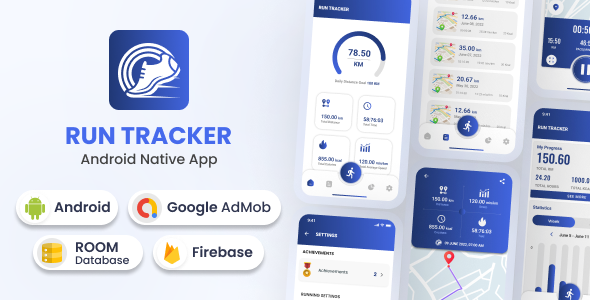
Run Tracker Android Native App Review
Are you looking for a reliable and feature-rich running tracking app for your Android device? Look no further! The Run Tracker Android Native App is a comprehensive app that allows you to track your running statistics, record routes with GPS in real-time, and analyze your progress with detailed graphs.
Key Features
- Map: Record your routes with GPS and save your paths for future reference
- History: View your running data and analyze it in detail
- Graph: Monitor your stats in real-time and analyze them in graphs
- Settings: Customize your running daily target, measurement unit, language, and more
- Sync: Sync your data with your Google account
Different Fitness Goals
- Not just a distance tracker, but also a calorie counter, mile tracker, and weight loss app
- Suitable for anyone, regardless of age, gender, or fitness level
Special Features
- Sync with Google account
- Daily running statistics
- Total Distance records
- Total Calories records
- Total Time records
- Total Average speed records
- Best records List
- Achievements
- History
- Map tracking real-time
- Graph statistics
- Subscriptions
- Daily Reminder
- Multiple Languages Support
- Firebase Push Notification
- Google Ads
- Support all latest OS
- Android Studio IDE
- Rate at Playstore via App
- Share App feature
Languages Support
- Arabic, Bengali, Chinese (Mandarin), English, French, German, Hindi, Italian, Indonesian, Japanese, Korean, Portuguese, Punjabi, Russian, Spanish, Tamil, Telugu, Turkish, Urdu, Vietnamese
What You Get
- Full Android Source Code (Kotlin)
- Documentation
Software Version
- Compatible with Android 9.0 to Android 14.0
Screenshots
[Insert screenshot 1]
[Insert screenshot 2]
[Insert screenshot 3]
[Insert screenshot 4]
[Insert screenshot 5]
Changelog & Update History
- Version 1.1 (21/05/2024): Upgrade Latest Gradle version 8.5.0
- Version 1.0 (09/04/2024): Initial Version
Rating: 0/5 stars
Conclusion
The Run Tracker Android Native App is a comprehensive and feature-rich app that allows you to track your running statistics, record routes with GPS, and analyze your progress with detailed graphs. With its multiple language support and compatibility with the latest Android OS, this app is suitable for anyone looking for a reliable running tracking app. However, the lack of user reviews and feedback makes it difficult to evaluate the app’s performance and reliability.
User Reviews
Be the first to review “Run Tracker – Android Native App (20 Languages)”
Introduction
Congratulations on downloading the Run Tracker - Android Native App! This app is designed to help you track your running activities, monitor your progress, and stay motivated. With the Run Tracker app, you can record your runs, view your stats, and set goals for yourself. In this tutorial, we will guide you through the features and functionalities of the app, showing you how to use it effectively.
Getting Started
To get started, open the Run Tracker app on your Android device. You will be prompted to create an account or login if you already have one. If you don't have an account, click on "Create Account" and follow the registration process.
Main Screen
Once you have logged in, you will be taken to the main screen of the app. This screen displays your dashboard, where you can view your runs, stats, and settings.
Features
Here are the main features of the Run Tracker app:
- Run Tracking: This feature allows you to record your runs by tracking your distance, time, pace, and other metrics.
- Stats: This feature shows you your running statistics, including your total distance run, average pace, and longest run.
- Goals: This feature allows you to set running goals for yourself, including distance, time, and pace targets.
- Settings: This feature allows you to customize the app's settings, such as units of measurement, language, and notification settings.
Using the Run Tracker App
Tracking a Run
To track a run, follow these steps:
- Tap on the "Start Run" button on the main screen.
- Choose your run type (e.g., outdoor, treadmill, or indoor).
- Set your run goals, such as distance, time, or pace.
- Tap on the "Start" button to begin tracking your run.
- The app will track your distance, time, pace, and other metrics while you run.
- When you finish your run, tap on the "Stop" button to end the tracking session.
Viewing Your Stats
To view your running statistics, follow these steps:
- Tap on the "Stats" button on the main screen.
- View your total distance run, average pace, and longest run.
- Tap on the "View All" button to see your detailed running statistics.
Setting Goals
To set running goals, follow these steps:
- Tap on the "Goals" button on the main screen.
- Choose your goal type (e.g., distance, time, or pace).
- Enter your goal target (e.g., 5km, 30 minutes, or 5:00 minute pace).
- Set a reminder to remind you to achieve your goal.
Customizing Settings
To customize the app's settings, follow these steps:
- Tap on the "Settings" button on the main screen.
- Choose the settings you want to customize, such as units of measurement, language, or notification settings.
- Make your changes and tap on "Save" to apply the changes.
Additional Tips
- Make sure to wear a GPS-enabled watch or use a GPS tracker to ensure accurate tracking of your runs.
- Use the app's built-in heart rate monitor to track your heart rate during your runs.
- Share your runs on social media platforms to stay connected with friends and family.
Conclusion
Congratulations on completing the tutorial! We hope you have a better understanding of how to use the Run Tracker app effectively. Remember to track your runs regularly, set goals for yourself, and stay motivated to achieve your fitness goals. Happy running!
Here is a complete settings example for the Run Tracker - Android Native App (20 Languages):
Google Maps API Key
To use Google Maps in your app, you need to obtain a Google Maps API key. You can get a key by creating a project in the Google Cloud Console and enabling the Google Maps Android API v2. Then, add the API key to your app's settings file (e.g., settings.gradle or build.gradle):
googleMapsApiKey = "YOUR_API_KEY_HERE"
Firebase Configuration
To use Firebase services in your app, you need to configure Firebase in your app's settings file (e.g., settings.gradle or build.gradle):
firebaseConfig = { apiKey = "YOUR_API_KEY_HERE" authDomain = "YOUR_AUTH_DOMAIN_HERE" databaseURL = "YOUR_DATABASE_URL_HERE" projectId = "YOUR_PROJECT_ID_HERE" storageBucket = "YOUR_STORAGE_BUCKET_HERE" messagingSenderId = "YOUR_MESSAGING_SENDER_ID_HERE" }
App Language
To set the default language for your app, add the following line to your app's settings file (e.g., settings.gradle or build.gradle):
appLanguage = "en" // or any other language code (e.g., "fr", "es", etc.)
Server URL
To set the URL of your server, add the following line to your app's settings file (e.g., settings.gradle or build.gradle):
serverUrl = "https://your-server-url.com"
Database Name
To set the name of your database, add the following line to your app's settings file (e.g., settings.gradle or build.gradle):
databaseName = "your_database_name"
Database Password
To set the password for your database, add the following line to your app's settings file (e.g., settings.gradle or build.gradle):
databasePassword = "your_database_password"
Database User
To set the username for your database, add the following line to your app's settings file (e.g., settings.gradle or build.gradle):
databaseUser = "your_database_user"
Note: Replace "YOUR_API_KEY_HERE", "YOUR_AUTH_DOMAIN_HERE", "YOUR_DATABASE_URL_HERE", "YOUR_PROJECT_ID_HERE", "YOUR_STORAGE_BUCKET_HERE", "YOUR_MESSAGING_SENDER_ID_HERE", "en", "https://your-server-url.com", "your_database_name", "your_database_password", and "your_database_user" with your actual values.
Here are the features of the Run Tracker Android Native App:
- Map: Record your routes with GPS and save your paths.
- History: Save all your running data and analyze them in History.
- Graph: Analyze your every run in real-time and view statistics in graphs.
- Setting: Customize your running daily target, measurement unit, language, and more.
- Sync: Sync your data with your Google account.
- Daily running statistics: View daily running statistics, including distance, time, and calories burned.
- Total Distance records: View total distance records.
- Total Calories records: View total calories burned records.
- Total Time records: View total time records.
- Total Average speed records: View total average speed records.
- Best records List: View a list of your best running records.
- Achievements: Earn achievements for reaching your running goals.
- Firebase Push Notification: Receive push notifications for updates and reminders.
- Google Ads: Display Google Ads in the app.
- Support all latest OS: Supports all latest Android operating systems.
- Android Studio IDE: Developed using Android Studio IDE.
- Rate at Playstore via App: Allow users to rate the app on the Play Store.
- Share App feature: Allow users to share the app with friends and family.
- Multiple Languages Support: Supports 20 languages, including Arabic, Bengali, Chinese, English, French, German, Hindi, Italian, Indonesian, Japanese, Korean, Portuguese, Punjabi, Russian, Spanish, Tamil, Telugu, Turkish, Urdu, and Vietnamese.
- Daily Reminder: Send daily reminders to users to help them stay on track with their running goals.
The app also has the following special features:
- Sync with Google account
- Daily running statistics
- Total Distance records
- Total Calories records
- Total Time records
- Total Average speed records
- Best records List
- Achievements
- History
- Map tracking real-time
- Graph statistics
- Subscriptions
- Firebase Push Notification
- Google Ads
- Support all latest OS
- Android Studio IDE
- Rate at Playstore via App
- Share App feature

$59.00




.jpg?w=300&resize=300,300&ssl=1)




There are no reviews yet.