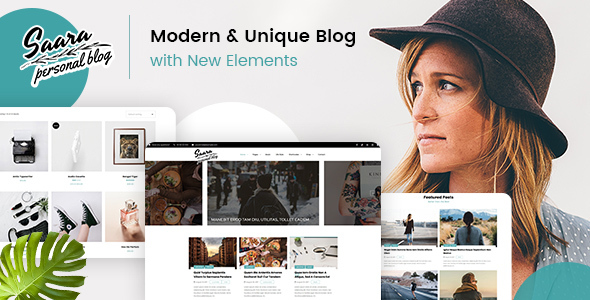
Review: Saara – Minimal Blog WordPress Theme
Rating: 5/5
Number of Sales: 127
Introduction:
Saara is an exclusive Minimalist Blog WordPress theme that is designed to provide a clean and elegant blogging experience. With its responsive design, Saara is perfect for bloggers, authors, writers, and personal bloggers who want to showcase their content in a simple and effective way.
Features:
Saara comes with a range of features that make it easy to customize and design your blog. Some of the key features include:
- Drag and Drop page builder with WPBakery Pagebuilder
- Kirki toolkit for advanced theme customization
- No coding needed with Visual Composer
- Slider Revolution for creating modern and mobile-friendly presentations
- WooCommerce integration for e-commerce functionality
- Designthemes Core Features Plugin for implementing core features
- Designthemes Blog Addon for implementing blog features
- Akismet Antispam for protecting your blog from spam
- Instagram Feeds for displaying your Instagram posts
- YITH WC Wishlist for allowing users to save products for later
- Contact Form 7 for designing and configuring forms
- Shortcodes galore for configuring modules
- Typography options with over 600 Google webfonts and FontAwesome icons
- Legendary Support with extensive documentation, knowledge base, and video tutorials
Changelog:
Saara has a long history of updates, with the latest version being 2.6. The changelog includes updates to compatibility with the latest WordPress versions, updates to premium plugins, and fixes for various bugs and issues.
Pros:
- Easy to customize with drag and drop page builder
- Responsive design that works well on all devices
- Wide range of features and plugins included
- Legendary support with extensive documentation and tutorials
- Clean and elegant design that is perfect for bloggers
Cons:
- May require some technical knowledge to fully customize
- Some users may find the design too minimalist
Conclusion:
Saara is an excellent choice for bloggers who want a clean and elegant blogging experience. With its responsive design, easy customization options, and wide range of features and plugins included, Saara is a great value for the price. While it may require some technical knowledge to fully customize, the legendary support and extensive documentation make it easy to get started. Overall, I highly recommend Saara to anyone looking for a minimalistic blogging theme.
User Reviews
Be the first to review “Saara – Minimal Blog WordPress”
Introduction to Saara - Minimal Blog WordPress Tutorial
Welcome to the world of blogging with Saara - Minimal Blog WordPress! In this comprehensive tutorial, we will guide you through the process of setting up and customizing your new WordPress blog using the Saara theme. Saara is a clean, minimalist, and highly customizable WordPress theme designed specifically for bloggers who want to focus on their content without distractions. With its simplicity and elegance, Saara is the perfect choice for writers who want to showcase their thoughts, stories, and expertise.
In this tutorial, we will cover the following topics:
- Installation and Setup
- Customizing the Theme Settings
- Creating a Menu
- Setting Up a Homepage
- Creating and Customizing Posts
- Configuring Social Media Links
- Customizing Colors and Fonts
- Adding a Logo
- Creating a Contact Page
- Advanced Customizations
By the end of this tutorial, you will have a fully functional and customized Saara WordPress blog that reflects your unique voice and style.
Getting Started with Saara - Minimal Blog WordPress
To begin, you'll need to install WordPress and the Saara theme. If you haven't installed WordPress yet, you can do so by following the instructions on the WordPress website. Once you have installed WordPress, you can upload the Saara theme files to your website.
To install the Saara theme, follow these steps:
- Log in to your WordPress dashboard.
- Click on the "Appearance" tab on the left-hand side of the screen.
- Click on the "Themes" tab.
- Click on the "Add New" button.
- Upload the Saara theme files (zip file) and click "Install Now".
- Activate the Saara theme.
You will now see the Saara theme's default demo page. Don't worry about the demo content, as we will be starting from scratch.
Installation and Setup
In this section, we will go through the basic setup process for Saara - Minimal Blog WordPress.
- Go to the WordPress dashboard and click on the "Settings" tab.
- Click on the "General" tab.
- Fill in the "Site Title" and "Tagline" fields.
- Choose your "Time Zone" and click "Save Changes".
Now that we have set up the basic settings, let's move on to customizing the theme settings.
Customizing the Theme Settings
In this section, we will go through the theme settings and customize the appearance of our blog.
- Go to the WordPress dashboard and click on the "Appearance" tab.
- Click on the "Saara Settings" tab.
- Scroll down to the "Typography" section and select your preferred font.
- Adjust the "Text Size" and "Line Height" to your liking.
- Scroll down to the "Colors" section and select your preferred colors for the theme.
- Adjust the "Background Color" and "Link Color" to your liking.
- Scroll down to the "Buttons" section and select your preferred button style.
- Adjust the "Button Color" and "Button Text Color" to your liking.
- Click "Save Changes" to apply your changes.
That's it for the theme settings! Now let's create a menu for our blog.
Creating a Menu
In this section, we will create a menu for our blog.
- Go to the WordPress dashboard and click on the "Appearance" tab.
- Click on the "Menus" tab.
- Click on the "Create a New Menu" button.
- Name your menu (e.g. "Main Menu") and click "Create Menu".
- Add menu items by clicking on the "Add to Menu" button and selecting the desired page or post.
- Arrange the menu items by dragging and dropping them to your desired order.
- Click "Save Menu" to apply your changes.
Now that we have created a menu, let's set up our homepage.
Setting Up a Homepage
In this section, we will set up our homepage.
- Go to the WordPress dashboard and click on the "Pages" tab.
- Click on the "Add New" button to create a new page.
- Name your page (e.g. "Homepage") and click "Publish".
- Go back to the "Appearance" tab and click on the "Saara Settings" tab.
- Scroll down to the "Homepage" section and select the page you just created as the homepage.
- Click "Save Changes" to apply your changes.
Now that we have set up our homepage, let's create and customize our posts.
Creating and Customizing Posts
In this section, we will create and customize our posts.
- Go to the WordPress dashboard and click on the "Posts" tab.
- Click on the "Add New" button to create a new post.
- Write and format your post as desired.
- Add a title, category, and tags to your post as desired.
- Click "Publish" to publish your post.
- To customize your post's layout, go to the "Appearance" tab and click on the "Saara Settings" tab.
- Scroll down to the "Post Layout" section and select your desired layout.
- Click "Save Changes" to apply your changes.
Now that we have created and customized our posts, let's configure our social media links.
Configuring Social Media Links
In this section, we will configure our social media links.
- Go to the WordPress dashboard and click on the "Appearance" tab.
- Click on the "Saara Settings" tab.
- Scroll down to the "Social Media" section.
- Enter your social media links and profiles.
- Click "Save Changes" to apply your changes.
Now that we have configured our social media links, let's customize our colors and fonts.
Customizing Colors and Fonts
In this section, we will customize our colors and fonts.
- Go to the WordPress dashboard and click on the "Appearance" tab.
- Click on the "Saara Settings" tab.
- Scroll down to the "Colors" section and select your preferred colors for the theme.
- Scroll down to the "Fonts" section and select your preferred font.
- Click "Save Changes" to apply your changes.
Now that we have customized our colors and fonts, let's add a logo to our blog.
Adding a Logo
In this section, we will add a logo to our blog.
- Go to the WordPress dashboard and click on the "Appearance" tab.
- Click on the "Saara Settings" tab.
- Scroll down to the "Logo" section and upload your logo file.
- Click "Save Changes" to apply your changes.
Now that we have added a logo to our blog, let's create a contact page.
Creating a Contact Page
In this section, we will create a contact page.
- Go to the WordPress dashboard and click on the "Pages" tab.
- Click on the "Add New" button to create a new page.
- Name your page (e.g. "Contact") and click "Publish".
- Click on the "Contact" tab and enter your contact information.
- Click "Save Changes" to apply your changes.
And that's it! We have completed the tutorial on setting up and customizing the Saara - Minimal Blog WordPress theme. With this tutorial, you should have a fully functional and customized Saara WordPress blog that reflects your unique voice and style.
In the next part of this tutorial, we will cover advanced customizations and troubleshooting tips for Saara - Minimal Blog WordPress.
Here are the settings examples for Saara - Minimal Blog WordPress:
Site Identity
To configure the site identity, go to Appearance > Customize > Site Identity. Here, you can upload your logo, add a site title, and enter your tagline.
Colors
To configure the colors, go to Appearance > Customize > Colors. Here, you can choose the primary color, secondary color, and text color for your site.
Typography
To configure the typography, go to Appearance > Customize > Typography. Here, you can choose the font family, font size, and font weight for your site.
Header
To configure the header, go to Appearance > Customize > Header. Here, you can choose the header layout, add a header image, and configure the header text.
Footer
To configure the footer, go to Appearance > Customize > Footer. Here, you can choose the footer layout, add a footer image, and configure the footer text.
Blog
To configure the blog, go to Appearance > Customize > Blog. Here, you can choose the blog layout, add a blog header image, and configure the blog text.
Post
To configure the post, go to Appearance > Customize > Post. Here, you can choose the post layout, add a post header image, and configure the post text.
Social Media
To configure the social media links, go to Appearance > Customize > Social Media. Here, you can add links to your social media profiles.
Copyright
To configure the copyright information, go to Appearance > Customize > Copyright. Here, you can add your copyright information and configure the copyright text.
Sidebar
To configure the sidebar, go to Appearance > Customize > Sidebar. Here, you can choose the sidebar layout and add widgets to your sidebar.
Menu
To configure the menu, go to Appearance > Customize > Menu. Here, you can add menu items and configure the menu layout.
Homepage
To configure the homepage, go to Appearance > Customize > Homepage. Here, you can choose the homepage layout and add widgets to your homepage.
Here are the features of Saara - Minimal Blog WordPress theme extracted from the content:
Responsive Design
- Artistically designed responsive WordPress theme
Gallery Page
- Comes with myriad variations like video posts and standard
- Minimal with info above the image and within the image options available
Easy to Customize
- Drag and Drop features with WPBakery pagebuilder
- Clean and elegant blogger's WordPress theme
Typography Functions
- Typography functions available
Demo Options
- 6 multi demo options for the Home page
No Coding Needed
- Drag and Drop page builder makes everyone a designer without coding know-how
WPBakery Pagebuilder
- Integrated WYSIWYG-what you see is what you get-interface
Visual Composer Ultimate Addon
- Includes Icon boxes, model Popups, Info Box, Interactive Banner, Flip Box, Info List & Counter
- Allows users to upload/delete custom icon fonts
Slider Revolution
- Innovative, responsive WordPress Slider Plugin
WooCommerce
- Built to integrate seamlessly with WordPress
- Enabling online sales and multiple currencies
Designthemes Core Features Plugin
- Implements core features of DesignThemes
Designthemes Blog Addon
- Implements blog features of DesignThemes
Akismet Antispam
- Best protection from spammers
- Simple to set up with API key in Akismet Settings
Instagram Feeds
- Display Instagram posts as clean, customizable, and responsive feeds
YITH WC Wishlist
- Enhances sales and promotes online business
Contact Form 7
- Allows designing multiple forms with unlimited input row fields
Shortcodes Galore
- Offers a plethora of shortcodes for configuring modules
Typography
- Over 600+ Google webfonts and FontAwesome icons available
- Allows adding tooltips to help users
Legendary Support
- Extensive documentation, knowledge base, and video tutorials available
- 24/7 support
Note: Images used in the demo are not included for download and are copyrighted.










There are no reviews yet.