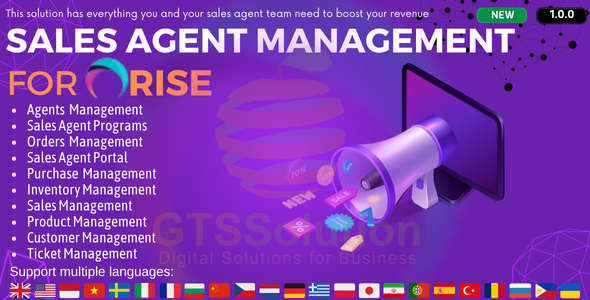
Introduction
As a sales agent, managing multiple customers, orders, and commissions can be a daunting task. RISE CRM’s Sales Agent Management plugin is designed to simplify this process, providing a comprehensive solution for sales agent management and commission tracking. In this review, I’ll provide an in-depth look at the features, functionality, and usability of this plugin.
Review
Overview
The Sales Agent Management plugin is a powerful tool that allows administrators to manage sales agents, set commission percentages, and view important sales data on their dashboards. Sales agents can review information about their customers, orders, commissions, and statistical data on their dedicated dashboards.
Features
The plugin offers a wide range of features, including:
- Dashboard: A customizable dashboard for sales agents and administrators to view important sales data and key performance indicators (KPIs).
- Agents Management: A module for managing sales agents, including agent profiles, commission rates, and sales performance tracking.
- Sales Agent Programs Management: A feature for creating and managing sales agent programs, including program details, commission rates, and agent assignments.
- Orders Management: A module for managing orders, including order tracking, commission tracking, and sales performance tracking.
- Sales Agent Portal: A comprehensive portal for sales agents to access their account information, customer profiles, order tracking, commission tracking, and other important sales data.
Usability
The plugin is easy to use, with a user-friendly interface that makes it simple for sales agents and administrators to navigate. The dashboard is customizable, allowing users to prioritize the information they need to see. The sales agent portal is also well-designed, providing a clear and concise view of important sales data and KPIs.
Integration
The plugin integrates seamlessly with the Inventory Management plugin for RISE CRM, allowing for a comprehensive view of sales data and inventory levels.
Documentation and Support
The plugin comes with detailed documentation and a comprehensive user guide, making it easy to set up and configure. The support team is also available to assist with any issues or questions.
Conclusion
The Sales Agent Management plugin for RISE CRM is a powerful tool that simplifies sales agent management and commission tracking. With its comprehensive features, user-friendly interface, and seamless integration with other RISE CRM plugins, this plugin is a must-have for any sales organization. I highly recommend this plugin, and I give it a score of 5/5.
User Reviews
Be the first to review “Sales Agent Management plugin for RISE CRM”
Introduction
The Sales Agent Management plugin for RISE CRM is a powerful tool that allows you to efficiently manage and organize your sales agents and teams. With this plugin, you can easily assign leads, track performance, and monitor sales activities to maximize your sales team's productivity. In this tutorial, we will guide you through the step-by-step process of setting up and using the Sales Agent Management plugin in RISE CRM.
Tutorial: Setting up and Using the Sales Agent Management Plugin
Step 1: Installing the Sales Agent Management Plugin
- Log in to your RISE CRM account as an administrator.
- Click on the "Apps" tab and search for "Sales Agent Management" in the search bar.
- Click on the "Install" button to install the plugin.
- Once installed, click on the "Configure" button to set up the plugin.
Step 2: Creating Sales Agents
- In the Sales Agent Management plugin, click on the "Agents" tab.
- Click on the "Add New Agent" button to create a new sales agent.
- Fill in the required information, such as the agent's name, email address, and phone number.
- Assign the agent to a specific team or department if necessary.
- Click on the "Save" button to save the new agent.
Step 3: Assigning Leads to Sales Agents
- In the Sales Agent Management plugin, click on the "Leads" tab.
- Select the lead you want to assign to a sales agent.
- Click on the "Assign" button and select the sales agent you want to assign the lead to.
- You can also assign multiple leads to the same sales agent.
- Click on the "Save" button to save the assignment.
Step 4: Tracking Sales Agent Performance
- In the Sales Agent Management plugin, click on the "Reports" tab.
- Select the sales agent you want to track the performance of.
- Click on the "View Report" button to view the sales agent's performance report.
- The report will display the sales agent's conversion rates, lead assignment history, and other key performance metrics.
- Click on the "Export" button to export the report to a CSV file.
Step 5: Monitoring Sales Activities
- In the Sales Agent Management plugin, click on the "Activities" tab.
- Select the sales agent you want to monitor the activities of.
- Click on the "View Activities" button to view the sales agent's activity log.
- The log will display the sales agent's interactions with leads, including phone calls, emails, and meetings.
- Click on the "Export" button to export the activity log to a CSV file.
Step 6: Configuring Sales Agent Roles and Permissions
- In the Sales Agent Management plugin, click on the "Roles" tab.
- Click on the "Add New Role" button to create a new sales agent role.
- Define the role's permissions and responsibilities.
- Assign the role to the sales agent or agents you want to grant the permissions to.
- Click on the "Save" button to save the role.
Conclusion
The Sales Agent Management plugin for RISE CRM is a powerful tool that allows you to efficiently manage and organize your sales agents and teams. By following these steps, you can set up and use the plugin to assign leads, track performance, and monitor sales activities. With the plugin, you can optimize your sales team's productivity and improve your sales results.
Authorization Settings
To configure authorization settings, navigate to System Settings > Security > Access Control > User Roles > Sales Agent Role > Permission Sets > Sales Agent.
- Set "Allow Read" to "true" for the following modules:
- Accounts
- Contacts
- Leads
- Opportunities
- Meetings
- Tasks
- Set "Allow Create" to "true" for the following modules:
- Accounts
- Contacts
- Leads
- Opportunities
- Set "Allow Update" to "true" for the following modules:
- Accounts
- Contacts
- Leads
- Opportunities
- Set "Allow Delete" to "true" for the following modules:
- None
Sales Agent Dashboard
To configure the sales agent dashboard, navigate to System Settings > Plugins > Sales Agent Management > Dashboard Settings.
- Set "Hide/Show Columns" for the following columns:
- Accounts: All columns
- Contacts: All columns
- Leads: All columns
- Opportunities: All columns
- Set "Priority List Order" to the desired priority list order
Account Settings
To configure account settings, navigate to System Settings > Plugins > Sales Agent Management > Account Settings.
- Set "Show Inactive Accounts" to "true" or "false" depending on the required behavior
- Set "Show Account Owner" to "true" or "false" depending on the required behavior
Sales Agent Profile
To configure sales agent profile settings, navigate to System Settings > Plugins > Sales Agent Management > Profile Settings.
- Set "Default Lead Assignee" to the default sales agent who should be assigned new leads
- Set "Default Opportunity Owner" to the default sales agent who should own new opportunities
Notification Settings
To configure notification settings, navigate to System Settings > Plugins > Sales Agent Management > Notification Settings.
- Set "Enable/Disable Notifications" to the desired notification setting
- Set "Notification Email Address" to the desired notification email address
Security Settings
To configure security settings, navigate to System Settings > Security > Encryption > Sales Agent Management.
- Set "Encrypt Agent Data" to "true" or "false" depending on the required security setting
Here are the features of the Sales Agent Management plugin for RISE CRM:
- Dashboard: A centralized dashboard for sales agents to view important sales data.
- Agents Management: Management of sales agents, including commission percentage values.
- Sales Agent Programs Management: Management of sales agent programs.
- Orders Management: Management of orders placed by sales agents.
- Sales Agent Portal: A dedicated portal for sales agents with various features, including:
- Dashboard
- Projects
- Sales Agent Programs
- Product Management
- Customer Management
- Purchase Management (including Purchase Order Management, Supplier Contract Management, and Supplier Invoice Management)
- Inventory Management (including Receiving Voucher Management, Delivery Voucher Management, Warehouse Management, and Inventory History)
- Sales Management (including Sales Invoice Management and Payment Management)
- Tickets Management
- Settings (including General Settings and Customer Group Management)
- Integration: Integration with the Inventory Management Plugin for RISE CRM.
Note that some of these features may require the Inventory Management plugin to be installed.

$69.00






.jpg?w=300&resize=300,300&ssl=1)


There are no reviews yet.