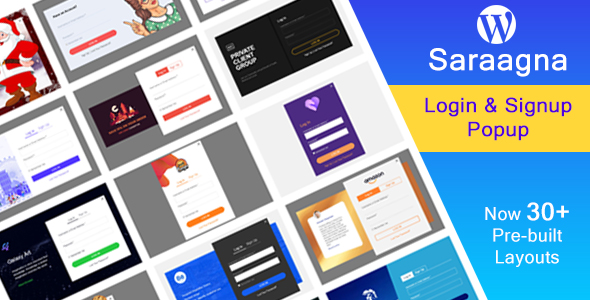
Saragna WordPress Login – Registration Popup Plugin Review
As a busy WordPress website owner, providing an easy and convenient login and registration experience for your visitors is crucial. In today’s fast-paced online environment, a lightweight and flexible plugin that allows for seamless login and registration can be a game-changer. In this review, I’ll be examining the Saragna WordPress Login – Registration Popup Plugin to see if it meets these needs and more.
Introducing Saragna WordPress Login – Registration Popup Plugin
Saragna WordPress Login – Registration Popup Plugin is a simple and lightweight plugin designed to provide an instant login and registration popup that appears anywhere on your site. With this plugin, your visitors can sign in or sign up for your site without having to leave their current page. The plugin is built to work with WordPress and is optimized for speed and ease of use.
Features
This plugin offers a robust set of features that set it apart from other similar plugins. Some of its standout features include:
- 10 available styles
- 30+ pre-built layouts
- Ajax login, signup, and forgot password
- Firstname and Lastname field
- Confirm Password field
- Login, Signup from anywhere on the page using shortcode
- Custom background color
- Login form before and after add content option
- Google Recaptcha to protect spam from bots
- First Time user always show login popup option
- After login and signup redirect URL option
- User role-based redirect
- Password Strength Indicator
- Fully customizable
- Layout import/export
- WPML compatible
Customization
One of the areas where Saragna shines is its customization options. You can easily customize the login and registration popup to match your site’s theme and style. With its drag-and-drop interface, you can create a layout that fits your needs, making it easy to match the design of your website.
Desktop and Mobile Views
The plugin’s mobile-friendly design ensures that it works seamlessly on all devices. The screenshots provided on the plugin’s website demonstrate how the plugin adapts to different screen sizes, making it a breeze to navigate on mobile devices.
Conclusion
Saragna WordPress Login – Registration Popup Plugin is a must-have plugin for any WordPress site. Its flexibility, ease of use, and extensive customization options make it a valuable addition to your plugin arsenal. With a 5-star score and over 10 styles available, this plugin is definitely worth considering for any site.
Rating: 5/5 stars
User Reviews
Be the first to review “Saraggna | WordPress Login – Registration Popup Plugin”
Introduction
Are you tired of the traditional WordPress login and registration process? Do you want to provide a seamless and modern experience for your users? Look no further than the Saraggna | WordPress Login - Registration Popup Plugin! This plugin allows you to create a customizable login and registration popup that can be easily integrated into your WordPress website. With its user-friendly interface and numerous customization options, you can create a unique and engaging experience for your users.
In this tutorial, we will guide you through the process of installing and setting up the Saraggna | WordPress Login - Registration Popup Plugin. We will cover the installation process, plugin settings, and customization options to help you get the most out of this powerful plugin.
Step 1: Installing the Plugin
To install the Saraggna | WordPress Login - Registration Popup Plugin, follow these steps:
- Log in to your WordPress dashboard and navigate to the Plugins page.
- Click on the "Add New" button and search for "Saraggna | WordPress Login - Registration Popup Plugin".
- Click on the "Install Now" button to install the plugin.
- Once the installation is complete, click on the "Activate" button to activate the plugin.
Step 2: Configuring the Plugin
To configure the plugin, follow these steps:
- Navigate to the Settings page of the plugin by clicking on the "Saraggna | WordPress Login - Registration Popup Plugin" link in the WordPress dashboard.
- In the plugin settings page, you will see several options for configuring the plugin. These options include:
- Popup Trigger: This option allows you to specify when the popup should be triggered. You can choose from several options, including "On Load", "On Click", and "On Scroll".
- Popup Content: This option allows you to specify the content of the popup. You can choose from several options, including "Login", "Registration", and "Forgot Password".
- Popup Design: This option allows you to customize the design of the popup. You can choose from several pre-designed templates or create your own custom design.
- Popup Animation: This option allows you to customize the animation of the popup. You can choose from several animation options, including "Fade In", "Slide In", and "Scale In".
- Click on the "Save Changes" button to save your settings.
Step 3: Customizing the Plugin
To customize the plugin, follow these steps:
- Navigate to the Customizer page of the plugin by clicking on the "Customizer" link in the WordPress dashboard.
- In the Customizer page, you will see several options for customizing the plugin. These options include:
- Colors: This option allows you to customize the colors of the popup. You can choose from several color options or create your own custom color scheme.
- Fonts: This option allows you to customize the fonts of the popup. You can choose from several font options or create your own custom font scheme.
- Background Image: This option allows you to customize the background image of the popup. You can choose from several pre-designed templates or upload your own custom image.
- Border Radius: This option allows you to customize the border radius of the popup. You can choose from several options, including "Rounded", "Square", and "None".
- Click on the "Save Changes" button to save your customizations.
Step 4: Adding the Plugin to Your Website
To add the plugin to your website, follow these steps:
- Navigate to the page or post where you want to add the plugin.
- Click on the "Add Plugin" button and select the "Saraggna | WordPress Login - Registration Popup Plugin" option.
- Configure the plugin settings as desired.
- Click on the "Save Changes" button to save your changes.
Conclusion
That's it! You have now successfully installed and set up the Saraggna | WordPress Login - Registration Popup Plugin. With its user-friendly interface and numerous customization options, you can create a unique and engaging experience for your users. Remember to customize the plugin to fit your brand and style, and don't hesitate to reach out if you have any questions or need further assistance.
Login and Registration Form
In the "Login and Registration Form" settings, you can customize the design and layout of the popup login and registration forms. The available settings are:
- Form Type: Select the type of form to display, either "Login" or "Registration" or both.
- Form Width: Choose the width of the popup form, in pixels or percentage.
- Form Position: Select the position of the popup form on the screen, either "Centered" or "Bottom".
- Transition Effect: Choose the animation effect when the popup appears and disappears.
- Popup Background Color: Choose the background color of the popup form.
- Form Border Radius: Adjust the border radius of the popup form.
- Submit Button Text: Change the text of the submit button.
- Loading Text: Change the loading text displayed while the form is being processed.
Example:
- Form Type: Both
- Form Width: 400px
- Form Position: Centered
- Transition Effect: Slide Down
- Popup Background Color: #333333
- Form Border Radius: 5px
- Submit Button Text: Login/Register
- Loading Text: Loading...
Security Settings
In the "Security Settings" section, you can customize the security settings of the plugin. The available settings are:
- Enable CAPTCHA: Check this box to enable the CAPTCHA system.
- CAPTCHA Type: Select the type of CAPTCHA, either "Text" or "Image".
- CAPTCHA Expiration Time: Set the time limit for the CAPTCHA, in seconds.
Example:
- Enable CAPTCHA: Checked
- CAPTCHA Type: Text
- CAPTCHA Expiration Time: 60
Advanced Settings
In the "Advanced Settings" section, you can customize the advanced settings of the plugin. The available settings are:
- Enable Auto Login: Check this box to enable the auto-login feature.
- Auto Login Redirect URL: Set the URL where the user will be redirected after successful login.
- Enable Remember Me: Check this box to enable the "Remember Me" feature.
- Remember Me Duration: Set the duration of the "Remember Me" feature, in seconds.
Example:
- Enable Auto Login: Checked
- Auto Login Redirect URL: https://example.com/
- Enable Remember Me: Checked
- Remember Me Duration: 2592000
Appearance Settings
In the "Appearance Settings" section, you can customize the appearance of the popup login and registration forms. The available settings are:
- Form Title: Change the title of the form.
- Form Message: Change the message displayed below the form.
- Error Message: Change the error message displayed if the form submission fails.
Example:
- Form Title: Login to Your Account
- Form Message: Please enter your credentials below to log in.
- Error Message: Sorry, an error occurred while processing your request. Please try again.
Here are the features extracted from the content:
Features
- 10 Style Available
- 30+ pre-built layouts
- Ajax Login, Signup, and Forgot Password
- Firstname and Lastname field
- Confirm Password field
- Login and Signup from anywhere on the page using shortcode
- Custom backgrond Color
- Login Form Before and After add Content option
- Google Recaptcha - Protect spam from bots
- First Time user always show login popup option
- After Login and Signup Redirect URL Option
- User Role base Redirect
- Password Strength Indicator
- Fully Customizable
- Layout Import/Export
- WPML compatible
- Can be used to login/signup from any page using a shortcode

$19.00









There are no reviews yet.