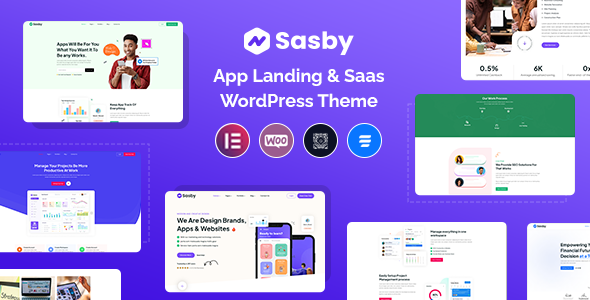
Sasby – App Landing & Saas WordPress Theme Review
Introduction
In today’s digital age, having a professional online presence is crucial for app developers and software companies to showcase their products and attract potential users. A well-designed app landing page can make all the difference in converting visitors into customers. In this review, we’ll be taking a closer look at Sasby – App Landing & Saas WordPress Theme, a specialized theme designed to help you create a stunning online presence for your app or software product.
Overview
Sasby is a responsive, modern, and SEO-friendly WordPress theme designed specifically for app landing pages and Saas (Software as a Service) products. With its sleek design and user-friendly interface, Sasby makes it easy to create a professional-looking website that showcases your app’s features, functionality, and benefits.
Key Features
- Responsive Design: Sasby ensures that your website looks great and functions seamlessly across all devices, including desktops, tablets, and smartphones.
- App Showcase Sections: Dedicated sections for showcasing app screenshots, videos, and descriptions provide visitors with a comprehensive overview of your app’s interface and features.
- SEO-Friendly: Sasby is optimized for search engines, making it easier for potential users to discover your app.
- Support and Documentation: Comprehensive documentation and customer support are available to assist you with theme setup, customization, and troubleshooting.
- Page Layout Variety: Sasby offers 4 multi-page homepages, 3 blog page layouts, 8 team designs, 7 portfolio designs, and 2 service designs, giving you a wide range of options to choose from.
- Easily Customizable: Sasby comes with the Elementor Page Builder, which allows you to build pages by dragging and dropping elements onto sections. The inclusion of a Child Theme ensures that you can edit Sasby without fear of losing previous versions of your website.
Pros and Cons
Pros:
- Easy to use and customize
- Responsive design ensures a great user experience across all devices
- SEO-friendly and optimized for search engines
- Comprehensive documentation and customer support
- Wide range of page layout options
Cons:
- Limited customization options for non-technical users
- Some users may find the theme’s design too modern or trendy
Conclusion
Sasby – App Landing & Saas WordPress Theme is an excellent choice for app developers and software companies looking to create a professional online presence for their products. With its responsive design, SEO-friendly features, and user-friendly interface, Sasby makes it easy to create a stunning website that showcases your app’s features and benefits. While some users may find the theme’s design too modern or trendy, the pros far outweigh the cons. Overall, Sasby is a great choice for anyone looking to create a professional app landing page.
Rating: 0/5
Number of Sales: 84
Price: Not specified
Recommendation: I highly recommend Sasby – App Landing & Saas WordPress Theme to anyone looking to create a professional online presence for their app or software product. With its ease of use, responsive design, and SEO-friendly features, Sasby is an excellent choice for anyone looking to create a stunning website that showcases their app’s features and benefits.
User Reviews
Be the first to review “Sasby – App Landing & Saas WordPress Theme”
Introduction
Welcome to the Sasby - App Landing & Saas WordPress Theme tutorial! This theme is specifically designed for landing pages and SaaS applications, offering a range of customization options and user-friendly features. In this comprehensive guide, we'll walk you through the setup, configuration, and styling of your Sasby website. Whether you're building an app landing page, showcasing your SaaS service, or creating a company website, this tutorial will provide you with the essential steps to get started with the Sasby theme.
Before You Begin
To get the most out of this tutorial, it's recommended that you:
- Have a basic understanding of WordPress and its CMS functionality
- Have created a WordPress website using a recent version of WordPress
- Have installed and activated the Sasby theme (compatible with WordPress 5.x and later)
- Familiarize yourself with the WordPress Customizer, Theme Options, and Menus
Setting up Your Sasby Website
Step 1: Initial Configuration
- After installing and activating the Sasby theme, navigate to your WordPress dashboard and access the Appearance > Customize option.
- In the Customizer, click on the "Theme Options" tab to configure the overall layout and design of your website.
Theme Options
In this section, you'll find various settings that allow you to adjust the visual aspects of your Sasby website. Please follow these steps:
- Set the Layout Style to your preferred format: boxed, fullwidth, or container.
- Adjust the Header, Footer, and Sidebars settings as desired.
- Configure the Color Scheme using the provided color picker tools or by entering custom hexadecimal color codes.
- Specify the Logo for your website, either using an uploaded image or custom text.
Menu Navigation
Step 2: Menu Configuration
- To create a menu, navigate to Appearance > Menus in your WordPress dashboard.
- Click on the "Create a new menu" button and provide a name for your menu (e.g., "Primary Menu").
- Drag and drop the "Navigation Menu" widget onto the "Primary Menu" panel.
- Use the widget's settings to add menu items, either using the "Add Link" or "Add Post" options.
Shortcodes and Elements
The Sasby theme comes equipped with various shortcodes that can be used to customize the content and layout of your pages. Some key elements include:
- CTA Buttons: Configure call-to-action buttons, specifying text, color, and styling options.
- Icon Boxes: Insert custom icons and text elements into your content.
- Countdown Timers: Create a countdown timer with custom settings and branding.
Creating a Demo Content
Step 3: Creating Demo Content
To get started with demo content, follow these steps:
- Go to Pages > Add New and create a new page titled "Home" (or choose any other name you like).
- Use the shortcodes and elements covered earlier to create a content structure similar to the provided demo content.
- Replicate this process to create additional pages (e.g., "Features" and "Pricing" pages).
Final Settings
Step 4: Final Settings
- Navigate to the "Home" page and adjust any further settings, such as padding, margins, and image cropping.
- Visit other pages (Features, Pricing, etc.) to fine-tune individual elements.
- Adjust any theme options or settings not already configured.
Going Live
Congratulations! Your Sasby website is now set up and ready for testing and launch. Before you make your website live:
- Review and test every page and feature to ensure all content is correctly loaded.
- Verify theme settings and layouts are behaving as expected.
- Proofread and edit all text and content to prevent any errors or typos.
By following this Sasby - App Landing & Saas WordPress Theme tutorial, you've successfully customized your website and are now ready to share it with the world.
Here are the settings examples for Sasby – App Landing & Saas WordPress Theme:
General Settings
To configure the general settings, navigate to Sasby > Theme Options > General. Here, you can set the theme's name, slogan, and logo.
- Theme Name: Enter the name of your theme (e.g., "My App Landing Page").
- Slogan: Enter a slogan for your theme (e.g., "Discover new apps and grow your business").
- Logo: Upload your theme's logo by clicking the "Upload" button.
Header Settings
To customize the header settings, navigate to Sasby > Theme Options > Header. Here, you can set the header style, logo, and menu.
- Header Style: Choose from one of the available header styles (e.g., "Default", "Transparent", or "Sticky").
- Logo: Upload your theme's logo by clicking the "Upload" button.
- Menu: Select the menu you want to display in the header.
Typography Settings
To customize the typography settings, navigate to Sasby > Theme Options > Typography. Here, you can set the font family, font size, and line height for different elements.
- Font Family: Choose the font family for the body text (e.g., "Open Sans", "Lato", or "Merriweather").
- Font Size: Set the font size for the body text (e.g., 16px, 18px, or 20px).
- Line Height: Set the line height for the body text (e.g., 1.5, 1.8, or 2).
Colors Settings
To customize the colors settings, navigate to Sasby > Theme Options > Colors. Here, you can set the primary color, secondary color, and accent color for different elements.
- Primary Color: Choose the primary color for your theme (e.g., "#3498db", "#9b59b6", or "#f1c40f").
- Secondary Color: Choose the secondary color for your theme (e.g., "#2ecc71", "#e74c3c", or "#3498db").
- Accent Color: Choose the accent color for your theme (e.g., "#9b59b6", "#2ecc71", or "#e74c3c").
Layout Settings
To customize the layout settings, navigate to Sasby > Theme Options > Layout. Here, you can set the layout for different devices and page types.
- Layout for Desktop: Choose the layout for desktop devices (e.g., "Full-width", "Fixed-width", or "Sticky-footer").
- Layout for Tablet: Choose the layout for tablet devices (e.g., "Full-width", "Fixed-width", or "Sticky-footer").
- Layout for Mobile: Choose the layout for mobile devices (e.g., "Full-width", "Fixed-width", or "Sticky-footer").
Footer Settings
To customize the footer settings, navigate to Sasby > Theme Options > Footer. Here, you can set the footer style, copyright text, and social links.
- Footer Style: Choose from one of the available footer styles (e.g., "Default", "Transparent", or "Minimal").
- Copyright Text: Enter the copyright text you want to display in the footer.
- Social Links: Add your social links by entering the URL and icon for each network.
Here are the features of Sasby - App Landing & Saas WordPress Theme:
- Responsive Design: Ensures the website looks great and functions seamlessly across all devices, including desktops, tablets, and smartphones.
- App Showcase Sections: Dedicated sections for showcasing app screenshots, videos, and descriptions to provide visitors with a comprehensive overview of the app's interface and features.
- SEO-Friendly: SEO optimization features that help improve the website's visibility in search engine results, making it easier for potential users to discover the app.
- Support and Documentation: Access to comprehensive documentation and customer support to assist users with theme setup, customization, and troubleshooting.
- Page Layout Variety: 4 multi-page homepages, 3 blog page layouts, 8 team designs, 7 portfolio designs, and 2 service designs.
- Easily Customizable: Drag & Drop Page Builder (Elementor), Child Theme, and the ability to edit without fear of losing previous versions of the website.
- Drag & Drop Page Builder (Elementor): Build pages by dragging and dropping elements onto sections.
- Customizer: Change read time of theme option.
- Powerful Admin Panel (Redux): Manage theme settings and options.
- Dynamic Page Header: Dynamic header that changes based on the page content.
- Clean, Trending, and Modern Design: A modern and clean design that is suitable for any app or software company.
- Free Lifetime updates: Receive updates for free for the lifetime of the theme.
- One Click Demo Importer (4 Home Pages): Import demo content with one click.
- Child Theme: Edit the theme without fear of losing previous versions of the website.
- Supports all modern browsers: Supports Chrome, Safari, Firefox, and IE11+.
- WPML Translation Ready: Supports multilingual websites.
- RTL Ready: Supports right-to-left languages.
- Quick & Faster Support: Receive quick and fast support from the theme developers.
- Google Web Font: Use Google fonts to enhance the website's design.
- Detailed Documentation: Comprehensive documentation to help users set up and customize the theme.
Additionally, Sasby comes with the following icons and images:
- Font Awesome Icon: https://fortawesome.github.io/Font-Awesome/
- Flat Icon: www.flaticon.com
- Unsplash: https://www.unsplash.com/
- Freepik: https://www.freepik.com/
The theme also uses the following fonts:
- Plus Jakarta Sans: http://www.google.com/fonts/specimen/Plus+Jakarta+Sans
- DM Sans: http://www.google.com/fonts/specimen/DM+Sans

$29.00









There are no reviews yet.