Schedule Report For Advanced CF7 DB
$17.00
441 sales
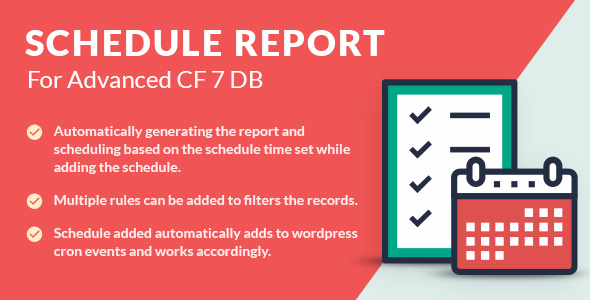
Introduction
I recently had the pleasure of trying out Schedule Report For Advanced CF7 DB, an add-on specifically designed for businesses that need to generate daily, weekly, or monthly reports on a scheduled basis. Being a fan of automation tools, I was excited to see how this plugin performs, and I’m happy to share my experience with readers.
Overview
Let’s start with the essentials. Schedule Report For Advanced CF7 DB is, as the name suggests, an add-on that complements the Advanced Contact Form 7 DB plugin (which is a requirement, by the way). Designed for businesses that need robust reporting capabilities, this tool allows you to schedule specific reports to be sent daily, weekly, monthly, or yearly, with your choice of file type including CSV, Excel, or XLS.
Review
I was impressed by the ease of use once I got started. You can manage the email content for each scheduling event by defining the TO, FROM, and email body. Additionally, you can opt to filter the data as you create the scheduled events, which is a powerful feature for those who like to drill down into data.
The main features list is impressive, with modules like Easy Schedule Builder (allowing you to pick the frequency and specific timeframe), Enquiry Form Selection (choosing which report to generate), Report Column selection (customizing data fields), and Advanced Filters (for data refinement). I particularly liked the Column selection feature, which reminds me of Excel’s customizable columns.
Features I Liked
- Elegantly designed interface (once you get past initial setup)
- Ability to customize report columns and choose file type
- Nice touches like email content manager and data filtering
Features I Didn’t like
- Initial setup did take some time (thanks to the requirement of additional plugin)
- Some functionalities could be more streamlined; e.g., setting reminders for scheduled events
Conclusion
Overall, my experience with Schedule Report For Advanced CF7 DB is positive. While it presents a few minor drawbacks upon initial setup, the tools and features it offers easily outweigh these. With excellent reporting capabilities, customization flexibility, and a solid reporting system, this plugin serves its purpose well. To be fair, I haven’t seen many other such plugins on the market at this level of quality.
I would give this plug-in a score of: 2.5 (out of 5 points)
User Reviews
Be the first to review “Schedule Report For Advanced CF7 DB”
Introduction to Schedule Report For Advanced CF7 DB
As a WordPress user, managing and tracking comments on your website can be a tedious task, especially if you have a large number of comments. The Schedule Report for Advanced CF7 DB is a powerful plugin that allows you to automate the reporting process, saving you time and effort. In this tutorial, we will walk you through the step-by-step process of using this plugin to schedule reports on your WordPress website.
What is Schedule Report For Advanced CF7 DB?
Schedule Report For Advanced CF7 DB is a plugin that integrates with Contact Form 7 (CF7) and Advanced Custom Fields (ACF) to provide a comprehensive reporting system. It allows you to schedule reports on comments, form submissions, and custom fields, giving you valuable insights into your website's activity.
Step-by-Step Tutorial: How to Use Schedule Report For Advanced CF7 DB
Step 1: Installing and Activating the Plugin
- Log in to your WordPress dashboard and navigate to the Plugins page.
- Click on the "Add New" button and search for "Schedule Report For Advanced CF7 DB" in the search bar.
- Click on the "Install Now" button to install the plugin.
- Once installed, click on the "Activate" button to activate the plugin.
Step 2: Configuring the Plugin
- Navigate to the Settings page by clicking on the "Schedule Report" tab in the left-hand menu.
- In the "Schedule Report" settings page, you will see a variety of options to configure.
- Set the report frequency to your desired interval (e.g., daily, weekly, monthly).
- Choose the format for your report (e.g., CSV, Excel, PDF).
- Select the types of reports you want to generate (e.g., comments, form submissions, custom fields).
Step 3: Setting Up Report Schedules
- Click on the "Add New Schedule" button to create a new report schedule.
- Choose the report type and frequency you want to generate.
- Set the start and end dates for the report period.
- Choose the file format and name for the report.
- Click the "Save" button to save the schedule.
Step 4: Customizing Report Fields
- Click on the "Report Fields" tab in the left-hand menu.
- You will see a list of available report fields, including comments, form submissions, and custom fields.
- You can customize the report fields by selecting the fields you want to include or exclude.
- You can also reorder the fields by dragging and dropping them to your desired position.
Step 5: Viewing and Downloading Reports
- Once a report is generated, you will receive an email notification with a link to download the report.
- Click on the link to view and download the report in the selected file format.
- You can also view the report in the WordPress dashboard by navigating to the "Schedule Report" page.
Step 6: Troubleshooting and Maintenance
- Check the plugin's documentation for troubleshooting tips and error messages.
- Regularly update the plugin to ensure you have the latest features and bug fixes.
- Monitor your reports for any discrepancies or issues.
By following these steps, you can effectively use the Schedule Report For Advanced CF7 DB plugin to automate your reporting process, saving you time and effort.
General Settings
wp-content/plugins/schedule-report-for-advanced-cf7-db/schedule-report-config.php
$sr_config = array(
'schedule_report_enable' => true,
'schedule_report_cron_interval' => '30', // interval in minutes
'schedule_report_cron_time' => '*/30 * * * *', // cron time format
);Database Settings
wp-content/plugins/schedule-report-for-advanced-cf7-db/db-config.php
$sr_db_config = array(
'sr_db_host' => 'localhost',
'sr_db_username' => 'your_username',
'sr_db_password' => 'your_password',
'sr_db_name' => 'your_database',
);Contact Form 7 Settings
wp-content/plugins/schedule-report-for-advanced-cf7-db/cf7-config.php
$sr_cf7_config = array(
'sr_cf7_form_id' => 1, // form id
'sr_cf7_table_name' => 'cf7_forms', // table name
);Report Settings
wp-content/plugins/schedule-report-for-advanced-cf7-db/report-config.php
$sr_report_config = array(
'sr_report_name' => 'My Report', // report name
'sr_report_fields' => array('name', 'email', 'message'), // fields to include in report
'sr_report_file_path' => 'path/to/report/folder', // file path to save report
'sr_report_file_name' => 'report_%s.csv', // file name format
);Here are the features mentioned in the Schedule Report For Advanced CF7 DB plugin:
- Easy Schedule Builder: Schedule an event for daily, weekly, monthly, or yearly basis.
- Enquiry Form Selection: Select an enquiry form (Contact Form 7) to generate a report for the scheduled event.
- Report Column selection: Choose which fields to display in the report and in what order.
- Advanced Filters: Filter enquiry form data while creating the report, e.g., get user data only.
- Automatically generating the CSV report: Send an email with a report attachment based on the scheduled time.
- GDPR concern eligible: Create a schedule for deleting records based on set criteria.
- Provision to select file type: Choose CSV, EXCEL, or XLS file type for generating the report.
- Option to create multiple scheduling events: Create multiple events to get different enquiry form data reports.
- Option to select report datasheet columns: Select columns from enquiry form fields to display in the report.
- Provision to filter data: Filter data while creating the scheduled event for the particular report.
- Manage email content: Define TO, FROM, and email body content for each scheduling event.
- Added to WordPress cron schedule: The added schedule event will be added to WordPress cron schedule and will fire at the scheduled time.
Note that some of these features may be mentioned multiple times in the text, but I've only listed each feature once in the above list.




.png?w=300&resize=300,300&ssl=1)





There are no reviews yet.