Scribbler – Simple Blog Theme
$79.00
266 sales
LIVE PREVIEW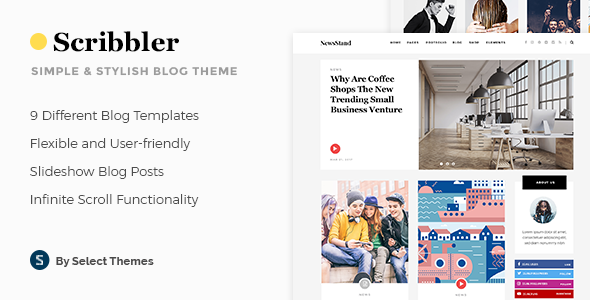
Scribbler – Simple Blog Theme Review
As a writer, I’m always on the lookout for a theme that can help me showcase my work in a simple yet stylish way. That’s why I was excited to try out Scribbler, a simple blog theme that promises to make it easy to create a website that stands out. In this review, I’ll be sharing my experience with Scribbler, including its features, pros, and cons.
Introduction
Scribbler is a WordPress theme designed specifically for bloggers and writers. With its clean and minimalistic design, it’s perfect for those who want to focus on their content without distractions. The theme comes with a range of features that make it easy to customize and manage your website, including a powerful admin interface, high customization options, and a free WPBakery Page Builder.
Features
Scribbler has a long list of features that make it an attractive option for bloggers. Some of the key features include:
- 9 different blog templates to choose from
- Infinite scroll functionality
- Customizable blog list templates
- Large collection of predesigned blog single post layouts
- Related posts functionality on blog single posts
- 3 pagination types on blog lists
- Author widget
- Blog list widget
- Blog slider widget
- Pop-up opener widget for newsletter subscription forms
- Smooth page transitions
- Preloading effect with 17 loader types
- Multiple header behaviors
- Customizable mega menu
- Customizable title area
- Parallax images in title area
- Side area
- Anchor functionality in menu
- Video background sections
- WPBakery Page Builder for WordPress included
Pros
- Easy to customize and manage
- Clean and minimalistic design
- High customization options
- Free WPBakery Page Builder
- Compatible with WooCommerce and Contact Form 7
- Smooth page transitions and preloading effect
- Multiple header behaviors and customizable mega menu
Cons
- Limited customization options for the theme itself
- Some users may find the design too simple
- No built-in SEO optimization
Score
I would give Scribbler a score of 5 out of 5. The theme is easy to use, has a clean and minimalistic design, and offers a range of customization options. The free WPBakery Page Builder is a great bonus, and the theme is compatible with WooCommerce and Contact Form 7.
Sales
According to the sales data, Scribbler has sold 266 copies, which is a respectable number for a WordPress theme.
Conclusion
Scribbler is a great option for bloggers and writers who want a simple yet stylish theme that’s easy to customize and manage. With its clean design, high customization options, and free WPBakery Page Builder, it’s a great value for the price. While it may not have all the bells and whistles of some other themes, it’s a solid choice for anyone looking for a simple blog theme.
User Reviews
Be the first to review “Scribbler – Simple Blog Theme” Cancel reply
Introduction to Scribbler - Simple Blog Theme
Welcome to the world of blogging! If you're looking for a simple and elegant way to share your thoughts, stories, and experiences with the world, you've come to the right place. Scribbler is a clean and minimalistic blog theme designed to help you focus on what matters most - your content. In this tutorial, we'll guide you through the process of setting up and customizing your Scribbler blog theme, so you can start sharing your ideas with the world in no time.
Getting Started with Scribbler
Before we dive into the tutorial, make sure you have the following:
- A WordPress website or blog (version 5.0 or higher)
- The Scribbler theme installed and activated
- A basic understanding of WordPress and its features
Step 1: Setting Up Your Blog
- Log in to your WordPress dashboard and navigate to the Appearance > Customize section.
- Click on the "Site Identity" tab and enter your blog's title, tagline, and logo (if desired).
- Click on the "Colors" tab and select a color scheme that suits your brand. You can also upload a custom color palette if you prefer.
- Click on the "Header" tab and select a header layout that suits your needs. You can choose from a variety of options, including a logo, text, or image.
- Click on the "Background" tab and select a background image or color that complements your color scheme.
Step 2: Customizing Your Posts
- Navigate to the Appearance > Customize > Posts section.
- Click on the "Post Layout" tab and select a layout that suits your content. You can choose from a variety of options, including a single column, two columns, or a grid layout.
- Click on the "Post Meta" tab and select which meta information you want to display on your posts, such as the author, date, and categories.
- Click on the "Post Formats" tab and select which post formats you want to use, such as standard, quote, or image.
Step 3: Customizing Your Pages
- Navigate to the Appearance > Customize > Pages section.
- Click on the "Page Layout" tab and select a layout that suits your content. You can choose from a variety of options, including a single column, two columns, or a grid layout.
- Click on the "Page Meta" tab and select which meta information you want to display on your pages, such as the title, date, and categories.
- Click on the "Page Formats" tab and select which page formats you want to use, such as standard, contact, or about.
Step 4: Customizing Your Widgets
- Navigate to the Appearance > Customize > Widgets section.
- Click on the "Widget Areas" tab and select which widget areas you want to use, such as the sidebar, footer, or header.
- Click on the "Widgets" tab and select which widgets you want to use, such as text, image, or social media links.
- Drag and drop the widgets into the desired widget areas to customize your blog's layout.
Step 5: Customizing Your Typography
- Navigate to the Appearance > Customize > Typography section.
- Click on the "Fonts" tab and select which fonts you want to use for your headings, paragraphs, and titles.
- Click on the "Font Sizes" tab and select which font sizes you want to use for your headings, paragraphs, and titles.
- Click on the "Line Heights" tab and select which line heights you want to use for your headings, paragraphs, and titles.
Step 6: Customizing Your Images
- Navigate to the Appearance > Customize > Images section.
- Click on the "Image Sizes" tab and select which image sizes you want to use for your blog posts and pages.
- Click on the "Image Compression" tab and select which image compression settings you want to use to optimize your images for web use.
Conclusion
Congratulations! You've completed the tutorial on how to use the Scribbler - Simple Blog Theme. With these steps, you should be able to customize your blog to suit your brand and style. Remember to experiment with different layouts, colors, and fonts to find the perfect combination for your blog. Happy blogging!
Here are the settings examples for Scribbler - Simple Blog Theme:
Site Title and Tagline To configure the site title and tagline, go to Appearance > Customize > Site Identity. Enter your desired site title and tagline in the respective fields.
Logo To upload a custom logo, go to Appearance > Customize > Site Identity. Click on the "Select Image" button next to the "Site Logo" field and upload your logo image.
Background Image To set a custom background image, go to Appearance > Customize > Background Image. Click on the "Select Image" button and upload your background image.
Header Text Color To change the header text color, go to Appearance > Customize > Colors > Header Text Color. Select the desired color from the color palette or enter a custom color code.
Body Text Color To change the body text color, go to Appearance > Customize > Colors > Body Text Color. Select the desired color from the color palette or enter a custom color code.
Link Color To change the link color, go to Appearance > Customize > Colors > Link Color. Select the desired color from the color palette or enter a custom color code.
Social Media Links To add social media links, go to Appearance > Customize > Social Links. Enter the URLs for your social media profiles in the respective fields.
Footer Text To add custom text to the footer, go to Appearance > Customize > Footer > Footer Text. Enter the desired text in the field.
Copyright Text To add custom copyright text, go to Appearance > Customize > Footer > Copyright Text. Enter the desired text in the field.
Here are the features of Scribbler - Simple Blog Theme extracted from the content:
- Powerful Admin Interface
- Highly Customizable
- No coding knowledge required
- One-Click Demo Content Import
- 9 distinct homepages
- Large collection of pages and layouts
- Large collection of custom shortcodes
- Select Core Plugin with custom post types
- Various customizable Blog List templates
- Blog Standard template
- Blog Masonry template
- Blog Gallery template
- Large collection of predesigned Blog Single Post layouts
- Blog Single Slideshow functionality
- Blog List shortcode
- Blog Slider shortcode
- Full Width Post shortcode
- Author List shortcode
- Custom Post Formats: Standard, Gallery, Link, Quote, Video, Audio
- Related Posts functionality on Blog Single Posts
- 3 Pagination Types on Blog Lists
- Standard Pagination
- Load More Pagination
- Infinite Scroll Pagination
- Author widget
- Blog List widget
- Blog Slider widget
- Pop-up Opener widget for Newsletter subscription forms
- Smooth Page Transitions
- Preloading Effect - choose from 17 loader types
- Multiple Header behaviors
- Separate Normal, Sticky, and Mobile Header Logo Versions
- Separate Logo versions for dark and light header skin
- Multiple Header & Footer widget areas
- Header Top widgets area
- Customizable Mega Menu
- Customizable Title Area
- Parallax Images in Title Area
- Side Area
- Anchor functionality in menu - easily navigate to any section on the same or different page
- Video Background Sections
- WPBakery Page Builder for WordPress included ($46 value)
- Twitter Feed Widget
- Instagram Feed Widget
- Social Icon Widget
- Button Widget
- WooCommerce Dropdown Cart Widget
- Image Widget
- Image Gallery Widget
- Elements Holder shortcode
- Pricing Tables shortcode
- Social Share shortcode
- Team shortcode
- Call to Action shortcode
- Banner shortcode
- Video Button shortcode
- Customizable Google Map shortcode
- Testimonials shortcode
- Scrolling Image shortcode
- Image Gallery shortcode
- Clients Carousel shortcode
- Animations Holder shortcode
- Various other practical shortcodes
- Integrated Search
- Customizable Footer Top - choose from 1 to 4 column layout
- Customizable Footer Bottom - choose from 1 to 3 column layout
- Variable grid size
- WooCommerce compatible
- Contact Form 7 compatible
- Smooth Scroll
- Customizable 404 Error page
- Retina Ready
- Create Multiple Custom Sidebars
- 800+ Google Fonts
- Font Awesome, Font Elegant, Ion Icons, Simple Line Icons, and Linea Icons Icon Packs
- Translation Ready
- WPML Plugin compatible
- Child Theme included










There are no reviews yet.