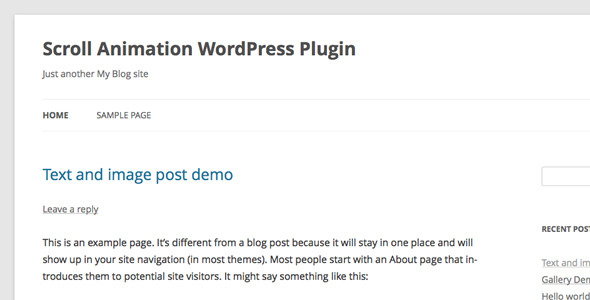
Scroll Animation WordPress Plugin Review
With the Scroll Animation WordPress Plugin, you can effortlessly bring your website content to life by animating it while users scroll down the page. This comprehensive plugin provides a range of customization options, ensuring a unique experience for your audience.
Features
This plugin offers a plethora of features, including:
- CSS3 transition
- Optional animation style
- Optional jQuery selector to target specific content
- Animation triggers when user scrolls to specific content (customizable offset)
- Option to enable scroll animation on select posts and pages
- Compatible with latest WordPress and jQuery versions
- Scripts and styles only enqueued when needed (for enhanced page performance)
- Includes FAQ, source code, and promises of future updates
What Sets it Apart
What impressed me most was the exceptional flexibility and precision the plugin offers. Thanks to its optional animation style, users can choose between a vast array of available animations. Additionally, the jQuery selector feature allows users to specifically target the desired content elements, ensuring tailored animation experience.
Reviews
"[…] there is nothing else like it for WordPress. It allows you to choose any combination of animations, applied to the ids and classes that you select…" – mixingmilitancy
Recommendation for You
Looking for something to complement the Scroll Animation WordPress Plugin? Check out the Image Map HotSpot WordPress Plugin to take your interactive experience to the next level.
Credit
The plugin makes use of the following scripts:
Rating: 4.33 (out of 5 stars)
Overall, the Scroll Animation WordPress Plugin is a fantastic tool that will definitely elevate your WordPress site’s user experience. Its versatile features, sleek design, and seamless functionality make it an excellent addition to your plugin arsenal.
Try the Scroll Animation WordPress Plugin and discover the countless ways to engage your visitors with smooth, captivating scroll animations.
User Reviews
Be the first to review “Scroll Animation WordPress Plugin”
Introduction to Scroll Animation WordPress Plugin
Are you tired of static websites that lack visual interest? Do you want to add a touch of magic to your website's scrolling experience? Look no further! The Scroll Animation WordPress Plugin is here to help you create engaging and interactive animations that will captivate your visitors and enhance their overall user experience.
In this tutorial, we'll guide you through the process of setting up and customizing the Scroll Animation WordPress Plugin to create stunning animations that will make your website stand out. Whether you're a beginner or an experienced developer, this tutorial will walk you through the steps to get you started with the plugin.
Getting Started with the Scroll Animation WordPress Plugin
Before we dive into the tutorial, make sure you have the following:
- A WordPress website installed and running.
- The Scroll Animation WordPress Plugin installed and activated.
- A basic understanding of HTML, CSS, and JavaScript (optional but recommended).
Step 1: Creating a New Animation
To create a new animation, follow these steps:
- Log in to your WordPress dashboard and navigate to the Scroll Animation plugin settings page.
- Click on the "Add New Animation" button.
- Enter a name for your animation in the "Animation Name" field.
- Choose the animation type from the dropdown menu (e.g., fade in, slide in, bounce, etc.).
- Set the animation trigger to "On Scroll" or "On Click" depending on your preference.
- Adjust the animation settings as needed (e.g., animation duration, delay, etc.).
- Click the "Save" button to save your animation.
Step 2: Adding Elements to Your Animation
To add elements to your animation, follow these steps:
- In the animation settings page, click on the "Add Element" button.
- Choose the type of element you want to add (e.g., text, image, button, etc.).
- Enter the element's content or upload an image.
- Adjust the element's settings as needed (e.g., size, position, etc.).
- Click the "Save" button to save your element.
Step 3: Customizing Your Animation
To customize your animation, follow these steps:
- In the animation settings page, click on the "Customize" button.
- Adjust the animation's settings as needed (e.g., animation duration, delay, etc.).
- Use the animation's built-in CSS editor to customize the animation's styles (e.g., colors, fonts, etc.).
- Use the animation's built-in JavaScript editor to customize the animation's behavior (e.g., animation easing, etc.).
- Click the "Save" button to save your changes.
Step 4: Adding Your Animation to Your Website
To add your animation to your website, follow these steps:
- In the animation settings page, click on the "Add to Page" button.
- Choose the page or post where you want to add the animation.
- Adjust the animation's settings as needed (e.g., animation trigger, etc.).
- Click the "Save" button to save your changes.
Conclusion
That's it! With these steps, you should now have a basic understanding of how to use the Scroll Animation WordPress Plugin to create stunning animations for your website. Remember to experiment with different animation types, triggers, and settings to create unique and engaging animations that will captivate your visitors. Happy animating!
Here is a complete settings example for the Scroll Animation WordPress Plugin:
General Settings
Under the "General" tab, you can configure the plugin's overall behavior. Here are the settings:
- Enabled: Check this box to enable the plugin.
- Animation Duration: Set the duration of the animation in milliseconds.
- Animation Easing: Choose the easing effect for the animation.
- Animate On: Choose the type of element to animate (e.g. "scroll", "click", etc.).
Trigger Settings
Under the "Trigger" tab, you can configure the trigger settings for the animation. Here are the settings:
- Trigger Type: Choose the type of trigger (e.g. "scroll", "click", etc.).
- Trigger Offset: Set the offset value for the trigger (e.g. percentage of the screen).
- Trigger Delay: Set the delay value for the trigger (e.g. milliseconds).
Animation Settings
Under the "Animation" tab, you can configure the animation settings. Here are the settings:
- Animation Type: Choose the type of animation (e.g. "slide", "fade", etc.).
- Animation Direction: Choose the direction of the animation (e.g. "vertical", "horizontal", etc.).
- Animation Speed: Set the speed of the animation (e.g. "fast", "slow", etc.).
- Animation Iterations: Set the number of iterations for the animation.
Element Settings
Under the "Element" tab, you can configure the element settings for the animation. Here are the settings:
- Element Selector: Enter the CSS selector for the element to animate.
- Element Delay: Set the delay value for the element (e.g. milliseconds).
- Element Offset: Set the offset value for the element (e.g. percentage of the screen).
Custom CSS
Under the "Custom CSS" tab, you can add custom CSS styles for the animation. Here are the settings:
- Custom CSS: Enter your custom CSS styles for the animation.
Advanced Settings
Under the "Advanced" tab, you can configure advanced settings for the animation. Here are the settings:
- Animation Loop: Choose whether the animation should loop or not.
- Animation Reverse: Choose whether the animation should reverse on hover or not.
- Animation Sticky: Choose whether the animation should be sticky or not.
Note: These settings may vary depending on the version of the plugin you are using.
Here are the features of the Scroll Animation WordPress Plugin mentioned in the content:
- CSS3 transition: Animates WordPress content using CSS3 transitions.
- Optional animation style: Allows customization of the animation style.
- Optional jQuery selector: Allows selection of the WordPress content to animate using a jQuery selector.
- Animation trigger: Animates when the user scrolls to the content, with the option to customize the offset in the backend.
- Customizable trigger post/page: Allows enabling the scroll animation on a specific post/page only.
- Compatible with latest jQuery and WordPress: Works with the latest versions of jQuery and WordPress.
- Lazy loading: Enqueues the JavaScript and CSS only when needed, keeping WordPress page size smaller.
- Included resources: Includes FAQ, source code, and free updates in the future.
- Optional custom animation delay: Allows customizing the animation delay for each individual element.
- Extensive browser support: Works with various browsers, including Chrome and Firefox.
Note that some features might be inferred or summarized from the original text.










There are no reviews yet.