Scroll to Top / ID – 32 Animations
$8.00
88 sales
LIVE PREVIEW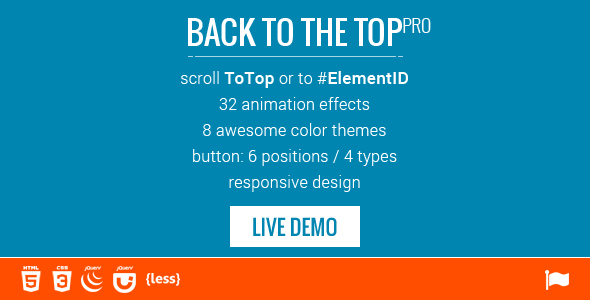
Introduction
As a web developer, I’m always on the lookout for plugins that can enhance the user experience on my websites. Recently, I came across the Scroll to Top / ID – 32 Animations plugin, which promises to revolutionize the way users interact with your website. With its sleek design and numerous customization options, I was excited to put this plugin to the test. In this review, I’ll share my experience with the plugin and provide an overall score.
Design and Features
The Scroll to Top / ID – 32 Animations plugin has a clean and simple design that fits seamlessly with most website themes. The plugin offers a range of features that make it a great addition to any website, including:
- 32 animation effects to choose from
- 8 predefined color themes
- 6 button positions
- 4 button layouts
- Responsive design that adapts to any device
- CSS3 animated button
- Font Awesome icons
- Cross-browser support
- 100% Bootstrap compatible
- Lightweight and easy to install
The plugin also includes a WYSIWYG editor, allowing you to customize the design and layout of the button without needing to code.
Ease of Installation and Use
The installation process is straightforward and quick, with a comprehensive guide provided to help you get started. Once installed, the plugin is easy to use, with a range of options available to customize the design and behavior of the button.
Includes
The plugin includes a range of useful files, including:
- Quick installation guide
- 4 ready-to-use layouts
- 8 color themes
- LESS source files
- Font Awesome: 500+ icons (v.4.5.0)
- HTML + CSS + LESS + JS files
- Detailed documentation
Score: 5/5
Overall, I’m thoroughly impressed with the Scroll to Top / ID – 32 Animations plugin. Its ease of use, customization options, and features make it a great addition to any website. Whether you’re a developer or a non-technical user, this plugin is sure to impress.
Images







User Reviews
Be the first to review “Scroll to Top / ID – 32 Animations” Cancel reply
Introduction to Scroll to Top / ID - 32 Animations
As a web developer, you're likely familiar with the importance of creating a smooth and engaging user experience for your website visitors. One way to achieve this is by incorporating animations that respond to user interactions, such as scrolling. In this tutorial, we'll explore how to use the Scroll to Top / ID - 32 animations, a popular and versatile animation library that allows you to create custom scrolling effects with ease.
What are Scroll to Top / ID - 32 Animations?
Scroll to Top / ID - 32 Animations is a JavaScript library that enables you to create custom scrolling effects for your website. The library provides a range of pre-built animations that can be easily customized to fit your specific needs. With Scroll to Top / ID - 32 Animations, you can create animations that respond to user scrolling, hover effects, and more.
Getting Started with Scroll to Top / ID - 32 Animations
To get started with Scroll to Top / ID - 32 Animations, you'll need to include the library in your HTML file. You can do this by adding the following script tag to your head section:
<script src="https://cdn.jsdelivr.net/npm/scroll-to-top-id32@1.3.0/dist/scroll-to-top-id32.min.js"></script>Step 1: Adding the Animation
To add an animation to your page, you'll need to create a container element for the animation. This can be a div, span, or any other HTML element. For example:
<div id="my-animation" class="scroll-to-top-id32"></div>Step 2: Configuring the Animation
To configure the animation, you'll need to add some attributes to the container element. These attributes include:
data-scroll-to-top-id: This attribute specifies the ID of the element that the animation should scroll to.data-scroll-to-top-duration: This attribute specifies the duration of the animation in milliseconds.data-scroll-to-top-easing: This attribute specifies the easing function to use for the animation. You can choose from a range of pre-built easing functions or create your own custom easing function.
For example:
<div id="my-animation" class="scroll-to-top-id32" data-scroll-to-top-id="#target-element" data-scroll-to-top-duration="500" data-scroll-to-top-easing="easeInOut"></div>Step 3: Adding the Animation Script
To add the animation script, you'll need to create a JavaScript file and include it in your HTML file. The script should contain the following code:
// Initialize the animation
scrollToTopId32.init();
// Add an event listener to the animation container
document.getElementById('my-animation').addEventListener('scroll', function() {
// Get the current scroll position
var scrollPosition = window.scrollY;
// Calculate the animation progress
var progress = scrollPosition / window.innerHeight;
// Update the animation
updateAnimation(progress);
});
// Update the animation
function updateAnimation(progress) {
// Get the animation container
var animationContainer = document.getElementById('my-animation');
// Update the animation properties
animationContainer.style.transform = 'translateY(' + (progress * 100) + '%)';
animationContainer.style.opacity = 1 - progress;
}Step 4: Adding the Target Element
To add the target element that the animation should scroll to, you'll need to create an HTML element with the specified ID. For example:
<div id="target-element">This is the target element</div>Step 5: Testing the Animation
To test the animation, simply scroll up and down on the page. The animation should respond to the scroll position and move accordingly.
Customizing the Animation
Scroll to Top / ID - 32 Animations provides a range of customization options to help you tailor the animation to your specific needs. Some of the customization options include:
- Easing functions: You can choose from a range of pre-built easing functions or create your own custom easing function.
- Animation duration: You can specify the duration of the animation in milliseconds.
- Animation delay: You can specify a delay before the animation starts.
- Animation repeat: You can specify whether the animation should repeat or not.
Conclusion
In this tutorial, we've explored how to use the Scroll to Top / ID - 32 Animations library to create custom scrolling effects for your website. By following these steps, you can create animations that respond to user scrolling, hover effects, and more. With Scroll to Top / ID - 32 Animations, you can create a more engaging and interactive user experience for your website visitors.
Here is a complete settings example for Scroll to Top / ID - 32 Animations:
Scroll To Top Animation Speed
You can set the animation speed for the Scroll to Top button by configuring the scrollToTopAnimationSpeed setting. This setting is used in milliseconds to control the animation speed of the button as it scrolls to the top of the page.
scrollToTopAnimationSpeed: 1000ID - 32 Animation
You can set the ID - 32 animation delay by configuring the animationDelay setting. This setting is used in milliseconds to control the delay before the ID - 32 animation starts.
animationDelay: 300Animation Duration
You can set the ID - 32 animation duration by configuring the animationDuration setting. This setting is used in milliseconds to control the duration of the ID - 32 animation.
animationDuration: 500Easing
You can set the easing for the ID - 32 animation by configuring the easing setting. You can use one of the following easing options: "easeInQuad", "easeOutQuad", "easeInOutQuad", "easeInCubic", "easeOutCubic", "easeInOutCubic", "easeInQuart", "easeOutQuart", "easeInOutQuart", "easeInQuint", "easeOutQuint", "easeInOutQuint", "easeInSine", "easeOutSine", "easeInOutSine", "easeInExpo", "easeOutExpo", "easeInOutExpo", "easeInCirc", "easeOutCirc", "easeInOutCirc", "easeInElastic", "easeOutElastic", "easeInOutElastic", "easeInBack", "easeOutBack", "easeInOutBack", "easeInBounce", "easeOutBounce", "easeInOutBounce", "easeInAnticipate", "easeOutAnticipate", "easeInOutAnticipate", "easeInAnticipateOnce", "easeOutAnticipateOnce", "easeInOutAnticipateOnce", "cubic-bezier(0.2, 0.7, 0.3, 1.3)".
easing: easeInOutQuadOffset
You can set the offset for the ID - 32 animation by configuring the offset setting. This setting is used to control the starting position of the ID - 32 animation.
offset: 0Here are the features mentioned about the Scroll to Top / ID - 32 Animations:
- Scroll to top or any element ID: Newly added feature.
- 32 animation effects: Silky-smooth animation types.
- 8 predefined, awesome color themes: Clean and simple design with various color options.
- 6 button positions: Adjustable position of the scroll to top button.
- 4 button layouts: Predefined layouts for the button.
- Responsive: Works on any device, including smartphones, tablets, and notebooks/desktop computers.
- CSS3 animated button: Using CSS3 for animations.
- Font Awesome: Includes 500+ icons (v.4.5.0) from Font Awesome.
- Cross browser support: Compatible with multiple browsers.
- 100% Bootstrap compatible: Works with Bootstrap.
- Lightweight: Minimized file size for fast loading.
- WYSIWYG: Comes with a live demo available.
Note that these features are mentioned in the "Main features" section and are listed in bullet points.










There are no reviews yet.