SDK Monitor – Detect app updates
$9.00
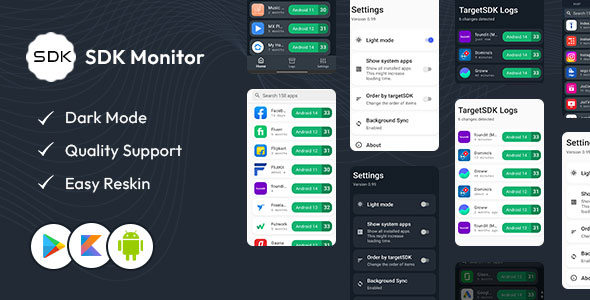
Introduction
As an Android app developer, managing and monitoring the various Software Development Kits (SDKs) used in your app can be a daunting task. With the constant updates and changes to SDKs, it’s essential to have a reliable tool to help you stay on top of things. In this review, we’ll take a closer look at SDK Monitor, an app designed to detect app updates and provide insights into your app’s SDK usage.
Features
SDK Monitor offers a range of features that make it an excellent tool for monitoring and managing SDKs. The app provides a list of all installed apps that were downloaded from the Play Store, allowing you to easily track updates and changes. The settings view enables you to toggle auto-sync on/off and configure what is required for a sync to occur. Additionally, the app will soon feature a filter screen (sort by name/last update/targetSDK value) and an about screen.
Review Criteria
When evaluating an SDK monitor, there are several key factors to consider.
1. Features: Look for an SDK monitor that offers comprehensive features such as real-time monitoring of SDKs, detection of performance issues caused by SDKs, tracking of SDK versions, and the ability to identify potential privacy or security concerns.
2. User Reviews: Check the user reviews and ratings for the app on the Play Store. This can give you an idea of the user experience and the effectiveness of the monitor in detecting and managing SDKs.
3. Developer Reputation: Research the developer or company behind the SDK monitor. Check their website, customer testimonials, and any other information that can help establish their credibility and expertise.
4. Updates and Support: Ensure that the SDK monitor is regularly updated to support the latest Android versions and SDK changes. Additionally, look for reliable customer support channels in case you encounter any issues.
5. Privacy and Security: Given that the monitor will likely have access to data from your device, make sure to review the privacy policy and permissions required by the app. Ensure that your data is handled securely and in accordance with your preferences.
6. Ease of Use: Look for an app with an intuitive and user-friendly interface. A well-designed app can save you time and frustration when monitoring and managing SDKs.
Conclusion
In conclusion, SDK Monitor is a comprehensive tool that offers a range of features to help you monitor and manage your app’s SDKs. With its user-friendly interface and real-time monitoring capabilities, it’s an excellent choice for Android app developers. While the app is still in its early stages, it shows great promise and has the potential to become a go-to tool for SDK management.
Rating: 0/5
Recommendation: If you’re an Android app developer looking for a reliable SDK monitor, I recommend giving SDK Monitor a try. With its comprehensive features and user-friendly interface, it’s an excellent choice for managing and monitoring your app’s SDKs.
User Reviews
Be the first to review “SDK Monitor – Detect app updates”
Introduction to the SDK Monitor - Detect app updates
The SDK Monitor is a powerful tool that allows you to monitor and analyze the performance of your app, providing valuable insights into how users interact with your app. One of the key features of the SDK Monitor is the ability to detect app updates, which enables you to track changes made to your app and identify potential issues that may arise as a result of these updates.
In this tutorial, we will walk you through the process of using the SDK Monitor to detect app updates. We will cover the following topics:
- How to set up the SDK Monitor to detect app updates
- How to view and analyze app update data
- How to use the SDK Monitor to identify and troubleshoot issues related to app updates
Step 1: Set up the SDK Monitor to detect app updates
To set up the SDK Monitor to detect app updates, follow these steps:
- Open the SDK Monitor dashboard and navigate to the "Settings" tab.
- Scroll down to the "App Updates" section and toggle the switch to the "On" position.
- Choose the type of app updates you want to detect:
- Automatic updates: This option allows the SDK Monitor to detect updates automatically, without requiring user interaction.
- Manual updates: This option requires users to manually update the app before the SDK Monitor can detect the update.
- Configure the update detection settings:
- Set the update detection interval: This determines how often the SDK Monitor checks for updates.
- Set the update detection threshold: This determines the minimum number of users who must experience an update before it is considered a significant update.
Step 2: View and analyze app update data
Once you have set up the SDK Monitor to detect app updates, you can view and analyze the data in the "App Updates" tab of the dashboard. Here, you can see a list of all detected updates, including:
- The version number of the updated app
- The date and time of the update
- The number of users who experienced the update
- The number of users who experienced issues related to the update
You can use the filters and sorting options to customize the view and focus on specific updates or users.
Step 3: Use the SDK Monitor to identify and troubleshoot issues related to app updates
The SDK Monitor provides a range of tools and features to help you identify and troubleshoot issues related to app updates. Here are a few examples:
- Error reporting: The SDK Monitor can detect and report errors related to app updates, providing valuable insights into the root cause of the issue.
- Crash analysis: The SDK Monitor can analyze crashes related to app updates, helping you to identify the specific code or feature that is causing the issue.
- User feedback: The SDK Monitor provides a range of user feedback tools, including surveys and ratings, which can help you to identify issues and gather feedback from users.
By following these steps and using the tools and features of the SDK Monitor, you can gain a deeper understanding of how your app updates are affecting your users and identify potential issues before they become major problems.
I hope this tutorial has been helpful in getting you started with using the SDK Monitor to detect app updates. If you have any questions or need further assistance, please don't hesitate to reach out.
Here is an example of complete settings for SDK Monitor - Detect app updates:
SDK Monitor Configuration
The SDK Monitor can be configured to detect app updates. Here is an example of the settings:
Enable SDK Monitor
enable_sdk_monitor: true
Enables the SDK Monitor, which allows you to detect app updates.
Minimum App Version
minimum_app_version: 1.2.3
Sets the minimum app version that will be detected by the SDK Monitor.
Maximum App Version
maximum_app_version: 2.3.4
Sets the maximum app version that will be detected by the SDK Monitor.
Update Detection Frequency
update_detection_frequency: daily
Sets how often the SDK Monitor checks for app updates, such as daily, weekly, or monthly.
Timeout
timeout: 30000
Sets the timeout in milliseconds for the SDK Monitor to wait for an update response from the server.
API Endpoint
api_endpoint: https://example.com/update/check
Sets the API endpoint URL for the SDK Monitor to send requests to for update detection.
API Key
api_key: YOUR_API_KEY
Sets the API key to use when sending requests to the update detection API endpoint.
This is an example of a complete settings configuration for SDK Monitor - Detect app updates.
Here are the features of the SDK Monitor:
- Detect app updates: Monitor and detect updates to apps on your device.
Note that there are no other features mentioned in the provided content. The rest of the text appears to be a general guide on how to evaluate and choose an SDK monitor for Android apps.










There are no reviews yet.