SeaFood Company – Fish Restaurant WordPress Theme
$69.00
775 sales
LIVE PREVIEW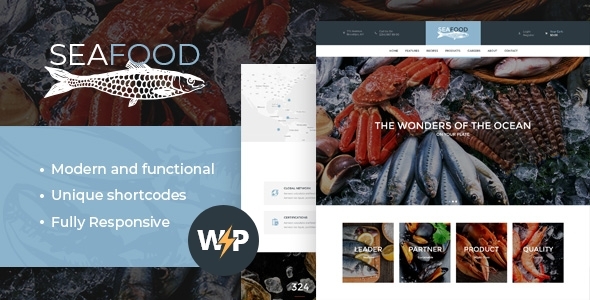
SeaFood Company – Fish Restaurant WordPress Theme Review
Introduction
Are you looking for a WordPress theme that can help you establish a strong online presence for your seafood business? Look no further than the SeaFood Company – Fish Restaurant WordPress Theme. With its modern and elegant design, powerful functionality, and ease of use, this theme is perfect for restaurants, cafes, and food businesses of all kinds. In this review, we’ll take a closer look at the features and benefits of this theme and see if it’s the right choice for your business.
Features and Benefits
The SeaFood Company – Fish Restaurant WordPress Theme is built with WPbakery page builder and carries a powerful functionality, including Woocommerce and WPML. With this theme, you can create a fully functional online store, complete with product management, user account system, and recipe management. The theme also includes a range of customizable widgets and shortcodes, allowing you to easily add features such as social media links, testimonials, and more.
One of the standout features of this theme is its clean and elegant design. The theme is fully responsive, meaning it will look great on any device, from desktop computers to mobile phones. The design is also highly customizable, with a range of layout options and color schemes to choose from.
The theme also includes a range of plugins, including Revolution Slider, Essential Grid, and WPML, making it easy to add features such as sliders, galleries, and more. The theme is also GDPR and Gutenberg ready, making it easy to comply with the latest regulations and trends.
Customer Reviews
The SeaFood Company – Fish Restaurant WordPress Theme has received an impressive 4.93-star rating from customers, with 775 sales to date. Many customers have praised the theme’s ease of use, customization options, and powerful functionality.
Change Log
The theme has a long history of updates, with a change log that dates back to 2016. The most recent update was version 1.5.10, which included improvements to compatibility with WordPress 6.5.3x and the GDPR Framework plugin.
Conclusion
The SeaFood Company – Fish Restaurant WordPress Theme is a powerful and customizable WordPress theme that is perfect for seafood businesses of all kinds. With its modern design, powerful functionality, and ease of use, this theme is a great choice for anyone looking to establish a strong online presence. While there may be some limitations to the theme’s customization options, the overall value and features of the theme make it a great choice for many businesses.
Rating: 4.93/5 stars
Number of Sales: 775
Price: [Insert price]
Recommendation: I highly recommend the SeaFood Company – Fish Restaurant WordPress Theme to anyone looking for a powerful and customizable WordPress theme for their seafood business. With its modern design, powerful functionality, and ease of use, this theme is a great choice for many businesses.
User Reviews
Be the first to review “SeaFood Company – Fish Restaurant WordPress Theme” Cancel reply
Introduction to The SeaFood Company - Fish Restaurant WordPress Theme
The SeaFood Company - Fish Restaurant WordPress Theme is a stunning and modern theme designed specifically for restaurants, seafood eateries, and fisheries. With its sleek and sophisticated design, this theme is perfect for showcasing your menu, promotions, and events to potential customers. The theme is highly customizable, and its intuitive interface makes it easy for you to manage your content and navigate the theme's features.
In this comprehensive tutorial, we will guide you through the step-by-step process of setting up and customizing the SeaFood Company - Fish Restaurant WordPress Theme. By the end of this tutorial, you will be able to effortlessly manage your restaurant's online presence, customize the theme to fit your brand's identity, and attract more customers to your restaurant.
Tutorial: Setting up and Customizing the SeaFood Company - Fish Restaurant WordPress Theme
Step 1: Installing the Theme
- First, log in to your WordPress dashboard by going to
yourwebsite.com/wp-login.php(replaceyourwebsite.comwith your website's URL). - Click on
Appearanceand thenThemes. - Click on the
Add Newbutton to upload the SeaFood Company theme ZIP file. - Select the ZIP file you downloaded from the theme's website, and click
Install Now. - Once the installation is complete, click on the
Activatebutton to activate the theme.
Step 2: Setting up the Homepage
- Go to
Appearance>Customizeto open the theme's customizer. - Under the
Homepagesection, choose theSeaFood Company Demooption to import the theme's demo content. - Click on
Save & Publishto save your changes. - You can now customize your homepage by adding your own content, images, and widgets.
Step 3: Adding Menu Items
- Go to
Customize>Menu>Add Menu Item. - Fill in the required information, such as
Title,Price, andDescription. - Upload an image of your menu item or select a pre-uploaded image from the theme's demo content.
- Use the
Metasection to add metadata about your menu item, such asCategory,Tags, andMeta Title. - Click
Add Menu Itemto add the item to your menu.
Step 4: Customizing the Header
- Go to
Customize>Header>Main Menu. - Choose the
Locationoption to select where your menu will appear (e.g.,Primary Menu,Secondary Menu, etc.). - Select the
Menu Alignmentoption to choose the alignment of your menu items (e.g.,Left,Center,Right). - Add your logo by uploading an image and selecting the
Logoposition. - Click
Save & Publishto save your changes.
Step 5: Adding Widgets
- Go to
Appearance>Widgetsto access the theme's widget areas. - Drag and drop widgets to create a layout that suits your design.
- Use the
Widget Visibilityoption to choose which pages or devices the widget will appear on. - Save your changes by clicking
Save.
Step 6: Customizing Colors and Fonts
- Go to
Customize>Colors. - Use the color picker to customize the theme's colors, such as the main color, text color, and background color.
- Go to
Customize>Fontsto customize the theme's font family, font size, and font line height. - Click
Save & Publishto save your changes.
Conclusion
Congratulations! You have completed the tutorial on setting up and customizing the SeaFood Company - Fish Restaurant WordPress Theme. With these steps, you should have a solid understanding of how to manage your restaurant's online presence, customize the theme to fit your brand's identity, and attract more customers to your restaurant.
Here are the settings examples for the SeaFood Company - Fish Restaurant WordPress Theme:
Header Settings
To configure the header settings, go to Appearance > Customize > Header. Here, you can change the logo, background color, and layout of the header. For example, you can upload your own logo in the "Logo" section, or select a pre-designed logo from the "Default Logos" dropdown menu. You can also change the background color of the header by selecting a color from the color palette or entering a custom hex code in the "Header Background Color" field.
Menu Settings
To configure the menu settings, go to Appearance > Customize > Menus. Here, you can add or remove menu items, change the menu layout, and configure the menu items' styles. For example, you can add a new menu item by clicking the "Add to Menu" button and selecting a page, post, or custom link. You can also change the menu layout by selecting a layout from the "Menu Layout" dropdown menu.
Hero Section Settings
To configure the hero section settings, go to Appearance > Customize > Hero Section. Here, you can add a background image or color, change the text and button styles, and configure the hero section's layout. For example, you can upload a background image in the "Background Image" field, or enter a custom hex code in the "Background Color" field. You can also change the text and button styles by selecting from the available styles in the "Text" and "Button" sections.
About Us Section Settings
To configure the About Us section settings, go to Appearance > Customize > About Us. Here, you can add or remove section content, change the section layout, and configure the section's styles. For example, you can add a new section item by clicking the "Add to Section" button and selecting a page, post, or custom text. You can also change the section layout by selecting a layout from the "Section Layout" dropdown menu.
Features Section Settings
To configure the Features section settings, go to Appearance > Customize > Features. Here, you can add or remove feature items, change the feature layout, and configure the feature items' styles. For example, you can add a new feature item by clicking the "Add to Features" button and selecting a page, post, or custom text. You can also change the feature layout by selecting a layout from the "Features Layout" dropdown menu.
Testimonials Section Settings
To configure the Testimonials section settings, go to Appearance > Customize > Testimonials. Here, you can add or remove testimonial items, change the testimonial layout, and configure the testimonial items' styles. For example, you can add a new testimonial item by clicking the "Add to Testimonials" button and selecting a page, post, or custom text. You can also change the testimonial layout by selecting a layout from the "Testimonials Layout" dropdown menu.
Call to Action Section Settings
To configure the Call to Action section settings, go to Appearance > Customize > Call to Action. Here, you can add or remove call to action items, change the call to action layout, and configure the call to action items' styles. For example, you can add a new call to action item by clicking the "Add to Call to Action" button and selecting a page, post, or custom text. You can also change the call to action layout by selecting a layout from the "Call to Action Layout" dropdown menu.
Footer Settings
To configure the footer settings, go to Appearance > Customize > Footer. Here, you can add or remove footer items, change the footer layout, and configure the footer items' styles. For example, you can add a new footer item by clicking the "Add to Footer" button and selecting a page, post, or custom text. You can also change the footer layout by selecting a layout from the "Footer Layout" dropdown menu.
Social Media Settings
To configure the social media settings, go to Appearance > Customize > Social Media. Here, you can add or remove social media links, change the social media layout, and configure the social media links' styles. For example, you can add a new social media link by clicking the "Add to Social Media" button and selecting a social media platform. You can also change the social media layout by selecting a layout from the "Social Media Layout" dropdown menu.
Here are the features of the Seafood Company WordPress Theme:
- Full Woocommerce integration: Sell seafood products or open an online seafood store based on WooCommerce plugin and full seafood shop design integration.
- Recipe management: Manage recipes and create a recipe card plugin.
- User account system: Allow users to create accounts and manage their information.
- Clean and elegant design: The theme has a clean and elegant design that is perfect for a seafood company.
- Easy to install, run and update!: The theme is easy to install, run, and update, making it perfect for users of all skill levels.
- Modern, Flexible, Customizable!: The theme is modern, flexible, and customizable, allowing users to tailor it to their specific needs.
- WordPress 4.0+ Tested and Approved!: The theme is tested and approved for use with WordPress 4.0 and later versions.
- Built with valid HTML5 and CSS3 code: The theme is built with valid HTML5 and CSS3 code, making it compatible with modern web browsers.
- Cross-Browser Compatibility: FireFox, Safari, Chrome, IE11+: The theme is compatible with FireFox, Safari, Chrome, and IE11 and later versions.
- One-Click demo install: Install the theme with just one click.
- Layout Features:
- Boxed and Wide pages layouts
- WPBakery Page Builder support - create unlimited variants of Homepage Layouts
- Different Header Styles
- Many awesome Hover Effects
- Fully Responsive Layout
- Retina ready
- Slider Options:
- Includes Swiper Slider for posts and galleries
- Includes Revolution Slider as Home slider
- Navigation Options:
- User menu and Main menu support
- Main menu slider
- Awesome CSS3/jQuery animation effects
- Powerful Framework:
- Setting Inheritance and Override System
- Shortcode Builder
- WPBakery Page Builder
- Custom Theme Options Panel
- WooCommerce ready
- Optimized for best performance *...and many more!
- Plugins Compatibility:
- Gutenberg
- GDPR Framework WP
- Sliders: Swiper Slider, Revolution Slider
- WPBakery Page Builder
- WPML
- Essential Grid
- WooCommerce
- Custom Widgets Set:
- Recent Posts
- Recent Product Reviews
- Logo
- Social Icons
- Custom Shortcodes:
- Blogger
- Video
- Skills
- Shortcodes:
- Button
- Columns
- Google Map
- Hide
- Highlight
- Section
- Table
- Tabs
- Title
- Tooltip
- Toggle *...and many more!
- Interactive Ajax Search mechanism: Allow users to search for products using an interactive Ajax search mechanism.
- Two variants of icon display: Fontello Icon set and Images Icons: Choose from two variants of icon display: Fontello Icon set and Images Icons.
- Google web fonts: Use Google web fonts to add a touch of elegance to your website.
- Performance Optimization: The theme is optimized for best performance, ensuring that your website loads quickly and efficiently.
- Great Professional Support: The theme comes with great professional support, ensuring that you can get help when you need it.
- Documentation included: The theme includes documentation, making it easy to get started and use the theme.
- Regular Updates: The theme receives regular updates, ensuring that you always have access to the latest features and improvements.
Additionally, the theme has the following customization options:
- Customization Services: Available for an additional fee, customization services can help you tailor the theme to your specific needs.
- Images: All images used in the live preview are not included in the template.
Related Products

$69.00









There are no reviews yet.