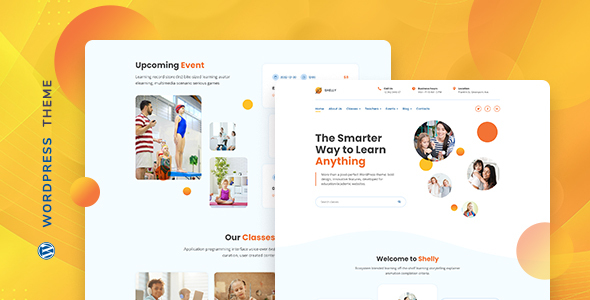
Introduction
Are you looking for a WordPress theme that can help you create an attractive and functional education website? Look no further than Shelly – School WordPress Theme. This theme is specifically designed for schools, training centers, colleges, and courses, making it the perfect choice for any education institution. With its clean and modern design, Shelly is sure to impress your visitors and make a great first impression.
Review
I had the opportunity to review Shelly – School WordPress Theme, and I was impressed with its features and ease of use. The theme is powered by Elementor, one of the most popular page builders, which makes it easy to edit and add content. The theme also includes custom Elementor widgets, which allows for even more customization options.
The theme comes with a range of unique design layouts, including responsive carousel and galleries, and classes and teachers pages. The blog page is also included, making it easy to keep your visitors updated on the latest news and events.
One of the things that stood out to me was the ease of use. The theme is incredibly easy to set up and customize, even for those who are not familiar with WordPress. The quick start documentation is also helpful, making it easy to get started right away.
The theme also includes a range of features that are specific to education institutions, such as teachers lists, classes, and personal teacher pages. This makes it easy to create a comprehensive online presence for your education institution.
Features
- Powered by Elementor Page Builder
- Includes Custom Elementor Widgets
- Fluid Responsive Design
- Teacher, Classes, Blog and Contact Pages
- Supports WordPress version 5+
- Clean and fresh looking
- Well-documented source files
- 100% SEO Friendly
- Cross-browser Compatibility
- Quick Start Documentation
Changelog
The theme has a range of updates and improvements, including fixes for social share buttons, improved compatibility with WordPress 6.4, and fixed PHP 8.0 warnings. The theme also has a range of new features, including the ability to use shortcodes in meta fields with WYSIWYG Editor and the ability to switch the position of the services block on the Events page.
Score and Sales
Shelly – School WordPress Theme has a score of 3.4 and has been sold 235 times. This is a great indication of the theme’s popularity and effectiveness.
Conclusion
Overall, I was impressed with Shelly – School WordPress Theme. The theme is easy to use, has a range of features that are specific to education institutions, and is highly customizable. If you are looking for a theme that can help you create an attractive and functional education website, I would definitely recommend giving Shelly a try.
User Reviews
Be the first to review “Shelly – School WordPress Theme”
Introduction to Shelly - School WordPress Theme
Are you a teacher, professor, or administrator looking to create a professional and user-friendly website for your school or educational institution? Look no further than Shelly, a premium WordPress theme specifically designed for schools. With its clean and modern design, Shelly makes it easy to showcase your school's programs, news, and events while also providing a seamless learning experience for students and staff.
In this tutorial, we'll guide you through the process of setting up and customizing Shelly - School WordPress Theme to meet your school's unique needs. Whether you're new to WordPress or have some experience, this tutorial is designed to help you get started quickly and efficiently.
Getting Started with Shelly - School WordPress Theme
Before we dive into the tutorial, make sure you have the following:
- A self-hosted WordPress website (you can purchase hosting from a reputable provider like Bluehost, SiteGround, etc.)
- The Shelly - School WordPress Theme installed on your website
- A basic understanding of WordPress and its components (if you're new to WordPress, you can start with our beginner's guide)
Step 1: Setting Up Your Shelly - School WordPress Theme
To get started with Shelly, you'll need to install the theme on your WordPress website. Follow these steps:
- Log in to your WordPress dashboard and navigate to the Appearance tab.
- Click on the "Add New" button next to the "Themes" section.
- Click on the "Upload Theme" button and select the Shelly theme zip file from your computer.
- Wait for the theme to install and activate.
Step 2: Customizing Your Shelly - School WordPress Theme
Now that the theme is installed and activated, let's customize it to fit your school's needs.
Menu
To create a custom menu, follow these steps:
- Navigate to the Appearance tab and click on the "Menus" option.
- Click on the "Create a New Menu" button.
- Enter a name for your menu and click on the "Create Menu" button.
- Drag and drop the desired pages and posts into the menu editor to create your custom menu.
Homepage Settings
To customize the homepage, follow these steps:
- Navigate to the Settings tab and click on the "Reading" option.
- Under the "Front page displays" section, select the "Your latest posts" option.
- Under the "Blog pages show at most" section, enter the number of posts you want to display on the homepage.
- Click on the "Save Changes" button.
Widget Areas
To add widgets to your widget areas, follow these steps:
- Navigate to the Appearance tab and click on the "Widgets" option.
- Drag and drop the desired widgets into the available widget areas.
- Configure the widgets as needed by entering your desired content.
Footer Settings
To customize the footer, follow these steps:
- Navigate to the Appearance tab and click on the "Footer" option.
- Under the "Footer Settings" section, enter your desired footer text.
- Click on the "Save Changes" button.
Color Scheme and Fonts
To customize the color scheme and fonts, follow these steps:
- Navigate to the Appearance tab and click on the "Customize" option.
- Under the "Colors" section, enter your desired color scheme by clicking on the color swatches.
- Under the "Fonts" section, select your desired font by clicking on the font options.
Responsive Design
To customize the responsive design, follow these steps:
- Navigate to the Appearance tab and click on the "Responsive" option.
- Under the "Responsive Settings" section, enter your desired responsive design settings.
- Click on the "Save Changes" button.
Conclusion
That's it! With these steps, you should now have a fully customized Shelly - School WordPress Theme website that reflects your school's unique needs. Remember to experiment with different layouts, colors, and fonts to find the perfect combination that works for your school.
If you have any questions or need further assistance, don't hesitate to ask. We're here to help you get the most out of your Shelly - School WordPress Theme. Happy building!
Here are the settings examples for Shelly – School WordPress Theme:
Header Settings
To configure the header settings, go to Appearance > Customize > Header. Here, you can choose the header layout, select the logo, and set the logo position. For example, you can choose the "Simple" header layout and upload your school's logo.
Footer Settings
To configure the footer settings, go to Appearance > Customize > Footer. Here, you can choose the footer layout, add copyright text, and set the footer widgets. For example, you can choose the "Simple" footer layout and add your school's copyright information.
Typography Settings
To configure the typography settings, go to Appearance > Customize > Typography. Here, you can set the font family, font size, and line height for the headings and body text. For example, you can set the font family to "Open Sans" and the font size to 18px.
Color Settings
To configure the color settings, go to Appearance > Customize > Colors. Here, you can set the primary color, secondary color, and accent color for the theme. For example, you can set the primary color to a bright blue and the secondary color to a light gray.
Layout Settings
To configure the layout settings, go to Appearance > Customize > Layout. Here, you can choose the layout type, set the sidebar position, and enable or disable the sticky sidebar. For example, you can choose the "Wide" layout type and set the sidebar position to "Right".
Blog Settings
To configure the blog settings, go to Appearance > Customize > Blog. Here, you can set the blog layout, choose the post format, and set the post meta. For example, you can set the blog layout to "Grid" and choose the "Excerpt" post format.
Page Settings
To configure the page settings, go to Appearance > Customize > Page. Here, you can set the page layout, choose the page title format, and set the page meta. For example, you can set the page layout to "Full Width" and choose the "Simple" page title format.
Widget Settings
To configure the widget settings, go to Appearance > Customize > Widgets. Here, you can add and arrange widgets in the sidebar and footer areas. For example, you can add a "Text" widget to the sidebar and add your school's contact information.
Here are the features mentioned in the content:
- Powered by Elementor Page Builder: Shelly is built with Elementor, a popular page builder.
- Includes Custom Elementor Widgets: The theme comes with custom Elementor widgets for easy customization.
- Fluid Responsive Design: The theme has a responsive design that adapts to different devices and screen sizes.
- Teacher, Classes, Blog, and Contact Pages: The theme includes templates for common education-related pages.
- Supports WordPress version 5+: Shelly is compatible with WordPress 5 and above.
- Clean and fresh looking: The theme has a clean and modern design.
- Well-documented source files: The theme has well-documented source files for easy customization.
- 100% SEO Friendly: The theme is optimized for search engines for better visibility.
- Cross-Browser Compatibility: The theme is tested and works on multiple browsers.
- Quick Start Documentation: The theme comes with quick start documentation for easy setup.
- Includes Education Blog Pages: The theme includes templates for education-related blog posts.
- Classes & Teachers Pages Includes: The theme includes templates for classes and teachers pages.
- Responsive Carousel and Galleries: The theme includes responsive carousel and gallery elements.
- One-Click Demo Import: The theme allows for one-click demo import for easy setup.
Note that some of these features are mentioned multiple times in the content, but I have only listed each feature once in the above list.










There are no reviews yet.