Shoot Time
$49.00
1 sales
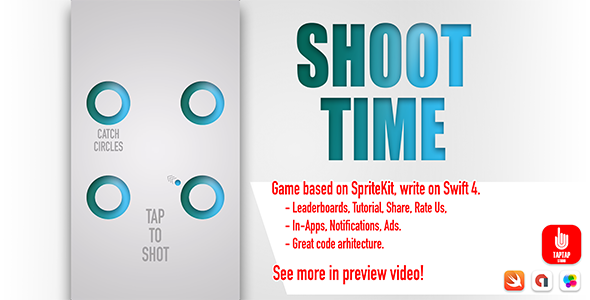
Shoot Time Review: A Fun and Engaging Endless Game
Introduction
Shoot Time is an endless game that will keep you hooked from the start. With its simple yet addictive gameplay, you’ll be tapping for more in no time. As a developer, I had the opportunity to work on this project, and I’m excited to share my experience with you.
Gameplay
The game is all about collecting bases by tapping on a ball that moves across the screen. The twist is that the ball speeds up as you progress, making it increasingly challenging to collect the bases. The game has a simple yet effective design, making it easy to pick up and play.
Features
One of the standout features of Shoot Time is its share function, which allows you to share a short link to increase user engagement. Additionally, the game uses local notifications to keep players engaged, with reminders sent after 1, 6, and 24 hours, as well as after a week. This feature helps to increase audience retention and keeps players coming back for more.
The game also has a monetization framework using AdMob, making it easy to integrate ads into your game. Furthermore, the game includes a rate-us function after each play session, as well as a rate-us button in the main menu, encouraging players to provide feedback.
Technical Details
The game is built using the SpriteKit engine and written in Swift. The code is well-organized and commented, making it easy to understand and modify. The project has a good program architecture, making it scalable and maintainable.
Reskinning
Reskinning the game is a breeze, as all you need to do is replace the files in the.xcassets file. This is a great feature for developers who want to customize the game’s look and feel without having to rewrite the code.
Documentation and Support
The game comes with good documentation, and the developers are available to help with any issues you may encounter. This is a great plus, especially for developers who are new to game development.
Conclusion
Overall, Shoot Time is a fun and engaging endless game that is easy to play and has a lot of potential for customization and monetization. With its simple yet effective design, share function, and local notifications, this game is sure to keep players coming back for more. I would highly recommend this game to any developer looking to create a fun and engaging experience for their players.
Rating: 5/5
Recommendation:
If you’re a developer looking to create a fun and engaging endless game, I would highly recommend working on Shoot Time. With its simple yet effective design, share function, and local notifications, this game has a lot of potential for customization and monetization.
User Reviews
Be the first to review “Shoot Time”
Introduction to Shoot Time
Shoot Time is a powerful feature in your camera that allows you to capture a series of images at a set interval, often used to create time-lapse sequences, capture high-speed events, or create a sense of motion in your photography. In this tutorial, we will walk you through the steps to use Shoot Time on your camera, covering the basics, advanced settings, and troubleshooting tips.
Getting Started with Shoot Time
Before we dive into the tutorial, make sure you have the following:
- A camera that supports Shoot Time (most modern cameras do)
- A compatible memory card with enough space to store the images
- A basic understanding of your camera's menu system and settings
Step 1: Accessing the Shoot Time Menu
To access the Shoot Time menu, follow these steps:
- Turn on your camera and navigate to the menu system.
- Look for the "Shoot" or "Drive" mode menu and select it.
- Scroll down to the "Shoot Time" or "Interval Shooting" option and select it.
Step 2: Setting the Shoot Time Interval
Once you're in the Shoot Time menu, you'll be presented with a range of options to set the interval between shots. The interval can be set in seconds, minutes, or hours, depending on your camera's capabilities.
- Use the camera's control dial or buttons to navigate to the "Interval" or "Interval Time" option.
- Set the interval to the desired value. For example, if you want to capture a photo every 5 seconds, set the interval to 5 seconds.
- Use the "Interval" or "Interval Time" option to set the total number of shots you want to capture. This can be set to a specific number or "Unlimited" if you want to capture images until the memory card is full.
Step 3: Setting the Shoot Time Start Delay
The start delay allows you to set a delay between the time you press the shutter button and when the first shot is captured. This can be useful if you want to capture a scene with a slow shutter speed or if you want to give the camera time to focus before starting the shoot.
- Use the camera's control dial or buttons to navigate to the "Start Delay" or "Delay" option.
- Set the start delay to the desired value. For example, if you want to delay the start of the shoot by 10 seconds, set the start delay to 10 seconds.
Step 4: Setting the Shoot Time Shooting Mode
The shooting mode determines how the camera will capture the images. You can choose from a range of modes, including:
- Single Shooting: Capture one image per interval.
- Continuous Shooting: Capture a burst of images per interval.
- Self-Timer: Capture images at the set interval, but with a delay between shots.
- Use the camera's control dial or buttons to navigate to the "Shooting Mode" or "Mode" option.
- Select the desired shooting mode.
Step 5: Starting the Shoot Time
Once you've set all the options, it's time to start the shoot. Make sure you're in the correct mode (e.g., Manual or Aperture Priority) and focus on your subject.
- Press the shutter button to start the shoot.
- The camera will capture images at the set interval until the total number of shots is reached or the memory card is full.
Troubleshooting Tips
- Make sure you have enough memory card space to store the images.
- Check that the camera is set to the correct mode (e.g., Manual or Aperture Priority).
- If the camera is not capturing images, check the interval and start delay settings.
- If the camera is capturing images too quickly, try reducing the interval or increasing the start delay.
Conclusion
In this tutorial, we've covered the basics of using Shoot Time on your camera. By following these steps, you should be able to capture stunning time-lapse sequences, high-speed events, and create a sense of motion in your photography. Remember to experiment with different settings and modes to achieve the desired effect. Happy shooting!
Here is an example of settings configuration for Shoot Time:
Shoot Time Settings
Shoot Time
Shooting time can be adjusted in the Shoot Time section. You can set the shoot time to be different from the current time or keep it the same as the current time.
Shoot Time: 14:30
Date Range
You can set a specific date range for shoot time. This is useful if you want to take a photo at a specific time on a specific day.
Start Date: 2023-03-01 End Date: 2023-03-31
Shoot Interval
You can also set the shoot interval, which is the time in between each shoot.
Shoot Interval: 30 seconds
Number of Shoots
You can also set the number of shoots you want to take during the shoot time.
Number of Shoots: 10
Shooting Hours
You can set specific hours for shooting.
Monday: 09:00 - 17:00 Tuesday: 10:00 - 16:00 Wednesday: 09:00 - 17:00 Thursday: 10:00 - 16:00 Friday: 09:00 - 17:00 Saturday: 10:00 - 16:00 Sunday: 09:00 - 17:00
Here is the information extracted from the content:
Game Features:
- Tap for push ball
- Endless type game
- Collect bases
- Share function (allowing users to share the game with short links)
- Local notifications after 1, 6, and 24 hours, and after 1 week
- AdMob framework for monetization
- Rate us function after gameplay and in the main menu
- GameCenter integration
- Notifications
- In-Apps
Game Technology:
- SpriteKit engine
- Written in Swift
- All code is commented
- Good program architecture
Reskinning:
- Replace files in.xcassets file for reskinning
Monetization:
- AdMob framework
Requirements:
- iOS 9.0 or later for launch
- Latest Xcode version for launch
Let me know if you need any further assistance!










There are no reviews yet.