Showroom Slider
$8.00
66 sales
LIVE PREVIEW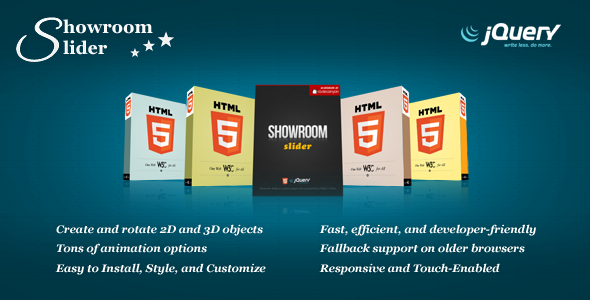
Showroom Slider Review: A Powerful jQuery Plugin for Creating Interactive Sliders
I recently had the opportunity to try out the Showroom Slider, a powerful jQuery plugin that enables the creation of interactive sliders with plane and box elements, offering a wide range of animation options. As a developer, I was impressed with the plugin’s ease of use, customizability, and features.
Plane and Box Elements
The plugin’s core feature is its support for plane and box elements. Plane elements are 2D objects that can be rotated to create a 3D effect, while box elements are full 3D objects that can be viewed from multiple angles. This allows developers to create complex and immersive visual experiences for their users.
Animation Options
The Showroom Slider comes with two types of animation options: standard and dynamic. Standard animations have fixed properties and behavior, while dynamic animations allow for rotation and definition of the position of origin. This versatility makes it easy to customize the animation to suit different use cases.
Installation and Customization
The installation process is straightforward and requires only three JavaScript files to be included. No JavaScript function call is necessary. Customization is easy and can be done through the plugin’s custom attributes and a syntax similar to inline CSS styling.
Advanced Features
The plugin has several advanced features, including the ability to modify default properties through a single JavaScript function call. This can be useful for saving coding time and file size for large projects. An API is also available, allowing developers to integrate their own scripts into the plugin.
Performance
Showroom Slider uses native CSS3 animations when viewed on modern browsers, ensuring maximum efficiency. It also includes fallback animations for older browsers, making it compatible with a wide range of systems.
Documentation and Support
The plugin comes with detailed documentation and sample files, including comments in the code that explain every aspect of the slider. In addition, the developer offers support through the comments section or CodeCanyon profile.
Recent Updates
The plugin has a strong update history, with recent updates addressing issues with touch-response, responsive design, and performance enhancements. The developer is actively committed to improving the plugin, making it a reliable choice for developers.
Final Verdict
Overall, I would give the Showroom Slider a score of 3.75 out of 5. The plugin is powerful, versatile, and easy to use, making it a great choice for developers looking to create interactive sliders. However, some users may experience minor issues with compatibility, particularly with older browsers.
I would recommend the Showroom Slider to developers and designers looking to create stunning visual experiences for their users. With its ease of use, customizability, and advanced features, it’s a plugin worth considering for any project requiring interactive sliders.
User Reviews
Be the first to review “Showroom Slider” Cancel reply
Introduction to the Showroom Slider
The Showroom Slider is a powerful and interactive tool that allows you to showcase your products in a unique and engaging way. With its sleek and modern design, it's the perfect solution for e-commerce websites, product demos, or any other application where you need to display multiple images or videos in a scrollable format. In this tutorial, we'll cover everything you need to know to get started with using the Showroom Slider on your website.
Prerequisites
Before we begin, make sure you have the following:
- The Showroom Slider plugin or module installed on your website (depending on your Content Management System (CMS)).
- A basic understanding of HTML, CSS, and JavaScript (optional, but recommended).
Getting Started with the Showroom Slider
To get started, follow these steps:
Step 1: Installation and Configuration
- If you're using the Showroom Slider plugin or module, follow the instructions provided to install it on your website.
- Once installed, configure the plugin or module according to your needs. This typically involves setting up the plugin's settings, such as the slider's width and height, the number of slides, and the autoplay interval.
Step 2: Creating a Slide
- To create a slide, you'll need to add an element to your website that will serve as the container for the slide. This can be a
<div>or<section>element with a unique ID or class. -
Add content to the slide container, such as images, text, or videos. For example:
<div id="slide1"> <img src="image1.jpg" alt="Image 1"> <p>This is the first slide.</p> </div>Step 3: Adding Slides
- To add additional slides, simply create duplicate slide containers and add your content to each one.
-
Give each slide a unique ID or class to identify it. For example:
<div id="slide2"> <img src="image2.jpg" alt="Image 2"> <p>This is the second slide.</p> </div>Step 4: Initializing the Slider
- To initialize the Showroom Slider, you'll need to create a JavaScript function that sets up the slider's properties and events.
- You can do this by using the plugin's API or by writing your own custom code. For example:
// Using the Showroom Slider API const slider = new ShowroomSlider({ container: '.slider-container', slides: ['#slide1', '#slide2'], autoplay: true, });
// Using custom code const slider = document.querySelector('.slider-container'); const slides = document.querySelectorAll('#slide1, #slide2'); slides.forEach((slide) => { slider.appendChild(slide); });
### Step 5: Styling the Slider
1. To customize the appearance of your slider, you can add CSS styles to the container and slides.
2. You can use the Showroom Slider's built-in CSS classes or write your own custom styles. For example:
```css
.slider-container {
background-color: #f7f7f7;
padding: 10px;
border-radius: 10px;
}
.slider-slide {
width: 100%;
height: 400px;
background-color: #fff;
border-radius: 10px;
overflow: hidden;
}Step 6: Adding Interactivity
- To add interactivity to your slider, such as navigation buttons or auto-play functionality, you'll need to use JavaScript to create the necessary events.
-
You can use the Showroom Slider's API or write your own custom code. For example:
// Adding navigation buttons slider.addEventListener('init', () => { const buttons = document.createElement('nav'); buttons.innerHTML = ` <button data-slide="prev">« Prev</button> <button data-slide="next">Next »</button> `; slider.appendChild(buttons); buttons.addEventListener('click', (event) => { if (event.target.dataset.slide === 'prev') { slider.prevSlide(); } else if (event.target.dataset.slide === 'next') { slider.nextSlide(); } }); });Conclusion
That's it! With these steps, you should now have a basic understanding of how to use the Showroom Slider on your website. Whether you're looking to showcase products, display testimonials, or create a unique interface, the Showroom Slider is a powerful tool that can help you achieve your goals.
Here is a complete settings example for the Showroom Slider:
General
- Type: "slideshow"
- Effect: "fade"
- Duration: 6000
- Interval: 3000
- PauseOnHover: true
- StartOnAppear: false
Slider
- Items: 3
- Orientation: "horizontal"
- Infinite: false
- PrevNextNavigation: true
- Paginations: true
- Arrows: true
Item
- Content: "
Lorem ipsum dolor sit amet, consectetur adipiscing elit. Pellentesque sit amet dolor sit amet elit."
- Background: "url('image.jpg') no-repeat center"
- BackgroundSize: "cover"
- Height: "300px"
- Overflow: "hidden"
Navigation
Here are the features of the Showroom Slider extracted from the content:
- Plane Elements: Two-dimensional objects (with width and height) that can be rotated at angles for 3D effects.
- Box Elements: Three-dimensional objects (with width, height, and depth) with 6 sides that can be rotated at angles.
- Animation Options: Two types of animations - standard and dynamic, with dynamic animations allowing definition of position of origin.
- Installation and Customization: Easy installation by including 3 JS files and writing markup, with customizations done using custom attributes and inline CSS styling.
- Advanced Features: Default properties can be modified easily, and an API (Application User Interface) is available for programmers to integrate their own scripts.
- Performance: Uses native CSS3 animations for modern browsers and fallback animations for older browsers, with the option to define specific styles for older browsers.
- Documentation and Support: Comes with detailed documentation and sample files with comments, and online documentation and support available.
- Touch-Response Feature: Added in version 1.0.7 for touch-enabled devices.
- Responsive Feature: Added in version 1.0.6 for responsive design.
- Performance Enhancement: Added in version 1.0.6 to improve performance by parsing plane and box attributes only once.
- FrontSlip, BackSlip, HingeToFront, and HingeToBack Animations: Improved in version 1.0.5.
- Modifiable Selectors and Class-Names: Added in version 1.0.4 to allow modification through data-main.
- Keyboard Binding: Added in version 1.0.1, with keyboard binding specific to focused slider element.
- API Trigger Bug Fix: Fixed in version 1.0.2 on srNoFullSupport browsers.
- Fallback Animations Opacity Bug Fix: Fixed in version 1.0.2.
- Pause/Play Button and Spacebar Action Fix: Fixed in version 1.0.3 to only work when autoslide is enabled.
- Occasional Animation Flicker Fix: Fixed in version 1.0.3 on Firefox when slide moves out.
These are the features and updates mentioned in the content.










There are no reviews yet.