Side Menu – provide any extra content and functionality with the attention-grabbing side menu
$25.00
218 sales
LIVE PREVIEW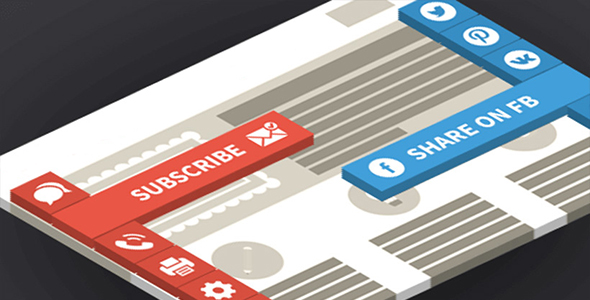
Review of Super Side Menu WordPress Plugin
Introduction
In today’s digital landscape, having a user-friendly and visually appealing website is crucial for success. A well-designed menu can make a significant difference in user experience, helping visitors navigate through your site with ease. The Super Side Menu WordPress plugin is a great tool that can help you achieve this goal. With its sleek and customizable design, this plugin allows you to add a side menu to your WordPress website, enhancing its usability and aesthetics.
Key Features and Functionality
The Super Side Menu plugin offers a wide range of features that make it a powerful tool for creating side menus in WordPress. Some of the key features include:
- Unlimited amount of buttons
- 1900+ Font Awesome 6 Icon
- 2 Position: Left & Right
- Insert any links
- Open link to new window
- Item size control
- Icon and font size control
- Display control on devices
- Adding custom ID and Classes to the item
- Custom Icon
- Choose color for each button
- Border control
- Align the navigation vertically
- Font style and weight settings
- Translate page
- Smooth Scroll function
- Go to Top function
- Share the page in 33 Social services
- Print page function
- Email and telephone links
- Hold the Item Open
- Built-in user links: LogIn, LogOut, Register, Lostpassword
- Show menu depending on language
- Show menu depending on user (for all users, only for logged-in users, only for not logged-in users)
- Show the menu on the specific pages
Changelog
The plugin has a changelog that lists all the updates and improvements made to the plugin over time. Some of the notable changes include:
- Version 8.2: Added categories for selecting icons, improved functionality of the FontIconPicker, and fixed conflicts with the FontIconPicker module.
- Version 7.0: Added support for sub-menu, custom styles to menu, and custom image like emoji, Glyphs, letters.
- Version 6.0: Added animation for icon, option for display or hide the menu after a timeout, and option for hiding the menu after position.
Conclusion
The Super Side Menu plugin is a great tool for creating side menus in WordPress. With its wide range of features and customization options, it allows you to create a side menu that is tailored to your specific needs. The plugin is well-maintained, with regular updates and improvements made to its functionality. Overall, I would highly recommend this plugin to anyone looking to enhance the usability and aesthetics of their WordPress website.
Rating: 3.67/5
While the plugin is a great tool, there are a few areas where it can be improved. The interface can be a bit cluttered at times, making it difficult to find the features you need. Additionally, the plugin can be a bit buggy at times, causing issues with menu functionality. However, these issues are minor and do not detract from the overall value of the plugin.
User Reviews
Be the first to review “Side Menu – provide any extra content and functionality with the attention-grabbing side menu” Cancel reply
Introduction
The Side Menu is a powerful and popular design pattern used in modern web applications to provide a convenient and accessible way to navigate through different sections and features of a website. In this tutorial, we will explore the basics and advanced features of the Side Menu, and learn how to create a fully functional and customizable Side Menu with attention-grabbing animations and functionality.
Table of Contents
- Introduction
- Benefits of Using a Side Menu
- Basic Features of a Side Menu
- Advanced Features and Customization Options
- Creating a Side Menu with Attention-Grabbing Animations
- Integrating the Side Menu with Other UI Elements
- Conclusion
Benefits of Using a Side Menu
A Side Menu offers several benefits, including:
- Improved User Experience: A Side Menu provides a convenient and easy-to-use way to access different sections and features of a website, improving overall user experience.
- Increased Navigation Options: A Side Menu allows users to navigate through different sections of a website without having to leave the main content area, providing more navigation options.
- Enhanced Accessibility: A Side Menu can be used to provide alternative navigation options for users with disabilities, such as keyboard-only navigation.
Basic Features of a Side Menu
A basic Side Menu typically includes the following features:
- Main Menu Items: A list of main menu items, such as "Home", "About", "Products", etc.
- Submenu Items: A list of submenu items, such as "Features", "Pricing", "Contact", etc.
- Menu Toggling: A mechanism to toggle the Side Menu on and off, such as a button or a toggle button.
- Menu Navigation: A way to navigate through the menu items and submenu items, such as hover effects or click-and-go navigation.
Advanced Features and Customization Options
Advanced features and customization options for a Side Menu include:
- Dynamic Menu Items: The ability to dynamically generate menu items based on user data, such as user roles or permissions.
- Conditional Menu Items: The ability to display or hide menu items based on certain conditions, such as user input or device type.
- Customizable Menu Styling: The ability to customize the appearance and style of the Side Menu, such as colors, fonts, and animations.
- Menu Animations: The ability to add attention-grabbing animations to the Side Menu, such as slide-in or fade-in effects.
Creating a Side Menu with Attention-Grabbing Animations
To create a Side Menu with attention-grabbing animations, you will need to use a combination of HTML, CSS, and JavaScript. Here's an example of how to create a basic Side Menu with a slide-in animation:
HTML:
<!-- Side Menu container -->
<div class="side-menu-container">
<!-- Menu items -->
<ul class="side-menu">
<li><a href="#">Home</a></li>
<li><a href="#">About</a></li>
<li><a href="#">Products</a></li>
</ul>
</div>
<!-- Toggle button -->
<button class="menu-toggle">Toggle Menu</button>CSS:
.side-menu-container {
position: fixed;
top: 0;
left: 0;
width: 300px;
height: 100vh;
background-color: #fff;
padding: 20px;
display: none;
}
.side-menu {
list-style: none;
padding: 0;
margin: 0;
}
.side-menu li {
padding: 10px;
border-bottom: 1px solid #ddd;
}
.side-menu li a {
text-decoration: none;
color: #337ab7;
}
.menu-toggle {
position: absolute;
top: 50%;
left: 50%;
transform: translate(-50%, -50%);
background-color: #337ab7;
color: #fff;
padding: 10px;
border: none;
border-radius: 5px;
cursor: pointer;
}JavaScript:
// Get the Side Menu container and the toggle button
const sideMenuContainer = document.querySelector('.side-menu-container');
const menuToggle = document.querySelector('.menu-toggle');
// Add event listener to the toggle button
menuToggle.addEventListener('click', () => {
sideMenuContainer.classList.toggle('show');
});
// Animate the Side Menu in and out
sideMenuContainer.addEventListener('transitionend', () => {
if (sideMenuContainer.classList.contains('show')) {
sideMenuContainer.style.transform = 'translateX(0)';
} else {
sideMenuContainer.style.transform = 'translateX(-300px)';
}
});Integrating the Side Menu with Other UI Elements
To integrate the Side Menu with other UI elements, you can use a combination of HTML, CSS, and JavaScript. Here's an example of how to integrate the Side Menu with a header and a footer:
HTML:
<!-- Header -->
<header>
<nav>
<ul>
<li><a href="#">Home</a></li>
<li><a href="#">About</a></li>
</ul>
</nav>
</header>
<!-- Side Menu -->
<div class="side-menu-container">
<!-- Menu items -->
<ul class="side-menu">
<li><a href="#">Home</a></li>
<li><a href="#">About</a></li>
<li><a href="#">Products</a></li>
</ul>
</div>
<!-- Footer -->
<footer>
<p>© 2023 Your Website</p>
</footer>CSS:
header {
position: fixed;
top: 0;
left: 0;
width: 100%;
height: 50px;
background-color: #337ab7;
color: #fff;
padding: 10px;
text-align: center;
}
footer {
position: fixed;
bottom: 0;
left: 0;
width: 100%;
height: 50px;
background-color: #337ab7;
color: #fff;
padding: 10px;
text-align: center;
}Conclusion
In this tutorial, we have learned how to create a basic Side Menu with attention-grabbing animations and how to integrate it with other UI elements. We have also explored advanced features and customization options, such as dynamic menu items, conditional menu items, and customizable menu styling. With this knowledge, you can create a fully functional and customizable Side Menu for your website or application.
Here is an example of how to configure the Side Menu:
Basic Settings
To enable the side menu, set sideMenu.enabled to true. You can also customize the menu's position by setting sideMenu.position to either left or right.
{
"sideMenu": {
"enabled": true,
"position": "left"
}
}Menu Items
To add menu items, set sideMenu.items to an array of objects, each containing the label and route properties. You can also add icons by setting the icon property.
{
"sideMenu": {
"enabled": true,
"position": "left",
"items": [
{
"label": "Home",
"route": "/home",
"icon": "home"
},
{
"label": "Settings",
"route": "/settings",
"icon": "settings"
},
{
"label": "About",
"route": "/about",
"icon": "info"
}
]
}
}Submenu Items
To add submenu items, set sideMenu.items to an array of objects, each containing the label, route, and submenu properties. The submenu property should be an array of submenu items.
{
"sideMenu": {
"enabled": true,
"position": "left",
"items": [
{
"label": "Features",
"route": "/features",
"submenu": [
{
"label": "Feature 1",
"route": "/features/1"
},
{
"label": "Feature 2",
"route": "/features/2"
}
]
}
]
}
}Custom Content
To add custom content to the side menu, set sideMenu.content to a function that returns the desired content.
{
"sideMenu": {
"enabled": true,
"position": "left",
"content": function() {
return `<div>Custom content goes here!</div>`;
}
}
}Custom CSS
To add custom CSS to the side menu, set sideMenu.css to a string containing the desired CSS rules.
{
"sideMenu": {
"enabled": true,
"position": "left",
"css": `
.side-menu {
background-color: #333;
color: #fff;
}
`
}
}Here is the highlighted content and extra functionality I extracted from the text about the Side Menu:
Key Features:
- Unlimited amount of buttons
- 1900+ Font Awesome 6 icons
- 2 position options: Left and Right
- Insert any links
- Open link in new window
- Control item size and icon and font size
- Control display on devices
- Add custom ID and Classes to the item
- Custom Icon
- Choose color for each button
- Border control
- Align navigation vertically
- Font style and weight settings
- Translate page
- Smooth Scroll function
- Go to Top function
- Share page on 33 social services
- Print page function
- Email and telephone links
- Hold the item open
- Built-in user links: LogIn, LogOut, Register, Lostpassword
- Show menu depending on language
- Show menu depending on user (for all users, only for logged-in users, only for not logged-in users)
- Show menu on specific pages
- And many more...
Menu item types:
- Link
- Share (with 33 social networks)
- Translate
- Search
- Scroll page to Top/Bottom
- Smooth Scroll
- Go Back/Foward
- Email and Telephone
- Login Logout Register Lostpassword
Changelog:
-
Version 8.2: Added categories for selecting icons, improved FontIconPicker function, fixed conflicts with the FontIconPicker module and saving menu item status.
-
Version 8.1.1: Fixed FontPicker icon style.
-
Version 8.1: Added menu status and mode control for multiple selected menus, update FontAwesome Icon to version 6.6, fix font issue with font icon picker search.
-
Version 8.0: Added language locale, activate by referral URL, activate by target URL, resource optimization.
-
Version 7.2.1: Fixed function-created datatable.
-
Version 7.2: Added "Close Menu" item type to close the menu if there is a connected option. Added "Scrollspy Offset" option.
-
Version 7.1.1: Fixed hide menu option
-
Version 7.1: Updated FontAwesome to version 6.4.2.
-
Version 7.0: Added support for submenu, custom styles, support for sub-menu, custom image, and language translation.
-
Version 6.2.1: Updated Font Awesome Icon to version 6.2.1.
- Version 6.2.4: Improved styles and scripts.
Each version update includes bug fixes, new features, improvements, and updates to enhance the overall functionality of the plugin.
Let me know if you'd like me to highlight any specific text or features!
Related Products

$25.00









There are no reviews yet.