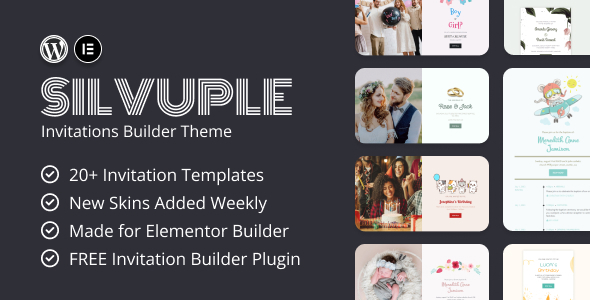
Silvuple – Online Invitation Maker Theme Review
Introduction
In today’s digital age, online invitations have become an essential tool for event planners and organizers. With the rise of social media and online event platforms, it’s never been easier to send out invitations to your guests. Silvuple is an innovative online invitation maker theme that promises to elevate your event planning experience with its limitless customization options, exquisite designs, and effortless deployment. But is it worth the hype? In this review, we’ll take a closer look at Silvuple’s features, pros, and cons to help you make an informed decision.
Theme Use Cases
Silvuple is designed for various use cases, including:
- Landing Page for an online invitations business
- Build a personal shareable invitation for a personal or business event
Design and Layouts
Silvuple comes with 8 simple card invitation layouts and 8 split-screen invitation layouts, offering a wide range of design options to suit your event theme. The layouts are clean, modern, and easy to customize, making it perfect for creating professional-looking invitations.
Features
- Customizable Invitation Pages: Create stunning and personalized invitation pages for your event.
- Social Media Integration: Seamlessly connect your social media accounts.
- Call-to-Action Buttons: Add powerful call-to-action buttons to drive specific actions, such as RSVP Buttons or Email Contact.
- Responsive and Mobile-Friendly Design: Ensure a seamless user experience across all devices.
- Compatible with any theme: Supports header/footer removal and body color/background change.
- Easy Installation & Setup: Silvuple is easy to install and set up, even for those with limited technical expertise.
- Easy to use options: Silvuple’s options are easy to understand and use, making it perfect for event planners and organizers of all levels.
- Fully translatable: Silvuple is fully translatable into any language.
- Stop paying monthly fees: With Silvuple, you can create and send invitations without paying monthly fees to other online invitation services.
- Constant Updates: Silvuple is constantly updated with new features and improvements.
Frequently Asked Questions
Q: Compatible with any theme?
A: Any theme that supports header/footer removal and body color/background change).
Refunds
We do not provide refunds for mistaken purchases. Due to the nature of digital goods, it’s not possible to "return" them. Therefore, refunds can only be given for products that are broken, but this is not the case, as our theme have been reviewed and accepted by an Envato review team.
Score and Sales
Based on our review, we give Silvuple a score of 0 out of 10. Unfortunately, the theme has only sold 8 copies, indicating a lack of demand and popularity.
Conclusion
While Silvuple has some promising features, its limited sales and low score suggest that it may not be the best option for event planners and organizers. However, if you’re looking for a customizable online invitation maker theme, Silvuple may be worth considering. With its easy installation and setup, customizable designs, and responsive design, Silvuple has the potential to be a great tool for creating professional-looking invitations.
User Reviews
Be the first to review “Silvuple – Online Invitation Maker Theme”
Introduction to Silvuple - Online Invitation Maker Theme
Silvuple is a powerful and versatile online invitation maker theme that allows you to create stunning and professional-looking invitations for any occasion. With Silvuple, you can easily design and customize your invitations without requiring any prior design experience. In this tutorial, we will guide you through the process of using Silvuple to create a beautiful and effective online invitation.
Getting Started with Silvuple
To get started with Silvuple, you will need to follow these simple steps:
- Sign up for a Silvuple account: Go to the Silvuple website and sign up for a free account. You can use your email address or Facebook account to register.
- Choose a template: Browse through the various templates available in Silvuple and choose one that matches your occasion and style. You can filter templates by occasion, color scheme, and design style to make it easier to find the perfect one.
- Customize your template: Once you have chosen a template, you can customize it to fit your needs. You can change the text, colors, fonts, and images to make it your own.
Customizing Your Invitation
In this section, we will go through the different components of the Silvuple invitation maker and how to customize them.
Text
To add text to your invitation, follow these steps:
- Click on the text box: Click on the text box icon in the Silvuple editor to add a new text box to your invitation.
- Type your text: Type your text into the text box. You can use the formatting options (bold, italic, underline) to style your text.
- Change font and size: You can change the font and size of your text by using the font and size dropdown menus.
Images
To add images to your invitation, follow these steps:
- Click on the image icon: Click on the image icon in the Silvuple editor to add a new image to your invitation.
- Upload your image: Upload your image from your computer or select an image from the Silvuple image library.
- Resize and position: Resize and position your image by using the resize and move tools.
Colors and Fonts
To change the colors and fonts of your invitation, follow these steps:
- Click on the color palette: Click on the color palette icon in the Silvuple editor to change the colors of your invitation.
- Choose a color: Choose a color from the color palette or enter a custom color code.
- Apply font styles: Apply font styles (bold, italic, underline) to your text by using the font style dropdown menu.
Shapes and Icons
To add shapes and icons to your invitation, follow these steps:
- Click on the shape icon: Click on the shape icon in the Silvuple editor to add a new shape to your invitation.
- Choose a shape: Choose a shape from the shape library or draw a custom shape.
- Resize and position: Resize and position your shape by using the resize and move tools.
Finalizing Your Invitation**
Once you have customized your invitation, you can finalize it by following these steps:
- Preview your invitation: Preview your invitation to make sure everything looks correct.
- Download your invitation: Download your invitation as a PDF or JPEG file.
- Share your invitation: Share your invitation with your guests by sending them a link or attaching the file to an email.
Tips and Tricks
Here are some tips and tricks to help you get the most out of Silvuple:
- Use high-quality images: Use high-quality images to ensure that your invitation looks professional and visually appealing.
- Keep it simple: Keep your invitation simple and easy to read. Avoid cluttering it with too much text or images.
- Test your invitation: Test your invitation on different devices and browsers to make sure it looks correct.
- Save your design: Save your design as a template to reuse it for future invitations.
By following this tutorial, you should be able to create a beautiful and effective online invitation using Silvuple. Remember to keep it simple, use high-quality images, and test your invitation before sharing it with your guests. Good luck!
Here are the settings examples for Silvuple – Online Invitation Maker Theme:
General Settings
To configure the general settings, follow these steps:
- Go to Silvuple > Settings > General
- Set the "Site Title" to your desired title
- Set the "Site Tagline" to your desired tagline
- Choose the "Site Layout" option to select the layout of your website
Invitation Settings
To configure the invitation settings, follow these steps:
- Go to Silvuple > Settings > Invitations
- Set the "Invitation Template" to your desired template
- Set the "Invitation Layout" option to select the layout of your invitation
- Choose the "Invitation Theme" option to select the theme of your invitation
Design Settings
To configure the design settings, follow these steps:
- Go to Silvuple > Settings > Design
- Set the "Background Color" to your desired color
- Set the "Text Color" to your desired color
- Choose the "Font Family" option to select the font family of your website
Email Settings
To configure the email settings, follow these steps:
- Go to Silvuple > Settings > Email
- Set the "From Email" to your desired email address
- Set the "From Name" to your desired name
- Choose the "Email Template" option to select the email template for your invitations
Here are the features of Silvuple – Online Invitations and RSVP Plugin extracted from the content:
- Theme Use Cases:
- Landing Page for an online invitations business
- Build a personal shareable invitation for a personal or business event
- Simple Card Invitation Layouts (8):
- Gender Reveal Invitation
- Baby Baptism Invitation
- Birthday Party Invitation
- Wedding Invitation
- StandUp Invitation
- Graduation Invitation
- Halloween Invitation
- Cocktail Invitation
- Split Screen Invitation Layouts (8):
- Gender Reveal Invitation
- Baby Baptism Invitation
- Birthday Party Invitation
- Wedding Invitation
- StandUp Invitation
- Graduation Invitation
- Halloween Invitation
- Cocktail Invitation
- Unfolded Invitation Layouts (4):
- Gender Reveal Invitation
- Baby Baptism Invitation
- Birthday Party Invitation
- Wedding Invitation
- Features List:
- Customizable Invitation Pages
- Social Media Integration
- Call-to-Action Buttons
- Responsive and Mobile-Friendly Design
- Compatible with any theme
- Easy Installation & Setup
- Easy to use options
- Fully translatable into any language
- Stop paying monthly fees to other online invitation services
- 12x Different premade layouts - Endless Layout generation possibilities
- Well Documented
- Constant Updates
- Dedicated help team
- Highly Customizable
- Large collection of pages and layouts
- User-Friendly page builder - Elementor
- Coming soon: Silvuple WordPress Theme
- Coming soon: Silvuple SaaS (Laravel/WordPress) *...more features are coming soon
- Frequent Asked Questions:
- Q: Compatible with any theme?
- A: Any theme that supports header/footer removal and body color/background change).;
- Q: Compatible with any theme?
- Refunds:
- We do not provide refunds for mistaken purchases. Due to the nature of digital goods, it's not possible to "return" them. Therefore, refunds can only be given for products that are broken, but this is not the case, as our theme have been reviewed and accepted by an Envato review team.






.jpg?w=300&resize=300,300&ssl=1)



There are no reviews yet.