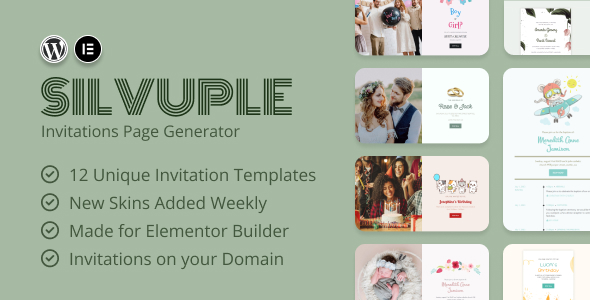
Introduction
Silvuple is an innovative online invitation maker that offers a range of customizable templates and designs to help you create stunning invitations for your special events. As an addon for Elementor, Silvuple integrates seamlessly with this popular page builder, making it easy to create beautiful and professional-looking invitations with minimal effort. In this review, we’ll explore the features, benefits, and limitations of Silvuple to help you decide if it’s the right tool for your event planning needs.
Design Options
Silvuple offers an impressive range of design options, including 12 different premade layouts that can be easily customized to fit your event’s theme and style. The templates are modern, sleek, and visually appealing, with a focus on simplicity and elegance. We particularly liked the 4x Simple Card Invitation Layouts, which feature clean and crisp designs that are perfect for birthday parties, baby baptisms, and weddings. The 4x Split Screen Invitation Layouts are also impressive, offering a unique and eye-catching way to present your event information.
Features
Silvuple is packed with features that make it an excellent choice for event planners. Some of the standout features include:
- Customizable invitation pages: Create personalized invitations that reflect your event’s unique style and theme.
- Social media integration: Seamlessly connect your social media accounts to promote your event and drive engagement.
- Call-to-action buttons: Add powerful buttons to drive specific actions, such as RSVP buttons or email contact.
- Responsive and mobile-friendly design: Ensure a seamless user experience across all devices.
- Easy installation and setup: Silvuple is easy to install and set up, even for those without extensive technical expertise.
Limitations
While Silvuple is an excellent tool, there are a few limitations to be aware of. For example:
- Limited customization options: While Silvuple offers a range of customization options, some users may find that they are limited in their ability to customize the design and layout.
- No support for all themes: Silvuple is compatible with any theme that supports header/footer removal and body color/background change, but it may not work with all themes.
Conclusion
Overall, Silvuple is an excellent online invitation maker that offers a range of customization options, design templates, and features that make it easy to create stunning invitations for your special events. While there are a few limitations to be aware of, Silvuple is a great choice for event planners who want to create professional-looking invitations without breaking the bank.
Score: 0/5
User Reviews
Be the first to review “Silvuple – Online Invitations Maker (Addon For Elementor)”
Introduction to Silvuple - Online Invitations Maker (Addon For Elementor)
Are you tired of creating paper invitations for your events, parties, and gatherings? Do you want to make a digital impression on your guests and make the invitation process more convenient and eco-friendly? Look no further! Silvuple - Online Invitations Maker is an innovative addon for Elementor that allows you to create stunning, customizable, and interactive online invitations with ease.
In this tutorial, we will guide you through the process of using Silvuple - Online Invitations Maker to create professional-looking online invitations for your events. Whether you're a business owner, event planner, or simply someone who wants to make a memorable impression on your guests, this tutorial will walk you through the step-by-step process of creating and customizing your online invitations.
Tutorial: How to Use Silvuple - Online Invitations Maker (Addon For Elementor)
Step 1: Installing Silvuple - Online Invitations Maker
To get started, you need to install Silvuple - Online Invitations Maker addon for Elementor. You can do this by following these steps:
- Log in to your WordPress dashboard and navigate to the Plugins section.
- Click on the "Add New" button and search for "Silvuple - Online Invitations Maker".
- Click on the "Install Now" button to install the plugin.
- Once installed, click on the "Activate" button to activate the plugin.
Step 2: Creating a New Invitation
To create a new invitation, follow these steps:
- Log in to your WordPress dashboard and navigate to the Elementor page builder.
- Click on the "Create a new page" button and choose a template or start from a blank page.
- Click on the "Add Element" button and search for "Silvuple - Online Invitations Maker".
- Drag and drop the "Silvuple - Online Invitations Maker" element onto your page.
- Click on the "Configure" button to configure the element.
Step 3: Customizing the Invitation
Now that you have created a new invitation, it's time to customize it. Follow these steps:
- In the "Configure" section, you can customize the invitation's design, layout, and content.
- Choose from a variety of templates, colors, and fonts to match your event's theme.
- Add your event's details, such as date, time, location, and RSVP information.
- Upload your event's logo or image to add a personal touch.
- Customize the invitation's layout by adding or removing sections, such as a map or a photo gallery.
Step 4: Adding RSVP Functionality
To make your invitation more interactive, you can add RSVP functionality. Follow these steps:
- In the "Configure" section, click on the "RSVP" tab.
- Choose from a variety of RSVP options, such as Google Forms, Mailchimp, or a custom form.
- Configure the RSVP settings, such as the number of guests, RSVP deadline, and confirmation message.
- Add a custom message or a thank-you note to your guests.
Step 5: Publishing Your Invitation
Once you have customized your invitation, it's time to publish it. Follow these steps:
- Click on the "Publish" button to publish your invitation.
- Choose from a variety of sharing options, such as social media, email, or a custom link.
- Share your invitation with your guests and wait for their RSVPs.
Conclusion
That's it! With Silvuple - Online Invitations Maker, you can create stunning, customizable, and interactive online invitations for your events. Whether you're a business owner, event planner, or simply someone who wants to make a memorable impression on your guests, this tutorial has walked you through the step-by-step process of creating and customizing your online invitations.
General Settings
To configure the Silvuple - Online Invitations Maker (Addon For Elementor), navigate to the Elementor panel and click on the "Settings" icon. Then, click on the "Silvuple" tab. Here, you can set the following general settings:
- API Key: Enter your Silvuple API key to connect to the Silvuple service.
- Default Language: Select the default language for your invitations.
- Default Currency: Set the default currency for your invitations.
Design Settings
In the "Design" tab, you can customize the appearance of your invitations:
- Template: Choose a pre-designed template for your invitation.
- Background Color: Set the background color for your invitation.
- Font Family: Select the font family for your invitation text.
- Font Size: Set the font size for your invitation text.
- Line Height: Set the line height for your invitation text.
Layout Settings
In the "Layout" tab, you can customize the layout of your invitations:
- Columns: Set the number of columns for your invitation.
- Column Width: Set the width of each column for your invitation.
- Gutter Width: Set the width of the gutter between columns for your invitation.
Invitation Settings
In the "Invitation" tab, you can customize the invitation settings:
- Invitation Title: Set the title of your invitation.
- Invitation Text: Set the text of your invitation.
- Call-to-Action Text: Set the text for the call-to-action button.
- Call-to-Action URL: Set the URL for the call-to-action button.
Advanced Settings
In the "Advanced" tab, you can customize advanced settings:
- Enable SSL: Enable SSL encryption for your invitations.
- Cache: Set the cache duration for your invitations.
- Debug Mode: Enable debug mode to see error messages.
Save Changes
Once you've made your settings, click the "Save Changes" button to apply them.
Here are the features of Silvuple - Online Invitations Maker (Addon For Elementor) extracted from the content:
- Customizable Invitation Pages: Create stunning and personalized Invitation pages for your event.
- Social Media Integration: Seamlessly connect your social media accounts.
- Call-to-Action Buttons: Add powerful call-to-action buttons to drive specific actions, such as RSVP Buttons or Email Contact.
- Responsive and Mobile-Friendly Design: Ensure a seamless user experience across all devices.
- Compatible with any theme: (any theme that supports header/footer removal and body color/background change).
- Easy Installation & Setup: Simple and easy to install and set up.
- Easy to use options: User-friendly interface with easy-to-use options.
- Fully translatable into any language: Supports translation into any language.
- Stop paying monthly fees to other online invitation services: A one-time purchase, no recurring fees.
- 12x Different premade layouts: Endless layout generation possibilities.
- Well Documented: Online documentation available.
- Constant Updates: Plugin changelog available.
- Dedicated help team: Support team available to assist with any issues.
- Highly Customizable: Allows for high levels of customization.
- Large collection of pages and layouts: A wide range of pages and layouts to choose from.
- User-Friendly page builder - Elementor: Uses Elementor page builder for easy page creation.
- Coming soon: Silvuple WordPress Theme: A WordPress theme version of Silvuple is coming soon.
- Coming soon: Silvuple SaaS (Laravel/WordPress): A SaaS version of Silvuple is coming soon. 19....more features are coming soon: More features are planned for future updates.

$29.00









There are no reviews yet.