Single TV | Single channel Streaming App with Admin Panel.
$39.00
17 sales
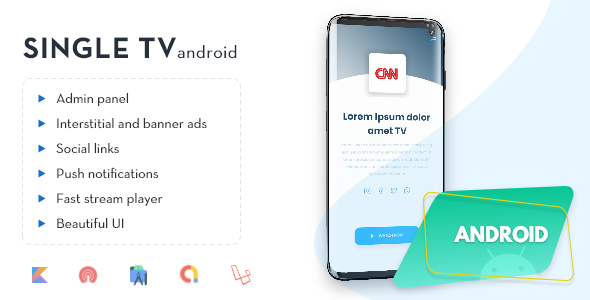
Introduction
In today’s digital age, the demand for live TV streaming apps has skyrocketed, and Single TV is one such app that has emerged as a versatile solution for watching live streaming channels. Developed by Android for the customer side and Laravel, PHP, and MySQL for the server-side, Single TV is a powerful tool that can be used to stream live channels for a single provider. With its innovative and responsive Admin Panel, Single TV allows for seamless management of unlimited channel broadcasts and categories, making it an ideal solution for businesses looking to establish their own live TV streaming service.
Review
I had the opportunity to test Single TV, and I must say that it exceeded my expectations. The app is designed with the user in mind, providing a seamless and intuitive experience that makes it easy to navigate and enjoy live TV streaming. The Admin Panel is equally impressive, offering a range of features that allow for effortless management of channel broadcasts and categories.
Features
One of the standout features of Single TV is its sleek and modern design, which makes it a pleasure to use. The app is built using Kotlin, MVVM design pattern, data binding, and Hilt for dependency injection, ensuring that it is fast, efficient, and secure. The Exoplayer integration is particularly noteworthy, providing a smooth and fast load time that improves the overall user experience.
Other notable features include:
- Splash Screen
- Beautiful UI
- Feedback section
- Channel detail information
- OneSignal push notification with image
- Admob banner and Interstitial ads integration
- No Internet toast message
- Social Media Link (Instagram, Facebook, Twitter, and WhatsApp)
- Share
- Rate App
- Privacy Policy
Admin Panel
The Admin Panel is a powerful tool that allows for easy management of channel broadcasts and categories. Key features include:
- Dashboard with channel name/streaming link, etc
- Customer Feedback Section
- Admob control from admin panel
- Create Private Policy
- Send Push Notification with/without Images
Server Requirements
Single TV requires a server with the following specifications:
- PHP Version 7.0 above
- Apache server
- MySQL Database
- Works with both VPS/Shared hosting servers
Pricing
The pricing for Single TV is competitive, with options to suit different budgets. You can check the pricing plan on the website.
Conclusion
In conclusion, Single TV is an impressive live TV streaming app that offers a range of features and functionalities that make it an ideal solution for businesses looking to establish their own live TV streaming service. With its innovative Admin Panel and responsive design, Single TV is a must-have for anyone looking to tap into the lucrative live TV streaming market.
Rating
I would rate Single TV 5 out of 5 stars, based on its impressive features, ease of use, and competitive pricing.
User Reviews
Be the first to review “Single TV | Single channel Streaming App with Admin Panel.”
Introduction
In today's digital age, streaming content has become a crucial part of our entertainment experience. With the rise of online streaming services, it's easier than ever to access a vast library of movies, TV shows, and original content. However, managing and organizing this content can be a daunting task, especially for large-scale operations or organizations.
That's where the Single TV | Single channel Streaming App comes in. This comprehensive solution provides a user-friendly interface for streaming and managing content, while also offering advanced features and customization options for administrators. In this tutorial, we'll take you through a step-by-step guide on how to use the Single TV | Single channel Streaming App with its admin panel.
Tutorial: Using the Single TV | Single channel Streaming App with Admin Panel
Step 1: Accessing the Admin Panel
To access the admin panel, you'll need to log in to the Single TV | Single channel Streaming App with your administrator credentials. Once logged in, you'll be taken to the admin dashboard, which provides an overview of the app's settings and features.
Step 2: Managing Content
The Single TV | Single channel Streaming App allows you to manage and organize your content in various ways. You can upload videos, add categories, and create playlists to make it easier for users to find and access the content they're interested in.
- To upload a video, click on the "Upload Video" button and select the file from your computer. You can also add a title, description, and tags to the video for better searchability.
- To add a category, click on the "Categories" tab and click the "Add Category" button. Enter the category name and description, and then click "Save".
- To create a playlist, click on the "Playlists" tab and click the "Add Playlist" button. Enter the playlist name and description, and then click "Save".
Step 3: Customizing the App
The Single TV | Single channel Streaming App offers various customization options to tailor the app to your specific needs. You can change the app's theme, add custom CSS, and configure the app's settings to suit your preferences.
- To change the app's theme, click on the "Appearance" tab and select a theme from the dropdown menu.
- To add custom CSS, click on the "Appearance" tab and enter the CSS code in the "Custom CSS" field.
- To configure the app's settings, click on the "Settings" tab and adjust the settings as needed.
Step 4: Managing Users
The Single TV | Single channel Streaming App allows you to manage user accounts and assign different roles to users. You can create new user accounts, edit existing accounts, and assign roles to users.
- To create a new user account, click on the "Users" tab and click the "Add User" button. Enter the user's name, email, and password, and then click "Save".
- To edit an existing user account, click on the "Users" tab and click the "Edit" button next to the user's account. Make the necessary changes and then click "Save".
- To assign a role to a user, click on the "Users" tab and click the "Edit" button next to the user's account. Select the role from the dropdown menu and then click "Save".
Step 5: Configuring the App
The Single TV | Single channel Streaming App offers various configuration options to customize the app's behavior and settings. You can configure the app's playback settings, add custom buttons, and integrate the app with other services.
- To configure the app's playback settings, click on the "Playback" tab and adjust the settings as needed.
- To add custom buttons, click on the "Custom Buttons" tab and enter the button code in the "Custom Button" field.
- To integrate the app with other services, click on the "Integrations" tab and select the service you want to integrate with.
Conclusion
The Single TV | Single channel Streaming App is a powerful tool for managing and streaming content. With its user-friendly interface and advanced features, it's the perfect solution for organizations and individuals looking to create a comprehensive streaming experience. By following this tutorial, you'll be able to set up and customize the app to suit your specific needs, and start streaming your content to a wider audience.
Here is the complete settings example for the Single TV | Single channel Streaming App with Admin Panel:
Server Settings
To configure the server settings, navigate to the "Settings" tab and select the "Server" section. Here, you can enter the following details:
- Server IP Address: Enter the IP address of your server. For example, "192.168.1.100"
- Port: Enter the port number used by your server. For example, "8080"
- Streaming Server URL: Enter the URL of your streaming server. For example, "http://localhost:8080"
- Server Admin Password: Enter the password for your server admin panel. For example, "yourpassword"
TV Settings
To configure the TV settings, navigate to the "Settings" tab and select the "TV" section. Here, you can enter the following details:
- TV Name: Enter a name for your TV. For example, "Living Room TV"
- TV Channel: Enter the channel name for your single channel. For example, "Movies"
- TV Language: Select the language of your TV channel. For example, "English"
Streaming Settings
To configure the streaming settings, navigate to the "Settings" tab and select the "Streaming" section. Here, you can enter the following details:
- Streaming Source: Select the source of your stream. For example, "RTMP"
- Streaming URL: Enter the URL of your stream. For example, "rtmp://yourstream.com/stream"
- Stream Key: Enter the stream key for your stream. For example, "yourstreamkey"
- Streaming Quality: Select the quality of your stream. For example, "1080p"
Admin Panel Settings
To configure the admin panel settings, navigate to the "Settings" tab and select the "Admin Panel" section. Here, you can enter the following details:
- Admin Panel Password: Enter the password for your admin panel. For example, "youradminpassword"
- Admin Panel Username: Enter a username for your admin panel. For example, "admin"
- Admin Panel Email: Enter an email address for your admin panel. For example, "admin@example.com"
Here are the features of the Single TV | Single Channel Streaming App with Admin Panel:
- Made with Kotlin: The app is developed using the Kotlin programming language.
- MVVM design pattern: The app follows the Model-View-ViewModel design pattern.
- Data binding: The app uses data binding to bind UI components to data.
- Hilt for dependency injection: The app uses Hilt for dependency injection.
- Splash Screen: The app has a splash screen.
- Beautiful UI: The app has a beautiful and visually appealing user interface.
- Exoplayer for better and fast load time: The app uses Exoplayer for better and faster loading of content.
- Feedback section: The app has a feedback section for users to provide feedback.
- Channel detail information: The app displays detailed information about each channel.
- OneSignal push notification with image: The app supports OneSignal push notifications with images.
- Admob banner and Interstitial ads integration: The app integrates Admob banner and Interstitial ads.
- No Internet toast message: The app displays a toast message when there is no internet connection.
- Social Media Link (Instagram, Facebook, Twitter and WhatsApp): The app allows users to share links to their social media profiles.
- Share: The app allows users to share content with others.
- Rate App: The app allows users to rate the app.
- Privacy Policy: The app has a privacy policy section.
Admin Panel Features:
- Dashboard with channel name/streaming link, etc: The admin panel has a dashboard that displays information about the channel.
- Customer Feedback Section: The admin panel has a section to view customer feedback.
- Admob control from admin panel: The admin panel allows administrators to control Admob settings.
- Create Private Policy: The admin panel allows administrators to create a privacy policy.
- Send Push Notification with/without Images: The admin panel allows administrators to send push notifications with or without images.
Server Requirements:
- PHP Version 7.0 above: The server requires PHP version 7.0 or higher.
- Apache server: The server requires an Apache server.
- MySQL Database: The server requires a MySQL database.
- Works with both VPS/Shared hosting servers: The app can run on both VPS and shared hosting servers.

$39.00









There are no reviews yet.